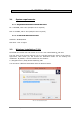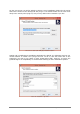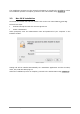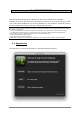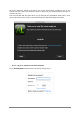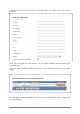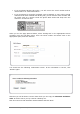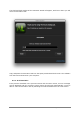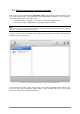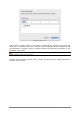User`s manual
ARTURIA – Analog Laboratory – USER’S MANUAL 19
3.2 Entering activation code into eLicenser
Now that you have retrieved the activation code, launch the eLicenser Control Center
(if it isn’t already open). This application was automatically installed on your computer
along with Analog Lab. You’ll find it here:
Windows: Start > Programs > eLicenser > eLicenser Control Center
Mac OS X: Finder > Applications > eLicenser Control Center
The following screenshots were taken from a computer running Mac OS X; however, the process is basically
identical on a machine running Windows XP/Vista/7/8. The graphical user interface and the wording may differ
somewhat, but this should not hinder the process.
In the eLicenser Control Center main window you should see a “SeL” virtual dongle
installed onto your computer.
The eLicenser Control Center main window, showing an empty Soft-eLicenser
In the eLicenser Control Center menu, click on the “Enter Activation Code” button, and
enter the code when prompted. Simply paste in the 32-digit code you’ve just copied
from your account on the Arturia website: