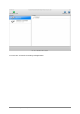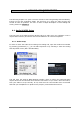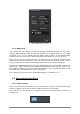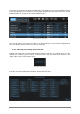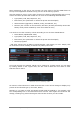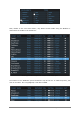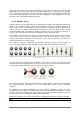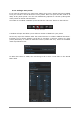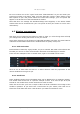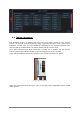User`s manual
ARTURIA – Analog Laboratory – USER’S MANUAL 23
Audio and MIDI Settings window
4.1.2 MIDI setup
Your experience with Analog Lab will be seriously enhanced through the use of an
external MIDI keyboard such as Arturia’s MiniLab. As an added bonus, if your MIDI
keyboard is one of ours, Analog Lab will detect which model it is and automatically
configure its main screen with a virtual keyboard that matches the one you’re using.
Note: For the purpose of this manual we will assume you are using the default virtual
keyboard interface for Analog Lab. If you are using an external controller please refer to
the documentation for that unit while learning how best to use it with Analog Lab.
Connecting a USB MIDI keyboard controller with Analog Lab is very simple. As shown in
section 4.1.1 above, navigate to the Audio & MIDI Settings window and then click on the
box inside the MIDI Devices section that corresponds to your USB MIDI keyboard. This
will enable your USB keyboard to control Analog Lab.
For information on the rest of the Audio MIDI Settings, see chapter 5.1.3.
4.2 Sound Mode Quick Start
4.2.1 Select a preset
Once your Audio preferences have been set, it’s a breeze to make music with Analog Lab
because it places over 5,000 production-ready sounds at your fingertips.
First, click on the “Sound” tab in the top-left corner of the main window to switch into
Sound mode.
Sound mode tab