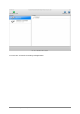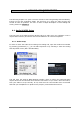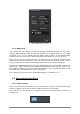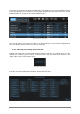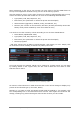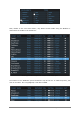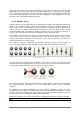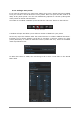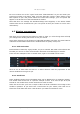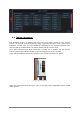User`s manual
ARTURIA – Analog Laboratory – USER’S MANUAL 25
Note: Depending on the size of your monitor you may need to click the KEYB button at
the top of the application window to help you see all the filtering options.
Use this window to zero in on the type of sound you want by telling Analog Lab you only
want to be shown presets that contain one or more of the following characteristics:
Type (Bass, Lead, Pad, Sequence, etc.)
Instrument (the synthesizer on which the preset was developed)
Characteristics (Aggressive, Ambient, Funky, Soundtrack, etc.)
Favorite (Fav. Column in the sound list) and User (Presets provided by Arturia are
factory while presets created by users are marked as user)
You can then sort the results by column according to one of these classifications:
Preset Name (alphabetical order)
Type (Bass, Lead, Pad, Sequence, etc.)
Instrument (the synthesizer on which the preset was developed)
Favorite programs
…and other criteria such as Rating, Sound Designer, and Factory vs. User. Simply click
on the desired column heading to choose the primary sort order.
Select a column heading to specify the sorting criteria
Let’s work through an example. Maybe you're looking for a Brass sound: You can start
by clicking “Brass” in the “Types” filter; the box next to Brass will turn white to show
that this filter is active.
Brass has been selected in the Types filter
As soon as a filter selection is made the Preset list on the left will change to display only
presets of the selected type (in this case, Brass).
Similarly, if you want to select only Brass sounds made by Modular V, for example, click
the corresponding box in the Instruments filter column. Once again the Preset list will
change, showing only presets that agree with the filter choices you have made.