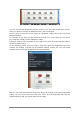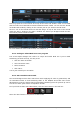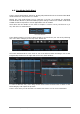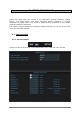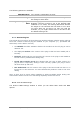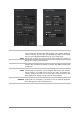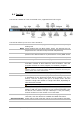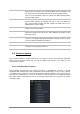User`s manual
ARTURIA – Analog Laboratory – USER’S MANUAL 31
The Snapshots section
You can see the blue Snapshots tab has moved to the right side of the above picture.
When you want to close the Snapshots window, click its tab again.
It’s very easy to store the current preset as a Snapshot; simply drag it onto one of the
Snapshot buttons.
For example: If you open the “daf” preset by clicking on it, all you have to do to save it
as a Snapshot is drag it to the Snapshot 1 button.
The same holds true for the Multis as well: Grab one or more favorites and drag each to
its own Snapshot button.
In the following picture you’ll see what it looks like when two Snapshots have been
created, one holding a Sound (S) and another holding a Multi (M). The red button
indicates which of the two Snapshots is currently selected:
Two Snapshots ready to go
Now you can recall those presets at any time simply by clicking on the desired Snapshot
button. They are never more than two clicks away: click the Snapshots tab, click the
Snapshot button, and your preset will be at the ready.