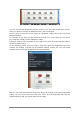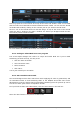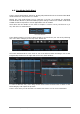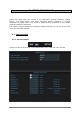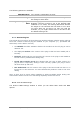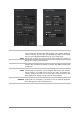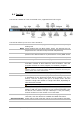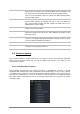User`s manual
34 ARTURIA – Analog Lab – USER’S MANUAL
See the grayed-out word ‘Sound’ at the top of the Preset list window? Click on this word
and the entire list of Sounds from Sound mode becomes visible. You can sort the Sound
list inside Multi mode by clicking on the columns just as you would in Sound mode.
Click on one of the Sounds from this list and drag it on top of the name of the Sound
inside the Part 1 window or the Part 2 window: the Sound you dropped inside the Part
will now be present inside the Multi.
For more details on how to edit a Multi, see Chapter 5.5.
4.5.3 Saving an edited Multi as a User program
Just a few simple changes can result in a unique and useful Multi. So if you’ve made
something you’d like to keep, it’s easy to do:
Click the ‘Save As’ button
Give the Multi a name
Select its Genre
Click ‘Save’.
You’ve just created your own Multi!
4.5.4 Start a Multi from Scratch
Our sound designers have done marvelous work supplying all sorts of great Multis, and
it’s sometimes faster to find something that’s in the ballpark and make some minor
adjustments to suit the task at hand. But building something from the ground up can be
a lot of fun and a great source of inspiration as well.
So if you’d like to start with a blank slate, click the ‘New’ button in the tool bar:
Note: the ‘New’ button is only active in Multi mode.