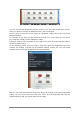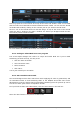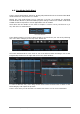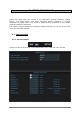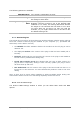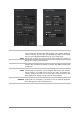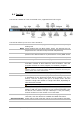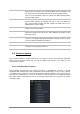User`s manual
40 ARTURIA – Analog Lab – USER’S MANUAL
MIDI
Enables ‘learn’ mode for the virtual controls in Analog Lab. Each
control can be linked to an incoming MIDI control message, and
the entire set of learned assignments is called a Configuration.
Click on the drop-down arrow to access the MIDI Configuration
export/import menu.
All
Click the button and a drop-down menu allows you to choose the
master MIDI channel for Analog Lab (All, 1-16). The Default is
ALL, which means Analog Lab will respond to data sent on any
MIDI channel (Omni mode).
Keyb
Show or hide the keys of the virtual keyboard. The Controls
section will remain visible.
Pref
Opens the Preferences window so the screen height, knob mode
and other preferences can be set. Also displays the status of the
Arturia plug-ins.
Soft Clip
Helps avoid digital distortion when the output signal becomes
very hot. You might want that sometimes, though, so we’ve given
you the option to disable this feature.
Panic
Shuts off all notes
CPU meter
Allows you to gauge the load a Sound or Multi is placing on your
computer’s processing resources.
5.3 Virtual keyboard
The virtual keyboard in Analog Lab gives you access to both a click-and-play keyboard
and a slew of controls which you can use to modify the Sounds. Let’s work our way
through each section.
5.3.1 Virtual keyboard options
When Analog Lab detects your Arturia controller it automatically chooses a virtual
keyboard that matches that unit’s appearance and functionality, so all of your controls
are visible on the computer and their assignments match instantly. If you would like to
override this assignment, or if you don’t have an Arturia keyboard connected to Analog
Lab, then there’s a pull-down menu in the tool bar that allows you to select one of four
controller types.