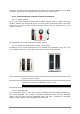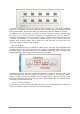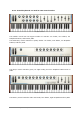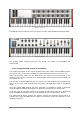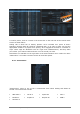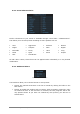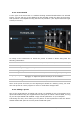User`s manual
ARTURIA – Analog Laboratory – USER’S MANUAL 41
Select the one that most closely matches the number of controls available on your MIDI
controller. Analog Lab will remember this choice the next time it starts.
5.3.2 Virtual keyboards: Common controls and features
5.3.2.1 Master Volume
Each of the virtual keyboard choices has a Master Volume knob in roughly the same
location: between the pitch/mod wheels (or strips) and the Controls section. This knob
allows you to set the overall volume of Analog Lab and will not change when a new
preset is selected.
Master Volume knob
Click and drag this control to adjust the Master Volume.
5.3.2.2 Pitchbend and Modulation wheels / touch strips
Depending on the virtual keyboard you have selected their appearance may vary, but
you will always have one or the other set of these controls on the left side:
Pitch / Mod wheels Touch strips
Pitch
Controls the pitch of the sound. Click and drag up or down to alter the
pitch of the active Sound.
Mod
Controls the modulation depth (MIDI controller #1). Click and drag
upward to increase the modulation, and vice versa.
The modulation wheel is not necessarily connected on every preset.
5.3.2.3 Snapshots tab
The vertical blue label on the left side of the keyboard hides the Snapshot buttons for
the virtual keyboard. The number of available Snapshots varies for each keyboard
option. Click this label and the Snapshots panel will open, revealing the Snapshot
buttons. Click it again and the Snapshots panel will close.