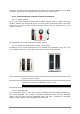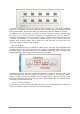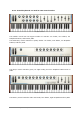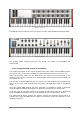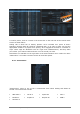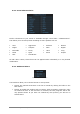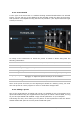User`s manual
ARTURIA – Analog Laboratory – USER’S MANUAL 45
Assigning an external MIDI controller
Let’s discuss the information in the above window.
Learning… Signifies that the selected Analog Lab control is waiting to receive
MIDI information from the hardware control you activate.
Control name: Lets you know the internal identity Analog Lab has assigned to the
virtual control you have selected. It is not possible to edit this name.
Min / Max: These two graphics indicate the detected range of motion for the
external control. Be sure to move the external control through its entire range
while establishing the connection; this will maximize the resolution of the control.
Unassigned: You’ll either see the word “Unassigned” here or the incoming MIDI
CC number related to the data being generated by the hardware control.
Is Relative: If the hardware control sends data in a relative format, leave this
box checked. If it sends data in a linear fashion (hardwired from 0-127), uncheck
this box. A proper setting will ensure a reliable response between hardware and
software for this parameter. Refer to the documentation for your hardware
controller if you do not know which option you should use.
Unassign: To deactivate the MIDI connection of a particular control, select it
as described above and then simply click the “Unassign” option in the MIDI
Control Setup window.
Once a virtual control has been linked to an external MIDI control its color will change
from purple to red and stay that way until Analog Lab leaves MIDI Control Setup mode.
To close the MIDI Control Setup window, click the MIDI button in the tool bar again.
5.3.5 Exporting/Importing the MIDI Configuration (*.lab2midi)
Once you’ve completed a set of MIDI Control Setup assignments to your external USB
MIDI controller, be sure to export them as a backup. You can also create and export a
different set of control assignments for a different MIDI controller depending on where
you’ll be working or performing. Multiple Configurations can be listed in the drop-down
list and are available for immediate selection.
To access these features, click on the arrow next to the MIDI button in the tool bar: