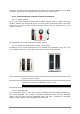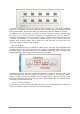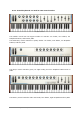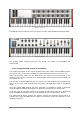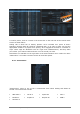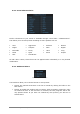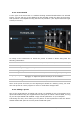User`s manual
46 ARTURIA – Analog Lab – USER’S MANUAL
Here’s a breakdown of what each of those features does:
Copy current
config
Any changes you make to the current configuration become part
of that configuration. So be sure to use this feature before you
create a new configuration so will not accidentally alter the
current configuration. A window will prompt you to give the new
Configuration a name, after which it will appear at the bottom of
the drop-down list.
Delete current
config
Note: Be sure to export a configuration first before deleting it!
You may decide you want to use it later after all.
Based on the picture above, if you were to select “Delete” the
configuration “My_external_setup” would be deleted from the
drop-down list. If you have exported it before deleting it then it
will still remain in the folder where you placed it, and you can re-
import it later from there.
Import config
Allows you to import a configuration from whatever location you
have used as an export destination.
Export current
config
Use this to create a backup copy of your configuration outside the
Analog Lab program. That way you will be able to re-import it if
you accidentally delete it from the configuration list.
The MIDI controller configs will be exported into the format
“*.lab2midi” (“*” stands for the name you have given to the file).
Configuration list
Once you have given a name to your new configuration it will
appear in the drop-down menu under the Default configuration.
You can now select it, export it or delete it from this list.
As you can see, it’s easy to set up Analog Lab to work perfectly with whatever controller
you are using. This means you’ll be able to set up Analog Lab quickly for any situation,
whether you will be recording or performing live.
5.4 Sound Mode
A preset contains the memorized settings of the various parameters that are necessary
to reproduce a particular sound. The Sound mode page is where individual presets are
located.
To access Sound mode, click the Sound button on the left side of the tool bar. This is
what you’ll see: