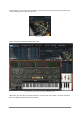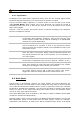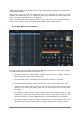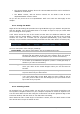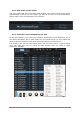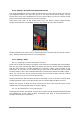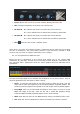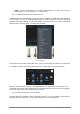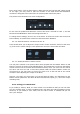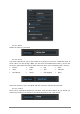User`s manual
54 ARTURIA – Analog Lab – USER’S MANUAL
The Control Assign window, where the various MIDI controllers can be enabled or
disabled for each Sound
The Master section, with FX Return controls for FX sends A and B and a
duplicated Master Volume control
As you can see, there are a lot of possibilities. We’ll cover each one thoroughly in this
chapter.
5.5.2 Sorting the Multis
Right off the bat Analog Lab provides lots of great Multis to get you started. And just like
with the Sounds, we’ve pre-marked them in a couple of ways to help you locate what
you’re looking for more quickly.
You’ll notice across the top of the Preset list that there are different labels for each
column, such as “Preset Name”, “Favorite”, etc. If you click at the top of one of those
columns the entire list of Multis will be organized alphabetically (A-Z) within that
category. If you click the column heading a second time the order will be reversed (Z-A).
Here’s a description of the category headings:
Preset Name
The names of the Multis. This is the default sort order.
Favorite
By clicking the dot in this column, the corresponding Multi becomes a
Favorite and will appear at the top of the column when you click on
the Favorite column (or at the bottom if you click a second time).
Rating
Use these dots to indicate which Multis inspire you the most, or even
to set them up as additional categories (5 dots = crowd goes wild, or
whatever you want to remember!)
Designer
The name of the Creator of the Multi is another category. You can
enter your name as the sound designer when you use the Save As
function.
Genre
This label helps you organize your Multis according to the musical
style for which they are best suited.
Factory
When the dot is solid that means the Multi is a Factory preset. When
it is a circle then that’s a User Multi. After you save a Multi or two of
your own you’ll be able to use this category to put your Multis at the
top of the list if you prefer.
5.5.3 Selecting a Multi
No surprises here: To select a Multi you can click on one in the Preset list and then use
the up/down navigation buttons on your computer keyboard to select an adjacent one.
You can scroll down the list with using the vertical blue oval at the rightmost edge of the
Preset list window, and then click on one that looks interesting.
Note: Multis can take a little longer to load than a Sound, since one Multi needs to load
two Sounds and a couple of effects as well.