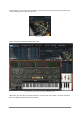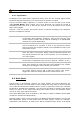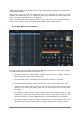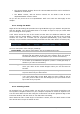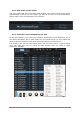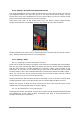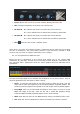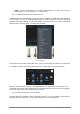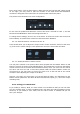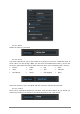User`s manual
ARTURIA – Analog Laboratory – USER’S MANUAL 57
Level: Adjusts the volume of one Part without affecting the other Part
Pan: Changes the position of the Part in the stereo field
FX Send A: Mix: Adjusts the input level of the Part into FX Send A
Pre / Post: Switches the FX Send from pre-fader to post-fader
FX Send B: Mix: Adjusts the input level of the Part into FX Send B
Pre / Post: Switches the FX Send from pre-fader to post-fader
Dice : Click the dice to load a random sound.
Note: there’s a red line surrounding the Part 1 parameters and a yellow line surrounding
the Part 2 parameters. This color-coding scheme is used whenever possible in Multi
mode to help you know at a glance which Part you are editing.
5.5.7.3 Part parameters: MIDI and Split
Below the Part 2 parameters is the section that allows you to set certain MIDI
parameters for each Part. As with the lines around the Part windows, red graphics and
text represent Part 1 parameters while the yellow graphics and text represent Part 2
parameters.
Let’s go left-to-right again as we describe the parameters in the picture above. Keep in
mind the parameters are the same for Parts 1 and 2:
Layer: To reset the split points of the Parts so they’re both full range, click the
Layer button above the highest keys of the MIDI and Split keyboard graphic. The
red and yellow bar graphics will expand to the full length of the keyboard graphic.
Low/High: Click one of these fields and drag its value higher or lower to set the
MIDI note range of the Part. You’ll see the red or yellow bar graphics change
inside the MIDI and Split keyboard graphic as the values change.
Chan: Each Part can have its own MIDI Channel setting. The default value is ALL.
Oct: Each Part can be transposed in octave increments up or down 4 octaves.