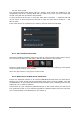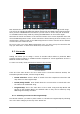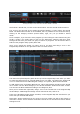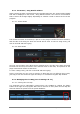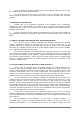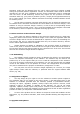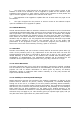User`s manual
ARTURIA – Analog Laboratory – USER’S MANUAL 63
The Program Map in Live mode can use either Multis or Sounds
We’ll select a Sound first, so click on the Sound tab to view the Sound mode Preset list.
The view on the left side of the window should be familiar: it looks exactly like Sound
Mode. The Data Filters window is not available, but it is possible to sort the Preset list by
clicking on the category columns (Preset Name, Type, etc.) as you would in Sound
mode.
So for example, if you know the User program you are looking for was created using the
CS-80 V plugin, you might want to click on the Instrument category and then scroll
through the list until you reach the group of CS-80 V programs. You should be able to
find the User program fairly quickly after that.
Once you’ve found the Sound you want, click on its name and drag it over to the
Program Map window on the right side of the Live mode screen:
This action has placed Synchro_Bass at the top of the Program Map. Now when you want
to select that Sound from an external MIDI source or a DAW, just make sure Analog Lab
is in Live mode and send it MIDI Program Change #1. Synchro_Bass will be selected.
To add another item to Program Map slot #2, either drag another Sound from the Sound
list or switch into the Multi category in the Preset Selection window and select a Multi.
You can sort the Multi window according to its categories, also.
Once you’ve located the right Multi, drag it over to the second slot in the Program Map
list and drop it. MIDI Program Change #2 will select that item, and so on.
There are 128 MIDI program change numbers, so the Program Map has 128 slots for you
to fill with your Sounds and Multis.
Remember: When switching from one type to the next, Multis can take a little longer to
load than a Sound. This is because each Multi consists of two Sounds and various effects
settings as well.