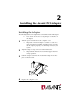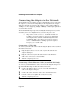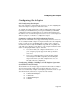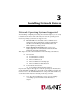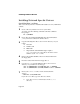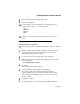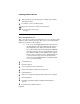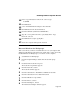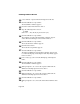PCI Ethernet Adapter Installation Guide 10/100
Page 3-4
Installing Network Drivers
8
When prompted, insert the appropriate NetWare Client Install
disk and press Enter.
9
Press Enter to exit to the DOS prompt.
10
Restart the computer to load the network drivers.
11
To log in to the network, type:
F:login
Microsoft Windows 95
This section shows you how to install the driver to use your adapter with
Windows 95. The instructions assume that you have previously installed
Windows 95 software on the computer.
∆ Note: If you are installing Windows 95 for the first time,
the Plug and Play technology of Windows 95 will detect
the AsantéFAST 10/100 adapter automatically. It will
select and install the generic “PCI Fast Ethernet DECchip
21140 Based Adapter” driver from the Windows 95 soft-
ware. This driver will not work with the Asanté adapter.
The procedure to install the correct AsantéFAST driver is
to use the Custom Setup option. For detailed instruc-
tions, refer to the INSTALL.DOC file in the Win95 subdi-
rectory on the Driver Disk.
1
Start Windows 95.
2
Click Start button.
3
Select Settings and open Control Panel.
4
In the Control Panel, double-click Network icon.
5
Click Add button.
6
In the Select Network Component Type window, select Adapter.
7
Click Add button.
8
Click Have Disk button and the Install from Disk window
appears.
9
Insert the Driver Disk into drive A.