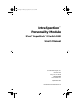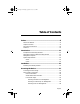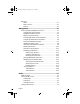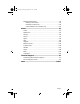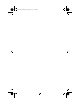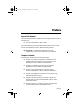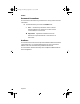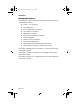book Page i Thursday, September 4, 1997 3:47 PM IntraSpection™ Personality Module 3Com® SuperStack™ II Switch 1000 User’s Manual Asanté Technologies, Inc. 821 Fox Lane San Jose, CA 95131 1.800.662.9686 www.asante.com September 1997 Part Number 06-00373-00 Rev.
book Page ii Thursday, September 4, 1997 3:47 PM Copyright Notice Copyright 1997 by Asanté Technologies, Inc . All rights reserved. No part of this manual, or any associated artwork, software, product design or design concept, may be copied, reproduced or stored, in whole or in part, in any form or by any means mechanical, electronic, optical, photocopying, recording or otherwise, including translation to another language or format, without the express written consent of Asanté Technologies, Inc.
book Page iii Thursday, September 4, 1997 3:47 PM Table of Contents Preface .................................................................................. vii About This Manual ..........................................................................vii Chapter Contents............................................................................vii Document Conventions .................................................................viii Audience .......................................................
book Page iv Thursday, September 4, 1997 3:47 PM Menus3-7 Tables ......................................................................................3-7 Table Columns ........................................................................3-7 Buttons ....................................................................................3-7 Management ....................................................................... 4-1 Performing Basic Management Functions .....................................
book Page v Thursday, September 4, 1997 3:47 PM Managing VLAN Groups.................................................................5-8 Naming a VLAN Group............................................................5-9 Disabling a VLAN Group .......................................................5-11 Viewing Statistics for a VLAN Group ....................................5-12 Menus .................................................................................. 6-1 VLAN ................................
book Page vi Thursday, September 4, 1997 3:47 PM
book Page vii Thursday, September 4, 1997 3:47 PM Preface About This Manual This manual introduces the IntraSpection Personality Module for the following device: ❏ The 3Com SuperStack II Switch 1000 The manual defines a Personality Module and explains how to install and use the SuperStack II Switch 1000 Personality Module. ▲ Important: For additional information on using IntraSpection, refer to the IntraSpection User’s Manual.
book Page viii Thursday, September 4, 1997 3:47 PM Preface Document Conventions This manual uses the following conventions to convey instructions and information: ❏ Commands and key words are in boldface font. ∆ Note: Noteworthy information, which contains helpful suggestions or references to other sections in the manual, is in this format. ▲ Important: Significant information that calls attention to important features or instructions is in this format.
book Page 1 Thursday, September 4, 1997 3:47 PM 1 Introduction IntraSpection Personality Modules A Personality Module is a “plug-in” to the IntraSpection system that allows for expanded management of an SNMP (Simple Network Management Protocol) device by specifically addressing the device’s proprietary information (the “Private MIB”). Management capabilities are accessed via the Personality Module’s Device Page. See Figure 1-1.
book Page 2 Thursday, September 4, 1997 3:47 PM Introduction Management Options The SuperStack II Switch 1000 Personality Module supports the following management options: ❏ ❏ ❏ ❏ ❏ ❏ ❏ ❏ ❏ ❏ ❏ VLAN — up to 16 groups Port address table Device identification information General device information SNMP agent information Slot (group) configuration information Software upgrades Network access configuration Trap receiver management Table statistics at the device, VLAN, and port levels Graph statistics at the
book Page 3 Thursday, September 4, 1997 3:47 PM IntraSpection Personality Modules System Requirements Server ❏ ❏ ❏ ❏ ❏ IntraSpection version 1.01. PC with 80486 or faster microprocessor. 48MB RAM. 100MB free disk space. Windows NT™ 3.51 or higher or Windows NT 4.0 (recommended). ❏ Web server that supports Common Gateway Interface (CGI) 1.1 (such as Netscape FastTrack Server™, Microsoft IIS, NCSA HTTP, etc.).
book Page 4 Thursday, September 4, 1997 3:47 PM
book Page 1 Thursday, September 4, 1997 3:47 PM 2 Installation This chapter explains how to install the SuperStack II Switch 1000 Personality Module. Installing a Personality Module ▲ Important: The Personality Module is installed on the computer where the IntraSpection Application Server is installed. Before installing the Personality Module, make sure that IntraSpection (websuite.exe) is NOT running on the computer.
book Page 2 Thursday, September 4, 1997 3:47 PM Installation The “Software License Agreement” window appears. Review the agreement carefully. 7 8 9 Click Yes to accept the agreement and continue with the installation or click No to exit the installation. The “IntraSpection Personality Module Read Me” window appears. Review the information carefully. Click Next to continue. The decompressed Personality Module files are installed onto the computer.
book Page 3 Thursday, September 4, 1997 3:47 PM Installing a Personality Module 13 Click OK. The “IntraSpection Module Installation” window appears. ▲ Important: This window should be pointing to the directory that contains the IntraSpection (websuite.exe) program. If it is not, click Browse and locate that directory. 14 Click OK. ∆ Note: A “Select Database” window may appear. If it does, select vendor.mdb, then click OK.
book Page 4 Thursday, September 4, 1997 3:47 PM
book Page 1 Thursday, September 4, 1997 3:47 PM 3 Accessing the Device This chapter explains how to access the SuperStack II Switch 1000 Personality Module’s Device Page. The Device Page provides access to the Personality Module’s management options. Accessing the Device Page To access the Device Page for a SuperStack II Switch 1000 device, you must first create a map of your network within IntraSpection.
book Page 2 Thursday, September 4, 1997 3:47 PM Accessing the Device ❏ Type the highest (last) IP address on your network in the Hi IP Address field. ❏ Select New in the Discovery Mode field to create a new map, or select Append to attach this map to the map that is stored in your system’s buffer (if any). 5 Click Apply. IntraSpection “discovers” and builds a map of your network. The map contains icons which represent each SNMP device on the network. Figure 3-1 is an example map.
book Page 3 Thursday, September 4, 1997 3:47 PM Device Information Device Page Components The Device Page consists of several components, including device information, a front panel image, a VLAN identification window, and management menus. See Figure 3-2.
book Page 4 Thursday, September 4, 1997 3:47 PM Accessing the Device VLAN Identification Window The VLAN identification window displays the number of the currently selected VLAN group. It also allows you to select a configured group of VLAN by typing the VLAN group’s number in the window. There are 16 VLAN groups; depending on the number of VLANs you have created, this number can be from 1001 to 1016.
book Page 5 Thursday, September 4, 1997 3:47 PM Front Panel Image Selecting the Device for Management The SuperStack II Switch 1000 can be managed at different levels; that is, at the device, VLAN group, or port level. For example, if you do not select any item on the SuperStack II Switch 1000 and click the Graph menu, statistics for the SuperStack II Switch 1000 are displayed. If you select a VLAN group and click Graph, statistics for the selected VLAN group are displayed.
book Page 6 Thursday, September 4, 1997 3:47 PM Accessing the Device Selecting a Port for Management To select a port for management: ❏ Click once on a port on the front panel image. If a VLAN group marker appears, click on the port again until the port is highlighted by a green box. See Figure 3-5. Selected Port Figure 3-5 Selecting a port To deselect the port: ❏ Click again on the selected port.
book Page 7 Thursday, September 4, 1997 3:47 PM Tables Menus The menus on the SuperStack II Switch 1000’s Device Page provide access to the different management options supported by the Personality Module. Tables Some menus contain tables with information that is configurable directly on-screen from your Web browser while others contain information that is read-only. The tables below describe how to recognize configurable and read-only fields.
book Page 8 Thursday, September 4, 1997 3:47 PM
book Page 1 Thursday, September 4, 1997 3:47 PM 4 Management This chapter explains how manage the SuperStack II Switch 1000 via the IntraSpection Personality Module. ▲ Important: To manage the SuperStack II Switch 1000, you must first access the switch’s Device Page. See Chapter 3,“Accessing the Device,” for instructions.
book Page 2 Thursday, September 4, 1997 3:47 PM Management Management Task Page Number Managing the port address table page 4-15 Viewing statistics page 4-18 ▲ Page 4-2 Important: For information on using VLAN, see Chapter 5,“VLAN.
book Page 3 Thursday, September 4, 1997 3:47 PM Setting Community Strings Setting Community Strings Community strings define access rights for reading and writing SNMP data objects for a device. The community strings (read community and write community) for the SuperStack II Switch 1000 are manually set in the device via its console port. In order to access the device with IntraSpection, the community strings must be set in IntraSpection to match those set in the device.
book Page 4 Thursday, September 4, 1997 3:47 PM Management Figure 4-2 3 IntraSpection Map Manager Page Click the Edit Device button. The Map Configuration Table appears, similar to Figure 4-3. Figure 4-3 4 5 6 7 Page 4-4 Map Configuration Table Enter the device’s IP address in the IP Address field. Enter the device’s read community string in the Read Community String field. Enter the device’s write community string in the Write Community String field. Click Apply.
book Page 5 Thursday, September 4, 1997 3:47 PM Configuring Network Access Parameters Configuring Network Access Parameters To configure and/or manage the SuperStack II Switch 1000 over the network or via out-of-band access, the device needs to be properly configured with network access parameters. These parameters are initially configured in the device via the console port; however some can be modified using IntraSpection.
book Page 6 Thursday, September 4, 1997 3:47 PM Management Configuring Identification Information To help with device identification, you can add certain details about the SuperStack II Switch 1000; such as, the device’s physical address, name, location, and contact information. To view and/or configure device identification information: 1 Do not select any item on the Device Page’s front panel image. (This selects the entire device.) 2 Click Identify.
book Page 7 Thursday, September 4, 1997 3:47 PM Performing a Software Upgrade Performing a Software Upgrade The SuperStack II Switch 1000’s software can be upgraded via IntraSpection. To upgrade the device’s software: 1 Click Upgrade. The Software Upgrade table appears, similar to Figure 4-6. Figure 4-6 2 3 4 5 Software Upgrade table Type the software’s file name and network path in the Download Filename field. Type the server’s IP address where the software file resides in the Server Address field.
book Page 8 Thursday, September 4, 1997 3:47 PM Management Updating the Device Page The files for the SuperStack II Switch 1000’s Personality Module are stored within the IntraSpection Application Server’s database. Occasionally, these files should be updated from the Device Page to ensure that you are viewing the device’s latest information. To update the Personality Module’s Device Page: 1 Click Validate. The Device Page is updated with the latest information.
book Page 9 Thursday, September 4, 1997 3:47 PM Viewing General Device Information Viewing General Device Information General device information includes items such as the device’s chassis name, object ID, and hardware version number. To view general device information: 1 2 Do not select any item on the Device Page’s front panel image. (This selects the entire device.) Click Device. The Device Information table appears, similar to Figure 4-7.
book Page 10 Thursday, September 4, 1997 3:47 PM Management Resetting the Device You can reset the SuperStack II Switch 1000 via one of two methods: ❏ By physically powering off the SuperStack II Switch 1000, then powering it on. ❏ Via the Slots menu in IntraSpection. To reset the SuperStack II Switch 1000 via the Slots menu in IntraSpection: 1 2 Do not select any item on the Device Page’s front panel image. (This selects the entire device.) Click Slots.
book Page 11 Thursday, September 4, 1997 3:47 PM Viewing Group Information Viewing Group Information The Slot Configuration Table displays and allows you to modify group information about the SuperStack II Switch 1000. The group information contains details about the device as if it were a part of a device stack. ∆ Note: The SuperStack II Switch 1000 is a stackable switch. In a stack of switches, each switch in the stack is referred to as a “group.
book Page 12 Thursday, September 4, 1997 3:47 PM Management Managing Trap Receivers The SuperStack II Switch 1000 can be set to generate traps. Traps are messages sent across the network to an SNMP network manager (such as IntraSpection). They alert you to faults or to changes that occur to the switch device. ▲ Important: Refer to the SuperStack II Switch 1000’s User’s Guide for instructions on setting traps. This section describes how to add and delete trap receivers.
book Page 13 Thursday, September 4, 1997 3:47 PM Managing Trap Receivers ▲ 6 7 Important: Do NOT type an IP address of 0.0.0.0. Type the community string of the management station in the Community String field. Click Apply. An entry for the management station appears in the table. If it does not appear, click Refresh. Deleting a Trap Receiver To delete a trap receiver entry: 1 2 3 4 5 Click once on the row containing the entry to be deleted. Click Modify. The Modify Dialog box appears.
book Page 14 Thursday, September 4, 1997 3:47 PM Management Viewing SNMP Agent Information SNMP agent information includes items such as the device’s PROM software version number, recent reset action, and last system error. To view SNMP agent information: 1 2 Do not select any item on the Device Page’s front panel image. (This selects the entire device.) Click Agent. The Agent Information table appears, similar to Figure 4-11.
book Page 15 Thursday, September 4, 1997 3:47 PM Managing the Port Address Table Managing the Port Address Table The Port Address Table is a table of node addresses that the device receives on its ports. It uses the information in the table to decide whether a frame should be forwarded or filtered. By modifying entries in the Port Address Table, you can restrict access to certain ports by specifying the physical addresses that are allowed to connect to the ports. The table holds a maximum of 500 entries.
book Page 16 Thursday, September 4, 1997 3:47 PM Management Specifying Port Access To restrict access to a port by specifying the physical address that is authorized to connect to the port: 1 Select the number of the port you want to control access to by clicking once on a row containing that port number. For example, to specify access to port number 3, click on a row entry that contains a Port ID of 3. 2 3 4 Click Modify. The Modify Dialog box appears.
book Page 17 Thursday, September 4, 1997 3:47 PM Deleting an Entry To manually delete an entry in the Port Address Table: 1 2 3 4 Select an entry to be deleted by clicking once on its row in the table. Click Modify. Open the Address Status drop-down menu and select delete. Click Apply. The entry is deleted.
book Page 18 Thursday, September 4, 1997 3:47 PM Management Viewing Statistics Statistics for a SuperStack II Switch 1000, one of its VLAN groups, or one of its ports can be viewed in two different formats: table or graph. Statistics collected include runts, alignment errors, collisions, short events, and readable frames. Table Statistics 1 To view statistics for the SuperStack II Switch 1000, do not select anything on the Device Page’s front panel image.
book Page 19 Thursday, September 4, 1997 3:47 PM Viewing Statistics Statistics are gathered in the following columns: ❏ Curr — (current) the number of occurrences each second. ❏ Peak — the largest number of occurrences since opening or resetting the screen. ❏ Avg — the average number of occurrences since opening or resetting the screen. ❏ Total — the total number of occurrences since opening or resetting the screen. 4 To reset the object counters to zero, click Reset.
book Page 20 Thursday, September 4, 1997 3:47 PM Management Graph Statistics 1 2 To view statistics for the SuperStack II Switch 1000, do not select anything on the Device Page’s front panel image. To view statistics for a VLAN group, click once on a port belonging to that VLAN group. To view statistics for a port, click on the port until it is highlighted with a green box. Click Graph. The Graph Statistics page appears, similar to Figure 4-14.
book Page 1 Thursday, September 4, 1997 3:47 PM 5 VLAN This chapter provides an overview of VLAN and explains how to use it with the SuperStack II Switch 1000. VLAN Overview VLAN stands for virtual local area network. VLAN is a network configuration tool that allows you to “group” together specific ports on the same switch, designating them as their own virtual network segments.
book Page 2 Thursday, September 4, 1997 3:47 PM VLAN Viewing VLAN Groups The SuperStack II Switch 1000 comes with 16 groups of VLAN. At startup, all of the switch’s ports are on vlan1 (displayed as 1001 in the VLAN Identification Window). ▲ Important: You can delete VLAN groups; however, it is not recommended. To view the VLAN groups: ▲ Important: To access and use the VLAN groups via the VLAN View menu, you must use Netscape Communicator v. 4.0.
book Page 3 Thursday, September 4, 1997 3:47 PM VLAN Groups VLAN Groups The 16 VLAN groups are identified by a number (vlan1, vlan2, etc ) and a corresponding button, as shown in Figure 5-2. VLAN Group Number identifies the VLAN group; this number cannot be selected Figure 5-2 VLAN Group Button select this button for management; drag and drop a port button here to place the port within this VLAN group VLAN groups The VLAN group button is used to select the VLAN group for management.
book Page 4 Thursday, September 4, 1997 3:47 PM VLAN VLAN Menu Items The menu items on the VLANView screen allow for individual management of each of the 16 groups of VLAN. The menu items are identical to those on the SuperStack II Switch 1000 Device Page. Each menu can be opened or closed by clicking once on its menu-level indicator. See Figure 5-4.
book Page 5 Thursday, September 4, 1997 3:47 PM VLAN Groups Creating VLAN Groups The SuperStack II Switch 1000 comes with 16 groups of VLAN. By default, all of the switch’s ports are assigned to vlan1. To create more groups of VLANs, “group” together the ports that you want to have on the same segment by dragging and dropping a port button onto a VLAN group button. To create a VLAN group: 1 2 Open the SuperStack II Switch 1000’s Device Page.
book Page 6 Thursday, September 4, 1997 3:47 PM VLAN Port Button Selection; click on the port button and hold down the left mouse button until a dot appears next to the screen’s pointer Figure 5-5 6 Selecting a port button While holding down the mouse button, drag the dot onto the VLAN group button that you want to assign the port to, then release the mouse button. See Figure 5-6.
book Page 7 Thursday, September 4, 1997 3:47 PM VLAN Groups the port is assigned to the VLAN group Figure 5-7 7 New VLAN group Repeat steps 1 – 6 for each port you want to assign to a VLAN group.
book Page 8 Thursday, September 4, 1997 3:47 PM VLAN Managing VLAN Groups There are two ways to manage each configured group of VLAN on the SuperStack II Switch 1000: ❏ via the VLANView Page ❏ via the SuperStack II Switch 1000’s Device Page The management menu items on the VLAN View Page are identical to those on the SuperStack II Switch 1000’s Device Page. ▲ Important: To access and use the VLAN View screen, you must use Netscape Communicator v. 4.0.
book Page 9 Thursday, September 4, 1997 3:47 PM Naming a VLAN Group Naming a VLAN Group For identification purposes, configured groups of VLAN can be assigned a name (such as “Marketing” or “Payroll”). To assign a name to a VLAN group via the VLAN View Page: 1 In the VLAN View Page, select the VLAN group you want to name by clicking once on its VLAN group button. See Figure 5-8.
book Page 10 Thursday, September 4, 1997 3:47 PM VLAN Figure 5-10 4 5 6 7 VLAN Workgroup Table Select the VLAN group to be named by clicking once on its row entry. Click Modify. The Modify Dialog box appears. Type a name for the VLAN group in the WGroupName field. Click Apply. The VLAN’s group name is changed and appears in the Workgroup Table. If it does not appear, click Refresh.
book Page 11 Thursday, September 4, 1997 3:47 PM Disabling a VLAN Group Disabling a VLAN Group Disabling a VLAN group prevents all of the ports belonging to that group from communicating with each other. To disable a VLAN group: 1 In the VLAN View Page, select the VLAN group you want to disable by clicking once on its VLAN group button. The VLAN group button turns green when selected. 2 3 4 5 6 7 Open the Configuration menu (if it’s not already opened) by clicking once on its menu-level indicator.
book Page 12 Thursday, September 4, 1997 3:47 PM VLAN Viewing Statistics for a VLAN Group You can view statistics — in table and graph formats — for each of the configured groups of VLAN on the SuperStack II Switch 1000. To view statistics for a VLAN group: 1 In the VLAN View Page, select the VLAN group for which you want to view statistics by clicking once on its VLAN group button. The group number button turns green when selected.
book Page 1 Thursday, September 4, 1997 3:47 PM 6 Menus This chapter describes each management menu on the SuperStack II Switch 1000 Personality Module’s Device Page. The table below provides a brief description of each menu; the sections that follow explain each menu in detail. Table 6-1 Device Page Menu Descriptions Menu Description Configuration Title for the submenus listed below it; this menu cannot be selected. VLAN Allows you to name, disable or enable any of the 16 groups of VLAN.
book Page 2 Thursday, September 4, 1997 3:47 PM Menus Menu Description NetwAccess Allows you to view and configure network access information (both in-band and out-of-band) for the device. See “Network Access” on page 6-14. TrapReceivers Allows you to determine the management stations can receive traps from the device. See “Trap Receivers” on page 6-15. Validate Updates the Device Page with its latest information from the IntraSpection Application Server database. See “Validate” on page 6-17.
book Page 3 Thursday, September 4, 1997 3:47 PM VLAN VLAN This menu allows you to name, disable or enable any of the SuperStack II Switch 1000’s 16 groups of VLAN. Table 6-2 describes each field in the VLAN menu. ∆ Note: For instructions on using this menu, see “Naming a VLAN Group” on page 5-9,“Disabling a VLAN Group” on page 5-11, or “Viewing Statistics for a VLAN Group” on page 5-12.
book Page 4 Thursday, September 4, 1997 3:47 PM Menus Address List This menu displays the SuperStack II Switch 1000’s MAC address table. The MAC address table is a table of node addresses that the device receives on its ports. It uses the information in this table to decide whether a frame should be forwarded or filtered. Each entry consists of the MAC address of the device and an identifier for the port on which it was received. ▲ Important: The MAC address table holds a maximum of 500 entries.
book Page 5 Thursday, September 4, 1997 3:47 PM Address List Field Address Status Address Priority Description Configurable field; determines the status of the MAC address in the Port Address Table. ❏ nonPermanent — the address is not permanent; it is removed if, after a period of time (aging time), the device has not transmitted. NonPermanent entries are removed from the table if the device is reset or a power off/on cycle occurs.
book Page 6 Thursday, September 4, 1997 3:47 PM Menus Identify This menu allows you to view and configure identification information for the SuperStack II Switch 1000. Table 6-4 describes each field in the Identify menu. ∆ Note: For instructions on using this menu, see “Configuring Identification Information” on page 4-6. Table 6-4 Identify Menu Field Description Physical Address Read-only field; displays the device’s hardware address.
book Page 7 Thursday, September 4, 1997 3:47 PM Device Device This menu allows you to view general information for the SuperStack II Switch 1000. Table 6-5 describes each field in the Device menu. ∆ Note: For instructions on using this menu, see “Viewing General Device Information” on page 4-9. Table 6-5 Device Menu Field Description Number of Groups Read-only field; displays the number of groups the device contains. Chassis Name Read-only field; displays the name of the device’s chassis.
book Page 8 Thursday, September 4, 1997 3:47 PM Menus Agent This menu displays read-only SNMP agent information for the SuperStack Switch 1000. Table 6-6 describes each field in the Agent menu. ∆ Note: For instructions on using this menu, see “Viewing SNMP Agent Information” on page 4-14. Table 6-6 Agent Menu Field Heartbeat Interval Description Read-only field; displays the time, in seconds, between successive heartbeat events sent to the management station.
book Page 9 Thursday, September 4, 1997 3:47 PM Slots Slots This menu allows you to view and configure group information for the SuperStack II Switch 1000. The group information includes details about the switch as if it were a part of a device stack. Table 6-7 describes each field in the Slots menu. ∆ Note: For instructions on using this menu, see “Viewing Group Information” on page 4-11.
book Page 10 Thursday, September 4, 1997 3:47 PM Menus Field Service Type Description Read-only field; displays what kind of entity is present at this location. ❏ ❏ ❏ ❏ ❏ ❏ ❏ ❏ ❏ ❏ ❏ ❏ ❏ ❏ ❏ ❏ Entity Type (1) unmanaged 802.3 repeater (2) IEEE 802.3 repeater (3) IEEE 802.5 mau module (4) IEEE 802.
book Page 11 Thursday, September 4, 1997 3:47 PM Slots Field Entity Type (continued) Description ❏ ❏ ❏ (32) 6-port resilient fiber ❏ ❏ ❏ ❏ ❏ ❏ (67) 13-port UTP, Telco + module (65) 12-port UTP, RJ45 connector (66) 12-port UTP, RJ45 connector (expandable) (68) 24-port TUP, 2xTelco (69) 6-port fiber, ST connector (expandable) (70) 6-port fiber, SMA connector (expandable) (71) 6-port coax (expandable) (72) 4-port fanout IEEE 802.
book Page 12 Thursday, September 4, 1997 3:47 PM Menus Field Description SwVersion Read-only field; displays the software version number of the entity at this location if the entity contains a processor. If an entity has no software, the value of this parameter is “none.” Serviceid Read-only field; displays the number of the service in the device. This ID can be used to reference the service elsewhere in the MIB. EntityName Read-only field; displays the name of the entity at this location.
book Page 13 Thursday, September 4, 1997 3:47 PM Upgrade Upgrade This menu allows you to set the download file name and server address for upgrading the device’s software. Table 6-8 describes each field in the Upgrade menu. ∆ Note: For instructions on using this menu, see “Performing a Software Upgrade” on page 4-7. Table 6-8 Upgrade Menu Field Load Status Description Read-only field; displays the status of the last software download. ❏ success — software download completed successfully.
book Page 14 Thursday, September 4, 1997 3:47 PM Menus Network Access This menu allows you to view and configure network access information (both in-band and out-of-band) for the SuperStack II Switch 1000. Table 6-9 describes each field in the Network Access menu. ∆ Note: For instructions on using this menu, see “Configuring Network Access Parameters” on page 4-5. Table 6-9 Network Access Menu Field Description IP Address Configurable field; sets the device’s in-band IP address.
book Page 15 Thursday, September 4, 1997 3:47 PM Trap Receivers Trap Receivers This menu allows you to determine the management stations that will receive traps from the SuperStack II Switch 1000. ▲ Important: Refer to the SuperStack II Switch 1000’s User Guide for instructions on setting traps. ∆ Note: For instructions on using this menu, see “Managing Trap Receivers” on page 4-12. Table 6-10 describes each field in the Trap Receivers menu.
book Page 16 Thursday, September 4, 1997 3:47 PM Menus Field Category (continued) Description ❏ ❏ ❏ ❏ ❏ ❏ ‘00000020’h — regular heartbeat traps ‘00000040’h — end station table traps ‘00000080’h — reserved ‘00000100’h — physical entity traps ‘00000200’h — facility traps ‘00000400’h — service related traps Protocol Read-only field; displays what protocol is being used to send the trap (IP or IPX). Throttle Interval Configurable field; determines the time interval for the device to send traps.
book Page 17 Thursday, September 4, 1997 3:47 PM Validate Validate This menu updates the SuperStack II Switch 1000 Device Page with the latest information from the IntraSpection Application Server database. Occasionally, these files should be updated to ensure that you are viewing the device’s latest information. When this option is selected, you are returned to the IntraSpection map page. ∆ Note: For instructions on using this menu, see “Updating the Device Page” on page 4-8.
book Page 18 Thursday, September 4, 1997 3:47 PM Menus Graph This menu allows you to view real-time statistical information — in a graph format — on the SuperStack II Switch 1000, one of its VLAN groups, or one of its ports. Table 6-11 describes each field in the Graph menu. ∆ Note: For instructions on using this menu, see “Viewing Statistics” on page 4-18 or “Viewing Statistics for a VLAN Group” on page 5-12.
book Page 19 Thursday, September 4, 1997 3:47 PM Graph Field Statistics (continued) Description Group Statistics ❏ Readable Frames — displays the total number of good or readable frames (frames without error). ❏ Unicast Frames — displays the number of frames seen by the card that is addressed to a unicast (non-card) address. ❏ Broadcast Frames — displays the total number of frames that were successfully received and were directed to the broadcast group address.
book Page 20 Thursday, September 4, 1997 3:47 PM Menus Field Statistics (continued) Description Port Statistics (continued) ❏ Forwarded Frames — displays the total number of frames that were forwarded successfully by ports in this workgroup to their destinations. ❏ RX Congestion — displays the number of frames that were dropped due to congestion (lack of buffer resource) on the receive side of ports in this workgroup.
book Page 21 Thursday, September 4, 1997 3:47 PM Table Table This menu allows you to view real-time statistical information, in table format, on the SuperStack II Switch 1000, one of its VLAN groups, or one of its ports. Table 6-12 describes each field in the Table menu. ∆ Note: For instructions on using this menu, see “Viewing Statistics” on page 4-18 or “Viewing Statistics for a VLAN Group” on page 5-12.
book Page 22 Thursday, September 4, 1997 3:47 PM Menus VLAN View This menu allows you to view, configure, and manage the 16 groups of VLAN that are supported by the SuperStack II Switch 1000. Table 6-13 describes each field in the VLAN View menu. ∆ Note: For instructions on using this menu, see Chapter 5, “VLAN.” Table 6-13 VLAN View Menu Field Description Group Number/ Port Number Buttons; represent each of the device’s ports.
book Page 23 Thursday, September 4, 1997 3:47 PM VLAN View Field Description ❏ Setup ❏ Upgrade — allows you to set the download file name and server address for upgrading the device’s software. See “Upgrade” on page 6-13. ❏ NetwAccess — allows you to view and configure network access information for the device. See “Network Access” on page 6-14. ❏ TrapReceivers — allows you to determine which management stations can receive traps from the device. See “Trap Receivers” on page 6-15.
book Page 24 Thursday, September 4, 1997 3:47 PM
book Page 1 Thursday, September 4, 1997 3:47 PM A Technical Support Contacting Asanté Technical Support To contact Asanté Technical Support: Telephone (800) 622-7464 Fax (408) 432-6018 Fax-Back (800) 741-8607 (408) 954-8607 Internet Mail support@asante.com World Wide Web http://www.asante.com Bulletin Board Service (BBS) (408) 432-1416 ARA BBS (guest log in) (408) 894-0765 AppleLink mail/BBS ASANTE FTP Archive ftp.asante.com Technical Support Hours 6:00 A.M. to 5:00 P.M.
book Page 2 Thursday, September 4, 1997 3:47 PM
book Page i Thursday, September 4, 1997 3:47 PM Index A about this manual vii access to ports, restricting 4-16 action field, slots menu 6-12 add button 3-7 address field, address list 6-4 index field, address list 6-4 list menu 6-4 priority field 6-5 status field 6-5 table 4-15 deleting an entry 4-17 managing 4-15 agent menu, description of fields 6-8 information, viewing 4-14 alignment errors 6-18, 6-19 apply button 3-7 assistance.
book Page ii Thursday, September 4, 1997 3:47 PM groups of VLAN creating 5-5 disabling 5-11 naming 5-9 statistics, viewing viewing 3-4 5-12 LEDs, status, viewing 3-4 load status field, upgrade menu 6-13 location field, identify menu 6-6 information, configuring 4-6 type field, slots menu 6-9 H M hardware requirements 1-3 heartbeat interval field, agent menu 6-8 help.
book Page iii Thursday, September 4, 1997 3:47 PM menus (continued) components of 3-7 overview of 6-1 tables components of 3-7 resizing 3-7 MIB, private 1-1 Microsoft Access 1-3 IIS 1-3 Internet Explorer 1-3 SQL Server 1-3 modify button 3-7 N name field, identify menu 6-6 information, configuring 4-6 NCSA HTTP 1-3 Netscape FastTrack Server 1-3 Navigator 1-3 network access parameters, configuring 4-5 menu 6-14 map, creating 3-1 number of groups field 6-7 of ports field 6-12 O object ID field, identify men
book Page iv Thursday, September 4, 1997 3:47 PM selecting (continued) VLAN for management 3-5 serial number, location of 2-2 server address field, upgrade menu 6-13 requirements 1-3 service ID field, slots menu 6-12 type field, slots menu 6-10 short events 6-18, 6-19 slots menu 6-9 SNMP agent information, viewing 4-14 community strings.
book Page v Thursday, September 4, 1997 3:47 PM Windows NT (continued) 4.
book Page vi Thursday, September 4, 1997 3:47 PM