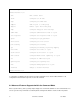Switch User Manual
3.2 Connecting to a PC
You can connect to the switch through a PC by using either an Ethernet or USB cable. Using a telnet session, you
can telnet into the switch. The default IP address is 192.168.0.1. The case-sensitive default password is Asante.
3.3 Username and Password
The default Username/Password is admin/Asante.
3.4 Configuring an IP Address
The switch ships with the default IP address 192.168.0.1/255.255.255.0. Connect through the serial port in order to
assign the switch an IP address on your network.
The physical ports (or switchports) of the IntraCore 3624/48 are L2 ports, and cannot have an IP address assigned to
them. By default, each switchport belongs to VLAN 1. Use the following instructions to configure an IP address to the
switch. Follow the steps below to change the switch’s IP address.
1. Connect to the console and Enter at the Username prompt the username and password as described above.
2. The screen displays the user mode prompt, COMMAND>.
3. Type enable. Enter username and password. The new prompt is Switch#.
4. Type configuration. The new prompt is Switch(config)#.
5. Type network parms <ip address> <subnet mask> <default gateway>
Switch# configuration
Switch(config)# network parms 192.168.0.10 255.255.255.0 192.168.0.254
Switch(config)# exit
Switch# save
Switch# show network
MAC Address: 00-03-6d-ff-ef-4c
Management VLAN: 1
STATIC
IP: 192.168.0.10
Netmask: 255.255.255.0
Gateway: 192.168.0.254
22 Asante IntraCore IC3624/48 User’s Manual