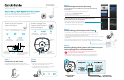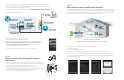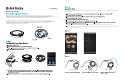Installation Guide
For first time installation, please make sure that the Asante products
and your router are within close proximity to each other.
Once configured, they can be moved to desired locations.
Thank you for choosing
Asante Home Extender
ports and lights
Asante Garage Door
Opener with Camera
ports and lights
Step 1
Connection to the router
Step 2
Power
Step 3
Download app and device discovery
Step 4
Setup of Garage Door Opener with Camera
Step 5
Attaching Garage Door Opener with Camera to your
current garage door wall mount button
Using the RJ45 Ethernet cable provided, connect
the Asante Home Extender to a LAN port on your router.
1. Connect the power to Asante Home Externder
and make sure power light comes on.
2. Cloud light comes on usually after 1 to 3 minutes
depending on the Internet connection.
Each Garage Door Opener with Camera can control up to two garage doors.
1. Using one set of wires (provided), insert tips into the green connector.
1. Connect the power to your new Asente Garage Door Opener with Camera.
2. LED lights on Asente Garage Door Opener with Camera will start to blink
indicating WiFi pairing with Asante Home Extender.
3. Asante Home Extender pairing light will blink until the wireless connection has been
established.
4. Claim your first Garage Door Opener with Camera when prompted in the app.
5. Disconnect the power and move it to you desired location to prepare for installation
* Connect Smartphone to same WiFi router that Asante Home Extender
is connected to.
1. Download free app from Apple Store or Google Play
Simply search for Asante Smart Home
2. Create an account and sign in
3. Claim your first Asante Home Extender when prompted
* If your Smartphone can not connect to same WiFi router, use the
procedure below to manually add the device.
1. Login to app and click the + sign as shown
2. Enterthe MAC address that appears on the back of Asante Home Extender
in the fields provided and click on apply.
Power
Power
Power
Power
Wifi Wireless
Connectivity Light
Ethernet port
to connect to your
personal router
Factory default reset button
(hold down for 6 seconds
to reset to default)
Fastening
wheel
Reset button
Connection to
Garage Door
Wall mount button
We recommend to unplug your garage door electric motor from
the AC power during the installation.
Mounting
hole
Wifi Wireless
Connectivity Light
Signal Strength
Light for Wireless
Signal Strength
Light for Wireless
Wireless Pairing Light Cloud Light
LAN port