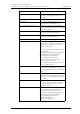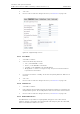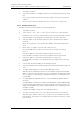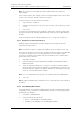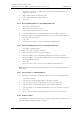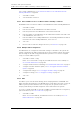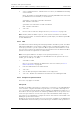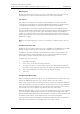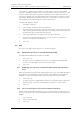User's Manual
Table Of Contents
- 1 Introduction
- 2 Description
- 3 Safety Instructions
- 4 IP Security
- 5 Installation of the Base Station
- 5.1 Base Station Cabling
- 5.2 Install the Base Station
- 5.2.1 Fix the Mounting Bracket to a Wall
- 5.2.2 Fix the Mounting Bracket to a Ceiling
- 5.2.3 Fix the Mounting Bracket to a Pole or Beam
- 5.2.4 Use the Cable Ducts for IPBS1
- 5.2.5 Connect External Antennas (only IPBS2 and DB1)
- 5.2.6 Secure the Cable
- 5.2.7 Pinning
- 5.2.8 Connect the Base Station Cables
- 5.2.9 Mount the Base Station
- 5.3 Power the Base Station
- 6 Installation of the IPBL
- 7 Configuration
- 7.1 Requirements
- 7.2 Access the GUI
- 7.3 GUI Web Access
- 7.4 Configure the Mobility Master
- 7.5 Configure the Standby Mobility Master
- 7.6 Configure the Pari Master
- 7.7 Configure the Standby Pari Master
- 7.8 Configure the Master
- 7.9 Configure the Standby Master
- 7.10 Plug and Play Configuration
- 7.11 Configure the Radio
- 7.12 Configure Deployment
- 7.13 Add Users
- 8 Operation
- 8.1 General
- 8.1.1 Name the IPBS/IPBL
- 8.1.2 Change User Name and Password
- 8.1.3 Centralized Management of Administrator/Auditor Accounts Using Kerberos
- 8.1.4 Configure Automatic Firmware Update
- 8.1.5 Configure the NTP Settings
- 8.1.6 Configure Logging
- 8.1.7 Configure the HTTP settings
- 8.1.8 Configure the HTTP Client settings
- 8.1.9 SNMP
- 8.1.10 Certificates
- 8.1.11 License
- 8.2 LAN
- 8.3 IP
- 8.4 LDAP
- 8.5 DECT
- 8.5.1 Change System Name and Password
- 8.5.2 Set Subscription Method
- 8.5.3 Configure Authentication Code
- 8.5.4 Select Tones
- 8.5.5 Set Default Language
- 8.5.6 Set Frequency Band
- 8.5.7 Enable Carriers
- 8.5.8 Local R-Key Handling
- 8.5.9 No Transfer on Hangup
- 8.5.10 Configure Coder
- 8.5.11 Secure RTP
- 8.5.12 Configure Supplementary Services
- 8.5.13 Select Mode
- 8.5.14 Set Master Id
- 8.5.15 Enable PARI Function
- 8.5.16 Configure Gatekeeper
- 8.5.17 Registration for Anonymous Devices
- 8.5.18 Select Mobility Master Mode
- 8.5.19 Connect Mobilty Master to other Mobility Master(s)
- 8.5.20 Disconnect Mobilty Master from other Mobility Master(s)
- 8.5.21 Connect Master to a Mobility Master
- 8.5.22 Enable the Radio
- 8.5.23 Enter IP Address to the PARI Master and the Standby PARI Master
- 8.5.24 Multiple Radio Configuration
- 8.5.25 PARI
- 8.5.26 SARI
- 8.5.27 Configure Air Synchronization
- 8.6 VoIP
- 8.7 UNITE
- 8.8 Import and Export a Central Phonebook
- 8.9 Users
- 8.10 Device Overview
- 8.11 DECT Sync
- 8.12 Traffic
- 8.13 Gateway
- 8.14 Backup
- 8.15 Software Upgrade
- 8.15.1 Before Upgrading
- 8.15.2 Upgrading Sequence
- 8.15.3 IPBS/IPBL Upgrade
- 8.15.4 Configuration After Updating the Firmware From Software Version 2.x.x to Later
- 8.15.5 Configuration After Updating the Firmware From Software Version 3.x.x to Later
- 8.15.6 System Upgrade from Software Version 4.x.x to 5.0.x
- 8.16 System Downgrade from software version 5.0.x to 2.x.x, from 4.x.x to 2.x.x and from 3.x.x to 2.x.x
- 8.17 System Downgrade from software version 5.0.x to 3.x.x and 4.x.x to 3.x.x
- 8.18 Update
- 8.19 System Upgrade in System with Mobility Masters
- 8.20 Replacing Master Hardware in Multiple Master System
- 8.21 Diagnostics
- 8.22 Reset
- 8.23 Reset Using the Reset Button
- 8.1 General
- 9 Commissioning
- 10 Troubleshooting
- 11 Related Documents
- Document History
- Appendix A: How to Use the Update Server
- Appendix B: RFP Power Consumption
- Appendix C: Local R-Key Handling
- Appendix D: Database Maintenance
- Appendix E: Load Balancing
- Appendix F: Update Script for Configuration of Kerberos Clients
- Appendix G: Install Certificate in the Web Browser
TD 92579EN
15 February 2012 / Ver. H
Installation and Operation Manual
IP-DECT Base Station & IP-DECT Gateway (software version 5.0.x)
99
Tip: To assign a PARI Master, see 8.5.23 Enter IP Address to the PARI Master and the
Standby PARI Master on page 99.
1 Select DECT > Radio.
2 Clear the Disable check box.
8.5.23 Enter IP Address to the PARI Master and the Standby PARI Master
All IPBS/IPBL need to know the IP address of the PARI Master and the Standby PARI Master.
1 Select DECT > Radio.
2 Enter the name for the PARI Master in the Name text field.
3 Enter the password for the PARI Master in the Password text field.
4 Enter the address to the PARI Master in the PARI Master IP Address text field. If this
is the PARI Master, enter 127.0.0.1.
5 Enter the address to the Standby PARI Master in the Standby PARI Master IP Address
text field. If this is the Standby PARI Master, enter 127.0.0.1.
6 Click "OK".
7 Reset in order to make the changes take effect, see 8.22 Reset on page 138.
8.5.24 Multiple Radio Configuration
The PARI Master can configure the same Radio settings for all Radios in the system. All
settings configured in the Radio Config page replace the local Radio settings. This means
that all settings in the Radio Config menu will have precedence over values configured
locally or received via DHCP options.
1 Select DECT > Radio Config.
NOTE: To access the Radio Config. tab, the PARI function has to be enabled, see
8.5.15 Enable PARI Function on page 94.
2 Configure alarm and event forwarding, see Forward Alarms and Events on page 70.
3 Configure automatic firmware update, see 8.1.4 Configure Automatic Firmware
Update on page 68.
4 Configure NTP settings, see 8.1.5 Configure the NTP Settings on page 68.
5 Configure IP settings, see 8.3.1 Configure IP Settings on page 81.
6 Click "OK".
8.5.25 PARI
The PARI is a part of the broadcast identity, which uniquely identifies an IPBS/IPBL. This
PARI is automatically assigned to each IPBS/IPBL in the system. But if more than one Ascom
IP-DECT system operates within the same coverage area, the systems need to have a
unique system identity in the PARI assigned in order to differentiate the systems.
To see the occupied system IDs of other Ascom IP-DECT systems within the coverage area,
perform an RFP scan, see 8.21.10 RFP Scan on page 137.
1 Select DECT > PARI.
NOTE: To access the PARI tab, the PARI function has to be enabled, see 8.5.15
Enable PARI Function on page 94.