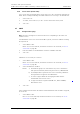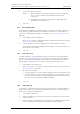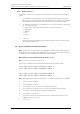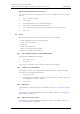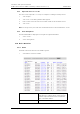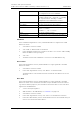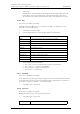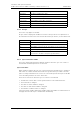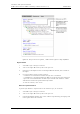User's Manual
Table Of Contents
- 1 Introduction
- 2 Description
- 3 Safety Instructions
- 4 IP Security
- 5 Installation of the Base Station
- 5.1 Base Station Cabling
- 5.2 Install the Base Station
- 5.2.1 Fix the Mounting Bracket to a Wall
- 5.2.2 Fix the Mounting Bracket to a Ceiling
- 5.2.3 Fix the Mounting Bracket to a Pole or Beam
- 5.2.4 Use the Cable Ducts for IPBS1
- 5.2.5 Connect External Antennas (only IPBS2 and DB1)
- 5.2.6 Secure the Cable
- 5.2.7 Pinning
- 5.2.8 Connect the Base Station Cables
- 5.2.9 Mount the Base Station
- 5.3 Power the Base Station
- 6 Installation of the IPBL
- 7 Configuration
- 7.1 Requirements
- 7.2 Access the GUI
- 7.3 GUI Web Access
- 7.4 Configure the Mobility Master
- 7.5 Configure the Standby Mobility Master
- 7.6 Configure the Pari Master
- 7.7 Configure the Standby Pari Master
- 7.8 Configure the Master
- 7.9 Configure the Standby Master
- 7.10 Plug and Play Configuration
- 7.11 Configure the Radio
- 7.12 Configure Deployment
- 7.13 Add Users
- 8 Operation
- 8.1 General
- 8.1.1 Name the IPBS/IPBL
- 8.1.2 Change User Name and Password
- 8.1.3 Centralized Management of Administrator/Auditor Accounts Using Kerberos
- 8.1.4 Configure Automatic Firmware Update
- 8.1.5 Configure the NTP Settings
- 8.1.6 Configure Logging
- 8.1.7 Configure the HTTP settings
- 8.1.8 Configure the HTTP Client settings
- 8.1.9 SNMP
- 8.1.10 Certificates
- 8.1.11 License
- 8.2 LAN
- 8.3 IP
- 8.4 LDAP
- 8.5 DECT
- 8.5.1 Change System Name and Password
- 8.5.2 Set Subscription Method
- 8.5.3 Configure Authentication Code
- 8.5.4 Select Tones
- 8.5.5 Set Default Language
- 8.5.6 Set Frequency Band
- 8.5.7 Enable Carriers
- 8.5.8 Local R-Key Handling
- 8.5.9 No Transfer on Hangup
- 8.5.10 Configure Coder
- 8.5.11 Secure RTP
- 8.5.12 Configure Supplementary Services
- 8.5.13 Select Mode
- 8.5.14 Set Master Id
- 8.5.15 Enable PARI Function
- 8.5.16 Configure Gatekeeper
- 8.5.17 Registration for Anonymous Devices
- 8.5.18 Select Mobility Master Mode
- 8.5.19 Connect Mobilty Master to other Mobility Master(s)
- 8.5.20 Disconnect Mobilty Master from other Mobility Master(s)
- 8.5.21 Connect Master to a Mobility Master
- 8.5.22 Enable the Radio
- 8.5.23 Enter IP Address to the PARI Master and the Standby PARI Master
- 8.5.24 Multiple Radio Configuration
- 8.5.25 PARI
- 8.5.26 SARI
- 8.5.27 Configure Air Synchronization
- 8.6 VoIP
- 8.7 UNITE
- 8.8 Import and Export a Central Phonebook
- 8.9 Users
- 8.10 Device Overview
- 8.11 DECT Sync
- 8.12 Traffic
- 8.13 Gateway
- 8.14 Backup
- 8.15 Software Upgrade
- 8.15.1 Before Upgrading
- 8.15.2 Upgrading Sequence
- 8.15.3 IPBS/IPBL Upgrade
- 8.15.4 Configuration After Updating the Firmware From Software Version 2.x.x to Later
- 8.15.5 Configuration After Updating the Firmware From Software Version 3.x.x to Later
- 8.15.6 System Upgrade from Software Version 4.x.x to 5.0.x
- 8.16 System Downgrade from software version 5.0.x to 2.x.x, from 4.x.x to 2.x.x and from 3.x.x to 2.x.x
- 8.17 System Downgrade from software version 5.0.x to 3.x.x and 4.x.x to 3.x.x
- 8.18 Update
- 8.19 System Upgrade in System with Mobility Masters
- 8.20 Replacing Master Hardware in Multiple Master System
- 8.21 Diagnostics
- 8.22 Reset
- 8.23 Reset Using the Reset Button
- 8.1 General
- 9 Commissioning
- 10 Troubleshooting
- 11 Related Documents
- Document History
- Appendix A: How to Use the Update Server
- Appendix B: RFP Power Consumption
- Appendix C: Local R-Key Handling
- Appendix D: Database Maintenance
- Appendix E: Load Balancing
- Appendix F: Update Script for Configuration of Kerberos Clients
- Appendix G: Install Certificate in the Web Browser
TD 92579EN
15 February 2012 / Ver. H
Installation and Operation Manual
IP-DECT Base Station & IP-DECT Gateway (software version 5.0.x)
104
2 Select the Encryption check box.
NOTES: a) When selecting or clearing the Encryption check box,
it may take
up to a couple of minutes until the IMS3/Unite CM is fully
oper
ational..
b) The IMS3/Unite CM support for encryption is depending on the
IM
S3/Unite CM software version.
3 Click "OK".
8.7.2 Device Management
If a specific Device Manager (for example IMS3) is to be
used in the IP-DECT system, enter
the IP address to the Device Manager following the steps below. To set the Master to
search for an existing Device Manager on the network, go to 8.7.3 Service Discovery on
page 104.
1 Select UNITE > Device Management.
NOTE: To access the Device Management tab, the Master
mode has to be activated,
see 8.5.13 Select
Mode on page 94.
2 Enter the address to the Device Manager in the Unite IP Address text
field.
The IP address for the Device Manager that the Ma
ster is currently connected to is
shown under Active Settings.
3 Click "OK".
8.7.3 Service Discovery
If no Device Manager (for example IMS3) has been selected to be used in the IP-DECT
system, see 8.
7.2 Device Management on page 104, then the Master will automatically
search for an existing Device Manager on the network. To set the Master to search in a
specific domain on the network or to stop the search, follow the steps below.
1 Select UNITE > Service Discovery.
NOTE: To access the Servi
ce Discovery tab, the Master mode has to be activated, see
8.5.13 Se
lect Mode on page 94.
2 Do one of the following:
• To stop the Master to search for a
Device Manager, select the Disable check box.
• To set the Master to search for a Device Ma
nager in a specific domain on the
network, enter the domain id in the Domain ID text field. The domain id must be
the same as the one entered in the Device Manager.
3 Click "OK".
8.7.4 Send Status Log
It is possible to send alarm and event reports to the
Unite system. For example directly to
the ESS fault handler or to the UNA (Unite Node Assistant) which in turn forwards the
alarm event according to distribution lists.
1 Select UNITE > Status Log.
2 Enter the address to the serv
er where the Status Log should be sent in the Unite IP
Address text field.
3 Enter the Resource Identity/Service in the Unite R
esource Identity text field. If this
field is left empty then the default will be UNA (Unite Node Assistant).