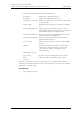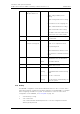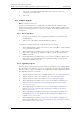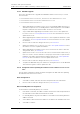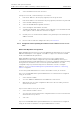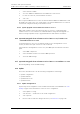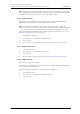User's Manual
Table Of Contents
- 1 Introduction
- 2 Description
- 3 Safety Instructions
- 4 IP Security
- 5 Installation of the Base Station
- 5.1 Base Station Cabling
- 5.2 Install the Base Station
- 5.2.1 Fix the Mounting Bracket to a Wall
- 5.2.2 Fix the Mounting Bracket to a Ceiling
- 5.2.3 Fix the Mounting Bracket to a Pole or Beam
- 5.2.4 Use the Cable Ducts for IPBS1
- 5.2.5 Connect External Antennas (only IPBS2 and DB1)
- 5.2.6 Secure the Cable
- 5.2.7 Pinning
- 5.2.8 Connect the Base Station Cables
- 5.2.9 Mount the Base Station
- 5.3 Power the Base Station
- 6 Installation of the IPBL
- 7 Configuration
- 7.1 Requirements
- 7.2 Access the GUI
- 7.3 GUI Web Access
- 7.4 Configure the Mobility Master
- 7.5 Configure the Standby Mobility Master
- 7.6 Configure the Pari Master
- 7.7 Configure the Standby Pari Master
- 7.8 Configure the Master
- 7.9 Configure the Standby Master
- 7.10 Plug and Play Configuration
- 7.11 Configure the Radio
- 7.12 Configure Deployment
- 7.13 Add Users
- 8 Operation
- 8.1 General
- 8.1.1 Name the IPBS/IPBL
- 8.1.2 Change User Name and Password
- 8.1.3 Centralized Management of Administrator/Auditor Accounts Using Kerberos
- 8.1.4 Configure Automatic Firmware Update
- 8.1.5 Configure the NTP Settings
- 8.1.6 Configure Logging
- 8.1.7 Configure the HTTP settings
- 8.1.8 Configure the HTTP Client settings
- 8.1.9 SNMP
- 8.1.10 Certificates
- 8.1.11 License
- 8.2 LAN
- 8.3 IP
- 8.4 LDAP
- 8.5 DECT
- 8.5.1 Change System Name and Password
- 8.5.2 Set Subscription Method
- 8.5.3 Configure Authentication Code
- 8.5.4 Select Tones
- 8.5.5 Set Default Language
- 8.5.6 Set Frequency Band
- 8.5.7 Enable Carriers
- 8.5.8 Local R-Key Handling
- 8.5.9 No Transfer on Hangup
- 8.5.10 Configure Coder
- 8.5.11 Secure RTP
- 8.5.12 Configure Supplementary Services
- 8.5.13 Select Mode
- 8.5.14 Set Master Id
- 8.5.15 Enable PARI Function
- 8.5.16 Configure Gatekeeper
- 8.5.17 Registration for Anonymous Devices
- 8.5.18 Select Mobility Master Mode
- 8.5.19 Connect Mobilty Master to other Mobility Master(s)
- 8.5.20 Disconnect Mobilty Master from other Mobility Master(s)
- 8.5.21 Connect Master to a Mobility Master
- 8.5.22 Enable the Radio
- 8.5.23 Enter IP Address to the PARI Master and the Standby PARI Master
- 8.5.24 Multiple Radio Configuration
- 8.5.25 PARI
- 8.5.26 SARI
- 8.5.27 Configure Air Synchronization
- 8.6 VoIP
- 8.7 UNITE
- 8.8 Import and Export a Central Phonebook
- 8.9 Users
- 8.10 Device Overview
- 8.11 DECT Sync
- 8.12 Traffic
- 8.13 Gateway
- 8.14 Backup
- 8.15 Software Upgrade
- 8.15.1 Before Upgrading
- 8.15.2 Upgrading Sequence
- 8.15.3 IPBS/IPBL Upgrade
- 8.15.4 Configuration After Updating the Firmware From Software Version 2.x.x to Later
- 8.15.5 Configuration After Updating the Firmware From Software Version 3.x.x to Later
- 8.15.6 System Upgrade from Software Version 4.x.x to 5.0.x
- 8.16 System Downgrade from software version 5.0.x to 2.x.x, from 4.x.x to 2.x.x and from 3.x.x to 2.x.x
- 8.17 System Downgrade from software version 5.0.x to 3.x.x and 4.x.x to 3.x.x
- 8.18 Update
- 8.19 System Upgrade in System with Mobility Masters
- 8.20 Replacing Master Hardware in Multiple Master System
- 8.21 Diagnostics
- 8.22 Reset
- 8.23 Reset Using the Reset Button
- 8.1 General
- 9 Commissioning
- 10 Troubleshooting
- 11 Related Documents
- Document History
- Appendix A: How to Use the Update Server
- Appendix B: RFP Power Consumption
- Appendix C: Local R-Key Handling
- Appendix D: Database Maintenance
- Appendix E: Load Balancing
- Appendix F: Update Script for Configuration of Kerberos Clients
- Appendix G: Install Certificate in the Web Browser
TD 92579EN
15 February 2012 / Ver. H
Installation and Operation Manual
IP-DECT Base Station & IP-DECT Gateway (software version 5.0.x)
128
8.15.3 IPBS/IPBL Upgrade
This section describes how to upgrade the IPBS/IPBL software versions 2.x.x, 3.x.x and
4.x.x as follows:
• From software version 2.x.x to 3.x.x, from 2.x.x to 4.x.x and from 2.x.x to 5.0.x.
• From software version 3.x.x to 4.x.x and from 3.x.x to 5.0.x.
• From software version 4.x.x to 5.0.x.
1 When upgrading from software version 2.x.x to later: Disable LDAP replication for
all Radios except in the case of Standby Master to Master Replication. Select LDAP >
Replicator and make sure that the Enable check box is not selected.
2 Only for IPBL: When upgrading from software version 2.x.x to later: Update the
boot file to 413. See
8.18.3 Update the Boot File for more information on how to
update the boot file.
3 When upgrading from software version 2.x.x to later: Update the firmware to 2.4.0
or later 2.x.x. See
8.18.2 Update Firmware for more information on how to update
the firmware.
4 Reset in order to make the changes take effect, see 8.22 Reset.
5 Update the firmware to 3.x.x, 4.x.x or 5.0.x. See 8.18.2 Update Firmware for more
information on how to update the firmware.
6 When upgrading from software version 2.x.x to later: Reset in order to make the
changes take effect, see
8.22 Reset.
7 Update the boot file to 5.0.x. The boot file version contains a built-in web server, so
there is no need to use the Gwload tool (a tftp-style client used to repair a broken
firmware) if the IPBS is unreachable through the web GUI. See
8.18.3 Update the
Boot File for more information on how to update the boot file.
8 Reset in order to make the changes take effect, see 8.22 Reset.
9 To update the IPBS Web GUI, press CTRL+F5 on the keyboard or close the IPBS Web
GUI and start it again in order to update the GUI.
8.15.4 Configuration After Updating the Firmware From Software Version 2.x.x to
Later
The following configuration settings should be changed in the Web GUI after updating
the firmware from version 2.x.x to later.
Radio Configuration
1 Select DECT > Radio and enter the name and password for the Pari Master.
2 Reset in order to make the changes take effect, see 8.22 Reset.
Master/Standby Master Configuration
For both Master and Standby Master, do as follows:
1 If the Radio is activated, select DECT > Radio and enter the name and password for
the Pari Master in the Name and Password text fields.
2 For Standby Master only: Enter the address to the Master in the Primary Master IP
Address text field.
3 Select UNITE > SMS and enter the address to the IMS3 in the IP Address text field.
4 Select DECT > Master.