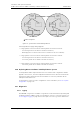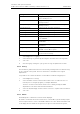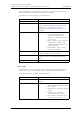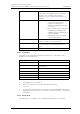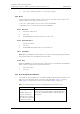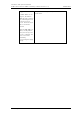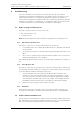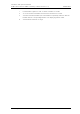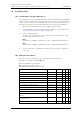User's Manual
Table Of Contents
- 1 Introduction
- 2 Description
- 3 Safety Instructions
- 4 IP Security
- 5 Installation of the Base Station
- 5.1 Base Station Cabling
- 5.2 Install the Base Station
- 5.2.1 Fix the Mounting Bracket to a Wall
- 5.2.2 Fix the Mounting Bracket to a Ceiling
- 5.2.3 Fix the Mounting Bracket to a Pole or Beam
- 5.2.4 Use the Cable Ducts for IPBS1
- 5.2.5 Connect External Antennas (only IPBS2 and DB1)
- 5.2.6 Secure the Cable
- 5.2.7 Pinning
- 5.2.8 Connect the Base Station Cables
- 5.2.9 Mount the Base Station
- 5.3 Power the Base Station
- 6 Installation of the IPBL
- 7 Configuration
- 7.1 Requirements
- 7.2 Access the GUI
- 7.3 GUI Web Access
- 7.4 Configure the Mobility Master
- 7.5 Configure the Standby Mobility Master
- 7.6 Configure the Pari Master
- 7.7 Configure the Standby Pari Master
- 7.8 Configure the Master
- 7.9 Configure the Standby Master
- 7.10 Plug and Play Configuration
- 7.11 Configure the Radio
- 7.12 Configure Deployment
- 7.13 Add Users
- 8 Operation
- 8.1 General
- 8.1.1 Name the IPBS/IPBL
- 8.1.2 Change User Name and Password
- 8.1.3 Centralized Management of Administrator/Auditor Accounts Using Kerberos
- 8.1.4 Configure Automatic Firmware Update
- 8.1.5 Configure the NTP Settings
- 8.1.6 Configure Logging
- 8.1.7 Configure the HTTP settings
- 8.1.8 Configure the HTTP Client settings
- 8.1.9 SNMP
- 8.1.10 Certificates
- 8.1.11 License
- 8.2 LAN
- 8.3 IP
- 8.4 LDAP
- 8.5 DECT
- 8.5.1 Change System Name and Password
- 8.5.2 Set Subscription Method
- 8.5.3 Configure Authentication Code
- 8.5.4 Select Tones
- 8.5.5 Set Default Language
- 8.5.6 Set Frequency Band
- 8.5.7 Enable Carriers
- 8.5.8 Local R-Key Handling
- 8.5.9 No Transfer on Hangup
- 8.5.10 Configure Coder
- 8.5.11 Secure RTP
- 8.5.12 Configure Supplementary Services
- 8.5.13 Select Mode
- 8.5.14 Set Master Id
- 8.5.15 Enable PARI Function
- 8.5.16 Configure Gatekeeper
- 8.5.17 Registration for Anonymous Devices
- 8.5.18 Select Mobility Master Mode
- 8.5.19 Connect Mobilty Master to other Mobility Master(s)
- 8.5.20 Disconnect Mobilty Master from other Mobility Master(s)
- 8.5.21 Connect Master to a Mobility Master
- 8.5.22 Enable the Radio
- 8.5.23 Enter IP Address to the PARI Master and the Standby PARI Master
- 8.5.24 Multiple Radio Configuration
- 8.5.25 PARI
- 8.5.26 SARI
- 8.5.27 Configure Air Synchronization
- 8.6 VoIP
- 8.7 UNITE
- 8.8 Import and Export a Central Phonebook
- 8.9 Users
- 8.10 Device Overview
- 8.11 DECT Sync
- 8.12 Traffic
- 8.13 Gateway
- 8.14 Backup
- 8.15 Software Upgrade
- 8.15.1 Before Upgrading
- 8.15.2 Upgrading Sequence
- 8.15.3 IPBS/IPBL Upgrade
- 8.15.4 Configuration After Updating the Firmware From Software Version 2.x.x to Later
- 8.15.5 Configuration After Updating the Firmware From Software Version 3.x.x to Later
- 8.15.6 System Upgrade from Software Version 4.x.x to 5.0.x
- 8.16 System Downgrade from software version 5.0.x to 2.x.x, from 4.x.x to 2.x.x and from 3.x.x to 2.x.x
- 8.17 System Downgrade from software version 5.0.x to 3.x.x and 4.x.x to 3.x.x
- 8.18 Update
- 8.19 System Upgrade in System with Mobility Masters
- 8.20 Replacing Master Hardware in Multiple Master System
- 8.21 Diagnostics
- 8.22 Reset
- 8.23 Reset Using the Reset Button
- 8.1 General
- 9 Commissioning
- 10 Troubleshooting
- 11 Related Documents
- Document History
- Appendix A: How to Use the Update Server
- Appendix B: RFP Power Consumption
- Appendix C: Local R-Key Handling
- Appendix D: Database Maintenance
- Appendix E: Load Balancing
- Appendix F: Update Script for Configuration of Kerberos Clients
- Appendix G: Install Certificate in the Web Browser
TD 92579EN
15 February 2012 / Ver. H
Installation and Operation Manual
IP-DECT Base Station & IP-DECT Gateway (software version 5.0.x)
142
10 Troubleshooting
10.1 Load Firmware Using the Gwload Tool
If the firmware is corrupt, for example if firmware download is interrupted the IPBS/IPBL
could become unreachable by the web GUI. It will not be possible to load new firmware or
to start correctly. If this occurs, the IPBS/IPBL runs on the bootcode and the Gwload tool
(a tftp-style client used to repair a broken firmware) can be used to upload firmware.
1 Download the Gwload software from the IP-DECT system provider.
2 Set the IPBS/IPBL in TFTP-mode by performing a medium (~3 sec) hardware reset,
see
8.23 Reset Using the Reset Button on page 138.
3 Start a command window.
To update with wew firmware, execute the following command from the folder
where the gwload.exe file is located:
IPBS:
gwload /setip /i <ipaddress> /gwtype 1201 /prot <..path/firmwarefilename> /go
IPBL:
gwload /setip /i <ipaddress> /gwtype 4001 /prot <..path/firmwarefilename> /go
4 If there is more than one IPBS/IPBL in TFTP mode, select the unit to update and
press enter.
10.2 Fault Code Descriptions
This section lists the possible fault codes, their description and severity level.
Explanation of the table columns C, M and I:
C = Critical (IP-DECT) / Critical (Unite)
M = Major (IP-DECT) / Error (Unite)
I = Indeterminate (IP-DECT) / Warning (Unite)
Description Code Device C M I
Interface down (Gateway) 0x00010001 IPBS/IPBL X
Registration down (Gateway) 0x00010002 IPBS/IPBL X
Protocol error (Gateway) 0x00010003 IPBS/IPBL X
The LDAP replicator is not connected (Users) 0x00030001 IPBS/IPBL X
CPU resources are not available (Radio) 0x00030101 IPBS/IPBL X
Standby master active (Master) 0x00030201 IPBS/IPBL X
User registration failure (Master) 0x00030202 IPBS/IPBL X
Emergency registration down (Master) 0x00030203 IPBS/IPBL X
Connection to Radio lost (Master) 0x00030204 IPBS/IPBL X
Primary/redundant trunk is down (Master) 0x00030205 IPBS/IPBL X
Connection to Mobility Master lost (Mobility
Master)
0x00030301 IPBS/IPBL X
Cannot establish connection to Mobility Master
(Mobility Master)
0x00030302 IPBS/IPBL X
Connection to Master lost (Mobility Master) 0x00030303 IPBS/IPBL X