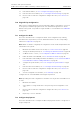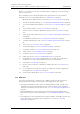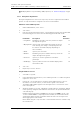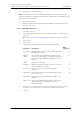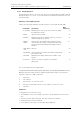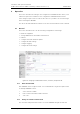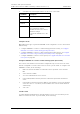User's Manual
Table Of Contents
- 1 Introduction
- 2 Description
- 3 Safety Instructions
- 4 IP Security
- 5 Installation of the Base Station
- 5.1 Base Station Cabling
- 5.2 Install the Base Station
- 5.2.1 Fix the Mounting Bracket to a Wall
- 5.2.2 Fix the Mounting Bracket to a Ceiling
- 5.2.3 Fix the Mounting Bracket to a Pole or Beam
- 5.2.4 Use the Cable Ducts for IPBS1
- 5.2.5 Connect External Antennas (only IPBS2 and DB1)
- 5.2.6 Secure the Cable
- 5.2.7 Pinning
- 5.2.8 Connect the Base Station Cables
- 5.2.9 Mount the Base Station
- 5.3 Power the Base Station
- 6 Installation of the IPBL
- 7 Configuration
- 7.1 Requirements
- 7.2 Access the GUI
- 7.3 GUI Web Access
- 7.4 Configure the Mobility Master
- 7.5 Configure the Standby Mobility Master
- 7.6 Configure the Pari Master
- 7.7 Configure the Standby Pari Master
- 7.8 Configure the Master
- 7.9 Configure the Standby Master
- 7.10 Plug and Play Configuration
- 7.11 Configure the Radio
- 7.12 Configure Deployment
- 7.13 Add Users
- 8 Operation
- 8.1 General
- 8.1.1 Name the IPBS/IPBL
- 8.1.2 Change User Name and Password
- 8.1.3 Centralized Management of Administrator/Auditor Accounts Using Kerberos
- 8.1.4 Configure Automatic Firmware Update
- 8.1.5 Configure the NTP Settings
- 8.1.6 Configure Logging
- 8.1.7 Configure the HTTP settings
- 8.1.8 Configure the HTTP Client settings
- 8.1.9 SNMP
- 8.1.10 Certificates
- 8.1.11 License
- 8.2 LAN
- 8.3 IP
- 8.4 LDAP
- 8.5 DECT
- 8.5.1 Change System Name and Password
- 8.5.2 Set Subscription Method
- 8.5.3 Configure Authentication Code
- 8.5.4 Select Tones
- 8.5.5 Set Default Language
- 8.5.6 Set Frequency Band
- 8.5.7 Enable Carriers
- 8.5.8 Local R-Key Handling
- 8.5.9 No Transfer on Hangup
- 8.5.10 Configure Coder
- 8.5.11 Secure RTP
- 8.5.12 Configure Supplementary Services
- 8.5.13 Select Mode
- 8.5.14 Set Master Id
- 8.5.15 Enable PARI Function
- 8.5.16 Configure Gatekeeper
- 8.5.17 Registration for Anonymous Devices
- 8.5.18 Select Mobility Master Mode
- 8.5.19 Connect Mobilty Master to other Mobility Master(s)
- 8.5.20 Disconnect Mobilty Master from other Mobility Master(s)
- 8.5.21 Connect Master to a Mobility Master
- 8.5.22 Enable the Radio
- 8.5.23 Enter IP Address to the PARI Master and the Standby PARI Master
- 8.5.24 Multiple Radio Configuration
- 8.5.25 PARI
- 8.5.26 SARI
- 8.5.27 Configure Air Synchronization
- 8.6 VoIP
- 8.7 UNITE
- 8.8 Import and Export a Central Phonebook
- 8.9 Users
- 8.10 Device Overview
- 8.11 DECT Sync
- 8.12 Traffic
- 8.13 Gateway
- 8.14 Backup
- 8.15 Software Upgrade
- 8.15.1 Before Upgrading
- 8.15.2 Upgrading Sequence
- 8.15.3 IPBS/IPBL Upgrade
- 8.15.4 Configuration After Updating the Firmware From Software Version 2.x.x to Later
- 8.15.5 Configuration After Updating the Firmware From Software Version 3.x.x to Later
- 8.15.6 System Upgrade from Software Version 4.x.x to 5.0.x
- 8.16 System Downgrade from software version 5.0.x to 2.x.x, from 4.x.x to 2.x.x and from 3.x.x to 2.x.x
- 8.17 System Downgrade from software version 5.0.x to 3.x.x and 4.x.x to 3.x.x
- 8.18 Update
- 8.19 System Upgrade in System with Mobility Masters
- 8.20 Replacing Master Hardware in Multiple Master System
- 8.21 Diagnostics
- 8.22 Reset
- 8.23 Reset Using the Reset Button
- 8.1 General
- 9 Commissioning
- 10 Troubleshooting
- 11 Related Documents
- Document History
- Appendix A: How to Use the Update Server
- Appendix B: RFP Power Consumption
- Appendix C: Local R-Key Handling
- Appendix D: Database Maintenance
- Appendix E: Load Balancing
- Appendix F: Update Script for Configuration of Kerberos Clients
- Appendix G: Install Certificate in the Web Browser
TD 92579EN
15 February 2012 / Ver. H
Installation and Operation Manual
IP-DECT Base Station & IP-DECT Gateway (software version 5.0.x)
54
12 Enter IMS3 IP address, see 8.7.1 Configure Messaging on page 103.
13 Enter the Time Server address, see 8.1.5 Configure the NTP Settings on page 68.
14 Reset in order to make the configuration changes take effect, see 8.22 Reset on
page 138.
7.10 Plug and Play Configuration
Radios can be configured from the relevant Pari Master. When a new Radio is connected
to the system, it automatically registers itself as an uninitialized registration to all Pari
Masters in the system. It is possible to assign the Radio to one Pari Master. See Add Radios
on page 108.
7.11 Configure the Radio
This section describes how to configure the Radio. Each configuration step is briefly
described in the step list below, for more detailed information see the corresponding
subsection in 8 Operation on page 60.
Note: When one Radio is configured, the configuration can be saved and uploaded to the
other Radios in the system.
1 Determine the address and access the GUI, see 7.2 Access the GUI on page 42.
2 Change the default password, see 7.2.2 Change the Default Password on page 44.
3 Set DHCP mode to "Client", see 8.2.3 Dynamic IP address via DHCP on page 80.
4 Enable the Radio in the IPBS/IPBL, see 8.5.22 Enable the Radio on page 98.
5 Enter Pari Master and Standby Pari Master IP addresses, see 8.5.23 Enter IP Address
to the PARI Master and the Standby PARI Master on page 99.
6 Configure air synchronization, see 8.5.27 Configure Air Synchronization on page
100.
7 Enter the Time Server address, see 8.1.5 Configure the NTP Settings on page 68.
8 Reset in order to make the configuration changes take effect, see 8.22 Reset on
page 138.
9 Save the configuration of the Radio, see 8.14 Backup on page 126.
Configure the rest of the IPBSs/IPBLs following the steps below:
Note: Uploading the same configuration to all Radios can only be done if the DHCP is set
to client.
1 Determine the address.
2 Select Update > Config and browse to the previously saved configuration. Click
"OK".
3 Reset in order to make the configuration changes take effect, see 8.22 Reset on
page 138.
4 Repeat step 1 to 3 for all Radios.
7.12 Configure Deployment
This section describes how to configure an IPBS for deployment used for coverage test of
air sync and speech.