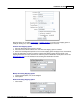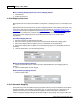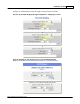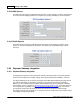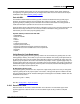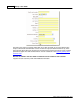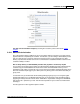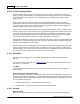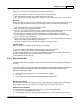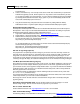User Guide
Installation & Setup 107
AShop Software © Copyright 2002 - 2010
The data can be included in receipts by inserting the %customer_info% token into the receipt
template.
2.24.3 Manual Order Activation
Any of the payment options in AShop may be set up to delay delivery of products, even after real time
payment has been completed by the customer. For instance, if you are selling a downloadable product
and your store becomes a target for credit card or PayPal fraud, it may be advantageous to delay
delivery of product files until after some form of communication is established with the customer or the
customer's identity is verified.
How to delay delivery of downloadable products after payment is received by PayPal
You can make your PayPal payment option work like the Manual handling payment method: when the
customer buys your downloadable items he/she won't be able to download them before you have
activated the order, which you would do once you see that it isn't fraudulent. Activating the order can be
done from the Sales Report page in your admin panel or by clicking a link in the admin notice that you
get by email.
To make this work you should locate the file admin/gateways/paypal.gw (if you are using the regular
PayPal+IPN method, if you use Website Payments Pro you would need to open paypaldp.gw and/or
paypalec.gw instead) and search for the word: "VERIFIED" in capital letters. Change it to: "PENDING"
and save the file + upload it to your site. This will make it possible for you to review each order before
activating it.
The setup process for other payment options is similar.