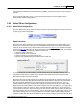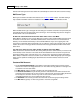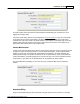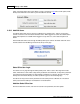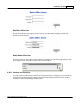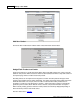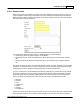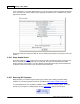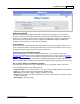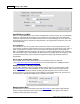User Guide
AShop V User Guide144
AShop Software © Copyright 2002 - 2010
Office, each order begins with a quote. When a quote is converted to a bill there are bill options, which
will be preset with these values and may then be edited for each bill.
2.25.2 Add/Edit Users
The AShop Sales Office may be used by an individual or by multiple users. There is no limit to the
number of users that can be created in the Sales Office. When logged in as admin all available data is
visible and all options are available. When logged in as any other user, some data and options are
hidden.
Add and edit Sales Office users through the AShop admin panel. Click on the Sales Office link on the
left side and then click the Manage Users link at the top of the page.
Sales Office User Login
The admin user may login through the AShop admin panel. There is also a direct login to the Sales
Office, which will be a URL similar to http://www.yourdomain.com/emerchant/ or http://www.youdomain.
com/ashop/emerchant/ depending on where AShop is installed in your domain. All users may login
directly at the emerchant directory. A redirect (index.html) goes to emerchant/login.php.
The admin user may have the same password as for the admin panel or a different one. The default
admin password when AShop is first installed is "emerchantadmin".
Add New Sales Office User
Click on the Add new user link, enter the new username and password, then click Update.