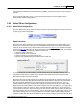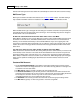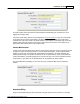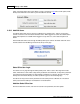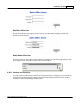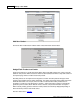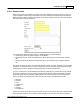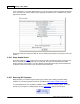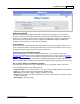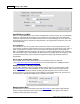User Guide
Installation & Setup 149
AShop Software © Copyright 2002 - 2010
Authorize.net ARB
Authorize.net ARB billing templates create ARB (automated recurring billing) in your Authorize.net
account from product or subscription orders that are placed through the shopping cart and through the
Sales Office. Each ARB is created from the credit card information that was used to pay for the order. If
more than one of the products in the order is assigned to an ARB billing template, an ARB will be
created in Authorize.net for each of the products individually.
PCS Compliance
Credit card numbers, expiration dates and security codes are saved by Authorize.net on their secure
server. Credit card numbers, expiration dates and security codes are only transmitted across a secure
encrypted connection and they are NOT saved on the local server.
Authorize.net Account With ARB Is Required
Before billing templates can create new ARBs in Authorize.net, you must have an account with
Authorize.net and ARB service must be activated for the account. Also, a payment option for Authorize.
net AIM or Authorize.net SIM must be created in the AShop admin panel. If other payment options are
also offered in the shopping cart, the Authorize.net ARB billing templates will not work with them and
there is not a method in the shopping cart to offer different payment options specifically for each product.
How to Add an Authorize.net ARB Billing Template
Select Authorize.net ARB. Give it a name, which will be for your own internal reference. Click Add.
In the new billing template, set the ARB parameters.
· Template name is for your internal reference. It is used to assign a billing template to each product.
· Start is the number of days after the order when the ARB will begin.
· Recurring may be weekly, monthy, quarterly, semiannual, or annual.
· Repeat is the number of times that the ARB will occur before it ends. Set this to 0 (zero) for the ARB
to continue indefinitely.
· Click Update to save the settings.