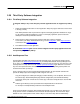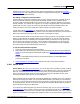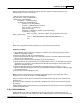User Guide
Installation & Setup 157
AShop Software © Copyright 2002 - 2010
Login to your Secure eBook account again and open the page My Products->Create a new Product.
Enter the product ID in the box "Shopping Cart Product Code". Fill out the rest of the form with the
values you want to use for your eBook and select "eBook Activation" as the "Protection Type"...
To connect your secured eBook to your AShop from the Buy This eBook Now! link inside the eBook
itself, click the Advanced tab in the product setup of your Secure eBook account and enter the URL to
your AShop in the Purchase URL field. Build or rebuild the eBook using the Secure-eBook Packager
software provided by Secure eBook to add the correct link.
Now you have finished setting up the Secure eBook integration and you should try it out to make sure it
works. The Secure eBook script is set to test mode by default so you can make a test purchase without
using up any of your Secure eBook tokens. When you have tested and found that the activation code