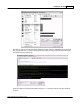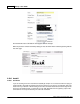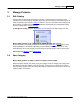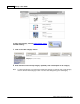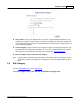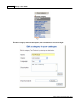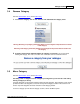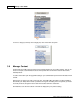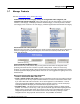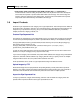User Guide
Manage Products 187
AShop Software © Copyright 2002 - 2010
3.4 Remove Category
From the Administration Panel, select Edit Catalog
1. To remove a category, click on the "remove" link underneath the category name.
Warning! Removing a top-category permanently deletes any sub-categories and products that are stored
in that category!
Removing a sub-category permanently deletes any sub-categories and products that are stored in that
sub-category.
2. A warning notice will be displayed before the category is removed. If you are sure about
deleting the category, click "Yes", if not click "No" or the back arrow to cancel the removal.
3.5 Move Category
From the Administration Panel, select Edit Catalog.
The listing order of categories can be changed by moving them up one level at a time and by
moving a category to the top.
Top level categories can be moved in relation to other top level categories. Sub-categories can be moved
up relative to other sub-categories, but not from one top level category to another. The same is true in
reverse. Top level categories cannot be moved into a sub-category position.
To move a category up in the list one category at a time, click on the Move Up link.