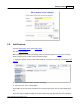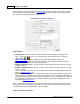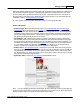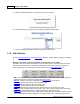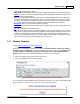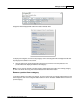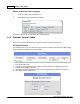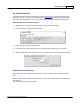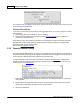User Guide
AShop V User Guide194
AShop Software © Copyright 2002 - 2010
5. Click the Update/Delete button to upload the files you have selected.
6. Click the Finish button and proceed to the Shipping Calculation Method page.
7. Choose the Shipping Calculation Method you desire and click Submit.
3.10 Edit Products
From the Administration Panel, select Edit Catalog. Select the category that the product to be edited is
in.
Navigate to the product and click the button for the area that is to be edited.
The Search tool can be used to find products. Type the product name or a portion of it into the search
field and click the search button, all products matching that product name will appear regardless of
which category they are in. Read more about the Search tool in the Manage Products topic.
· Edit - The edit menu is where product details such as Name, Price, Description, License Agreement,
Affiliate Commissions, Taxable are managed. See Add Products
· Remove - Removes the product completely and permanently from all categories.
· Inventory - Manage the product inventory and SKU codes.
· Discount - Manage discount codes and one-time gifts.
· Shipping - Set the shipping method for each product.
· Files - Upload and manage thumbnail image, preview/demo file, product files, key codes
· Attributes - Set selectable options such as color, style, format. Collect product specific information.
· Fulfilment - Send fulfilment notices. Initiate product delivery. Automate services.
· Flags - Product flags provide a way to easily display standardized text for assigned products. Create
and maintain flags through the Configuration > Shop Parameters menu. Then select flags for each