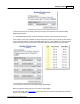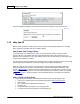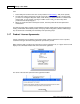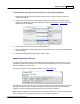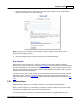User Guide
Manage Products 201
AShop Software © Copyright 2002 - 2010
* Note that the initial price is already set into the first pricing level. Add this one first before adding
additional pricing levels.
4. Add additional pricing levels. Click the Add button each time a new pricing level is inserted.
In this example, prices (set specifically for the quantity of this product only) are $4.00 per item. When 3 -
5 more are purchased they are $3.00 each additionally. When 6 or more additional are purchased they
are priced at $2.00 each on top of the $4 for the initial 2 items and $3 each for the 3-5 more items.
You may delete a pricing level by simply clicking the Delete button.
When changing the pricing level be sure to click the Update button.
You will notice when in the Edit Catalog menu that the price for a product with Quantity Based Pricing
will now say "Qty Based".