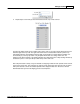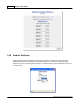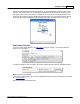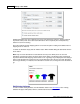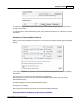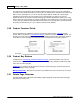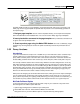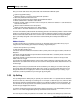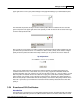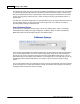User Guide
AShop V User Guide226
AShop Software © Copyright 2002 - 2010
The product ID is not included by the automation fulfilment feature but there is a way to include this or
any other product specific information you want to send. An attribute with 1 alternative to the product you
wish to use the automation for. You can for example call this attribute "Product ID". Set the single
alternative to the product ID for your product or to any other identifier you wish to use. Click the
Fulfilment button for the product on the Edit Catalog page and select the fulfilment option you are using.
Enter a field name for the attribute, for example "productid" or any variable name your receiving cgi script
is using. Now your fulfilment option will send this information to the cgi script after a purchase and since
the number of alternatives is just 1 your customers will not see the attribute.
3.29 Product Comment Fields
Comment fields that are editable by customers are created in Edit Products > Attributes for each
product. When a product has a comment field attribute, customers can enter text for each product. The
text will be saved for each product and will appear in the receipt and order notice. This feature might be
useful where a custom inscription or specific instructions are required for each product ordered.
Examples: or
3.30 Product Buy Buttons
In addition to the automatically generated catalogue.php pages, product buy buttons, view cart and
checkout links may be manually added to HTML and PHP pages using snippets of HTML and/or PHP
code. Here are some examples.
Order-Link is a simple way to add buy buttons in local or remote web pages. Order-link may also be
used in newsletters, forums and blogs.
Multiple Product Buy - More than one product may be added to the cart at one time from a form post.
3.31 Details Page Generator
The Make HTML button under each product listing in Edit Catalog will create static HTML web pages
and save them on the server.