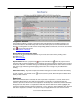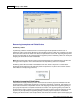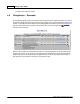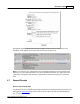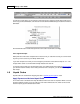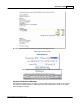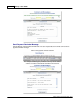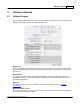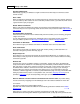User Guide
Customers & Sales 243
AShop Software © Copyright 2002 - 2010
history..
The Incomplete/Failed Orders report provides a way to view preliminary orders to find one that failed, and
then activate the order so that a store receipt will be sent and the order will be recorded in the shopping
cart history. Payment is NOT submitted to any payment service during this process.
1. From the Sales Report page, under Incomplete/Failed Orders, click Edit to show all of the
preliminary orders.
2. Find the preliminary order and click the Activate Order icon, , to open the Complete Preliminary
Orders menu.
3. Select a payment option, verify the customer's shipping address and enter information as needed,
and then click the Submit button to activate the order. Payment is recorded in AShop for the option
selected so that the order appears in sales reports for Paid orders. The receipt, order notice, and
fulfilment notice are sent in the same way as when normal orders are processed. For downloadable
product orders, a link and password will be included. For key code products, the key code(s) will be