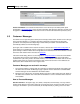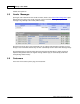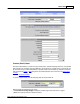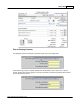User Guide
AShop V User Guide274
AShop Software © Copyright 2002 - 2010
To Delete or Save Multiple Messages, click the checkbox to the left of each message to select
specific messages or click the checkbox at the top of the column to select all of the messages. Then
click on delete or save button at the bottom.
Check Mail while logged in by clicking on the Check Mail button in the Messages page. There is also a
check mail link on the left in the tool bar, which appears in every Sales Office page.
Message History
To view previous customer messages in chronological order, click on the Message History link.
Shortcut icon/links provide direct access to related customer information and to process the messages.
Use the page links at the bottom to browse message history by page number or previous/next page.