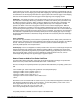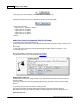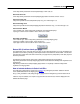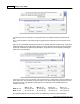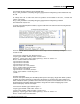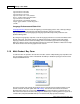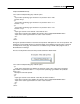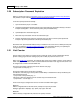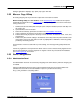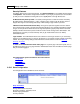User Guide
Installation & Setup 45
AShop Software © Copyright 2002 - 2010
For example, this link would buy one small white shirt.
http://www.yourdomain.com/ashop/shipping.php?product=151&quantity=1&attribute=68:718|
65:708
To change the link so that more than one product can be added to the cart, include the
"add=1" attribute.
http://www.yourdomain.com/ashop/shipping.php?product=151&quantity=1&add=1
&attribute=68:718|65:708
To create a form with drop-down selectors, copy the Order-Link form code from the link code generator
for the main product.
The form code can then be modified to work in various ways. Here it is cleaned up and aligned so that it
is easier to read.
<form action="shipping.php" method="post">
<input type="hidden" name="product" value="151">
Quantity: <input type="text" name="quantity" size="5" value="1">
Sizes: <select name="attribute65">
<option value="708">Sml
<option value="709">Med
<option value="710">Lrg
<option value="711">X L</select>
Color: <select name="attribute68">
<option value="718">White
<option value="719">Black</select>
<input type="submit" value="Buy now">
</form>
The add=1 Parameter
The form code copied directly from the AShop admin panel is for buying a single item. When a product
is added, any previous products are cleared from the basket. To convert the form into an Add to cart
button, include the "add=1" parameter so that more than one product can be added to the cart. To view
the basket before requesting shipping information, change the form action="shipping.php" to form
action="basket.php". Here is an example.
<form action="basket.php" method="post">
<input type="hidden" name="add" value="1">
<input type="hidden" name="product" value="151">
Quantity: <input type="text" name="quantity" size="5" value="1">
Sizes: <select name="attribute65">