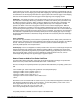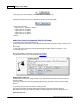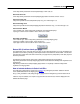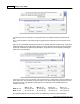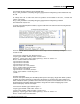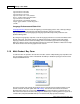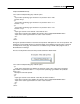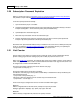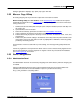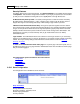User Guide
Installation & Setup 49
AShop Software © Copyright 2002 - 2010
AddType application/x-httpd-php .php .phtml .php4 .php3 .html .htm
2.22 Move or Copy AShop
An existing shopping cart may be moved or copied from one location to another.
Before installing AShop in a new location, run the ashoptest.php script, which tests for required
functionality and installs the correct IonCube loader for the operating system and version of PHP that is
running on the server.
1. Download the all of the AShop files and export (save as file) the database (structure and data) from
the existing site.
2. Upload the files to the new location.
3. Set the file and directory permissions as listed in the new installation instructions.
5. Create a database and import the sql structure and data.
6. Edit the admin/config.inc.php file if necessary so that it will match the database server, name, user,
and password.
7. Edit all of the path and URL settings in the database so that they match the paths and URLs at the
new location. This can be done with a tool such as phpMyAdmin or DB Admin, which are typically
provided by web hosting services.
That should do it. If there is trouble with any of the settings, error messages will typically indicate the
cause.
License key registration is not required if the domain name is same as what is already registered. If the
domain name is different, it must be registered. To register a license key and activate the installation,
open admin/register.php in a browser.
2.23 Store Configuration
2.23.1 Administration Panel
The Administration Panel can be accessed by navigating to the admin directory where the shopping cart
is installed.
Open the Administration Panel by typing a URL something like this into your browser address bar:
(substitute the actual URL to the cart installation in place of "yourdomain.com/ashop")
http://www.yourdomain.com/ashop/admin