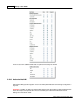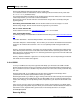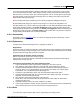User guide
AShop V User Guide114
AShop Software © Copyright 2002 - 2010
will not verify addresses while the payment form is in test mode.
To run test transactions for AuthorizeNet, enter the following credit card number and any future date:
4111111111111111 (4 and fifteen ones).
The personal information and address can be anything since it will not be verified, but in order to test the
e-mail receipt function, you must enter a valid e-mail address.
Don't forget to un-check the test mode box and resubmit the changes after successfully testing the
payment gateway.
After editing the AuthorizeNet fields, click the "Submit" button to save the changes. To cancel
without saving changes, click the "Cancel" button or page back on your browser.
How to contact Authorize.Net
Contact Authorize.Net at E-mail: support@authorize.net or Tel: 1-877-447-3938.
Other Authorize.Net Settings
The following settings are located within the Authorize.Net merchant panel at https://merchant.authorize.
net.
Transaction Submission > Password-Required Mode - This should be checked.
Transaction Response > Email Receipts - Here is where you can select if the Authorize.Net transaction
receipt is to be emailed to the customers or not. You can optionally include message headers and
footers.
Security > Card Code Verification - This feature is for fraud prevention. It verifies that the 3 digit security
code, which is printed on the back of US credit cards matches with the card issuing bank records. The
down side is that a small percentage of U.S. card issuing banks don't support it and non-US credit cards
almost always don't support it.
Security > Address Verification - Again, this is for fraud prevention, but a small percentage of US banks
and almost all non-US banks don't support it.
2.24.10 CCBill
To use your CCBill account to process payments with AShop you will need to ask CCBill to enable
dynamic pricing and create a form for you where the username and password option and the number of
days a customer has access is disabled. They will provide a form name and a security code which they
call "salt".
Set the Postback URL in your CCBill account to: http://www.yourdomain.com/order.php where
"yourdomain.com" should be replaced with the URL to your AShop.
Set the Approval URL to your thank you page, which you will need to create manually since the dynamic
thank you message feature in AShop does not work with CCBill. Just use any web page design tool to
create a new web page, for example thankyou.html, and upload it to your site, then use the URL to this
page.
Once you have your form setup in your CCBill account, create a payment option in your AShop admin
panel on the page Configuration->Payment. Enter your account name in the box Merchant ID. Enter the
salt and form name, separated with a pipe character, in the Security Secret box, for example:
3374676hdhj3737|00h9
Recurring Billing