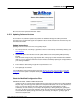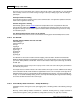User guide
AShop V User Guide162
AShop Software © Copyright 2002 - 2010
Catalog" in the menu, locate a product you want to connect to the autoresponder and click Edit on that
product. On the page that opens you should find a box labeled "Fitlist Pro Responder ID" where you
should paste or enter the id of your autoresponder.
Now your AShop is set to automatically sign customers who buy this product up with your Fitlist Pro
autoresponder. Repeat the last step for any other product that should be assigned to the same
autoresponder or generate the form code of another autoresponder at Fitlist Pro to get another id to use
if you want your products to be associated with separate autoresponders.
2.27 Maintenance & Updates
2.27.1 Database Backup
You can backup the contents of your mySQL database.
Access your administration panel and click on the Backup Icon .
You will be prompted to save the file, set as a default to ashop.sql. You may rename the file, though it
must have the file name extension sql.
To restore the contents of your database from the point when you ran the backup simply call import.php
from your browser.
For example: http://www.yourdomain.com/ashop/admin/import.db
You will be prompted for your database password and the location of the sql file you created when you
ran the backup.