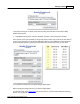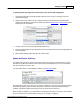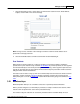User guide
Manage Products 207
AShop Software © Copyright 2002 - 2010
To upload product files larger than the limit set by your servers PHP configuration:
1. Upload the product file to the ashop/products folder via FTP or using your hosting service's file
management program.
2. AShop checks to see if there are any product files that have not already been recorded into the
database and will display a drop-down selection box within the Add Product or Edit Product window
where the file can be selected.
4. Choose a file from the previously uploaded file selection box.
5. Click the "Upload/Delete" button, AShop will rename the product file and record the original filename
into the database.
6. When finished adding product files click the "Finish" button.
Update Notification & Delivery
The update feature emails a notice to each customer who has purchased a specific product. If a file is
uploaded, the update notice includes a link and password to download the file. If a file is not uploaded,
only the message text or html is sent.
For each product there is a button labeled "Update" on the edit product page.
Click that button to see a form where you can select an update file, choose the time period the customer
should have bought the product to receive the update, choose how many days the download will be
available, and add the subject and message text for the email notice to customers.
When sending an update file, you must browse to and select the file from your computer. This file will be
sent to the customers who purchased the product you are sending an update for.