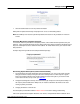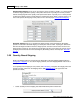User guide
Manage Products 217
AShop Software © Copyright 2002 - 2010
1. Select Watkins ML from the Select option Drop-down box. A shipping origin, class, and weight per
package form will appear.
2. Enter the zip code of the shipping origin, class, and the weight of the first package.
3. If the product ships in more than one package, click Add package. A new row will appear.
4. Enter the origin zip code, class, and shipping weight for each package and repeat the process as
needed.
5. Click Submit when finished.
Zip Zone Rate Tables – Zip zone rate tables work much like UPS and FedEx tools, but you can define
your own zip code zones and set custom zone rates for each product. See help topic: Zip Zone Shipping
Rates