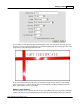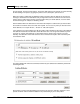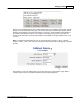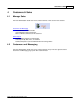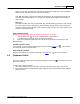User guide
Manage Products 231
AShop Software © Copyright 2002 - 2010
You can define the area where the text should be placed on the card. Just click on the image icon next
to the box "Text top" to define the upper left area. A window will open with the e-card image. Click on the
image where you want the upper left corner to be:
Do the same thing for the lower right corner by clicking the image icon next to the box "Text bottom
right". If you want to you can fine tune the text area by changing the resulting coordinates in the two
boxes. Click "Update" to save your settings.
Add an e-card product
The next step is to set up a product that will use the e-card fulfilment option you just created. Click Edit
Catalog in the left menu of the administration panel and find the product category where you wish to put