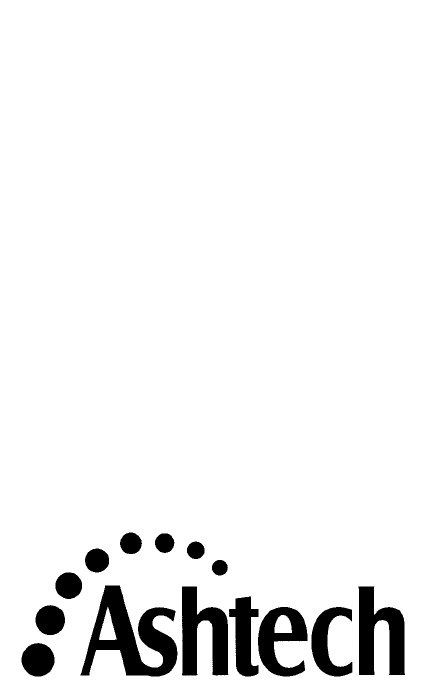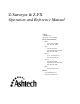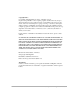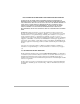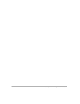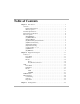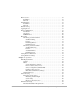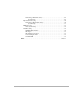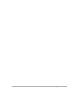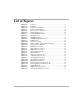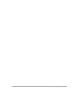Z-Surveyor & Z-FX Operation and Reference Manual Ashtech 1170 Kifer Road Sunnyvale, CA USA 94086 Phone and Fax Numbers • Main • • • Sales • • • • Voice: 44-993-883-533 Fax: 44-993-883-977 Support • • • • US: 800-922-2401 International: 408-524-1670 Fax: 408-524-1500 Europe • • • Voice: 408-524-1400 Fax: 408-524-1500 US: 800-229-2400 International: 408-524-1680 Fax: 408-524-1500 BBS • Direct: 408-524-1527 Internet • support@ashtech.com • http://www.ashtech.
Copyright Notice Copyright © 1998 Magellan Corporation. All rights reserved. No part of this publication or the computer programs described in it may be reproduced, translated, stored in a retrieval system, or transmitted in any form or by any means, electronic, mechanical photocopying, recording, or otherwise, without prior written permission of Magellan.
DISCLAIMER OF WARRANTIES AND LIMITATION OF LIABILITY LICENSOR AND ITS THIRD-PARTY SUPPLIERS MAKE NO WARRANTIES OR REPRESENTATIONS, EXPRESS OR IMPLIED, REGARDING THE PROGRAM, MEDIA, DOCUMENTATION, RESULTS OR ACCURACY OF DATA AND HEREBY EXPRESSLY DISCLAIM ANY WARRANTIES OF MERCHANTABILITY AND FITNESS FOR A PARTICULAR PURPOSE AND NONFRINGEMENT. LICENSOR AND ITS THIRDPARTY SUPPLIERS DO NOT WARRANT THE PROGRAM WILL MEET YOUR REQUIREMENTS OR THAT ITS OPERATION WILL BE UNINTERRUPTED OR ERRORFREE.
iv Z-Surveyor & Z-FX Operation Manual
Table of Contents Chapter 1. Introduction . . . . . . . . . . . . . . . . . . . . . . . . . . . . . . . . . . . . . . . . . . . . . . 1 Reliance Fundamentals Overview . . . . . . . . . . . . . . . . . . . . . . . . . . . . . . . . . . . . . . . . . . . . . . . . . . . . . . . 1 Functional Description . . . . . . . . . . . . . . . . . . . . . . . . . . . . . . . . . . . . . . . . . 3 Memory Options . . . . . . . . . . . . . . . . . . . . . . . . . . . . . . . . . . . . . . . . . . . . .
Memory Card . . . . . . . . . . . . . . . . . . . . . . . . . . . . . . . . . . . . . . . . . . . . . . . . . . Installation . . . . . . . . . . . . . . . . . . . . . . . . . . . . . . . . . . . . . . . . . . . . . . . . . Removal . . . . . . . . . . . . . . . . . . . . . . . . . . . . . . . . . . . . . . . . . . . . . . . . . . . Internal Battery . . . . . . . . . . . . . . . . . . . . . . . . . . . . . . . . . . . . . . . . . . . . . . . . . Installation . . . . . . . . . . . . . . . . . . . . . . . . . .
Performing a Kinematic Survey . . . . . . . . . . . . . . . . . . . . . . . . . . . . . . . . . 64 System Setup . . . . . . . . . . . . . . . . . . . . . . . . . . . . . . . . . . . . . . . . . . . . 64 Rapid Static Surveying . . . . . . . . . . . . . . . . . . . . . . . . . . . . . . . . . . . . . . . . . . . 70 Performing a Rapid Static Survey . . . . . . . . . . . . . . . . . . . . . . . . . . . . . . . 70 System Setup . . . . . . . . . . . . . . . . . . . . . . . . . . . . . . . . . . . . . . . . . . .
viii Z-Surveyor & Z-FX Operation Manual
List of Figures List of Figures Z-Surveyor . . . . . . . . . . . . . . . . . . . . . . . . . . . . . . . . . . . . . . . . . . . 2 Z-FX(HE) . . . . . . . . . . . . . . . . . . . . . . . . . . . . . . . . . . . . . . . . . . . . 2 Z-Surveyor Front Panel . . . . . . . . . . . . . . . . . . . . . . . . . . . . . . . . 11 Z-Surveyor Rear Panel . . . . . . . . . . . . . . . . . . . . . . . . . . . . . . . . . 13 Power Connector Pin Layout . . . . . . . . . . . . . . . . . . . . . . . . . . . .
x Z-Surveyor & Z-FX Operation Manual
List of Tables List of Tables Technical Specifications . . . . . . . . . . . . . . . . . . . . . . . . . . . . . . . . . 4 Z-FX/Z-FXHE Technical Specifications . . . . . . . . . . . . . . . . . . . . 5 Accuracy as Function of Mode . . . . . . . . . . . . . . . . . . . . . . . . . . . . 6 Z-Surveyor Options . . . . . . . . . . . . . . . . . . . . . . . . . . . . . . . . . . . . 7 Z-Surveyor Front Panel Description. . . . . . . . . . . . . . . . . . . . . . . 12 Z-Surveyor Rear Panel Description . . . . . .
xii Z-Surveyor & Z-FX Operation Manual
1 We have built the system to support collection and post-processing of static, rapid static, and kinematic data without the need for an external handheld display/controller due to an integrated, optimized keyboard/display. The unit functions as a base station and/or rover for real-time code and code/carrier RTCM differential GPS usage.
receiver operates stand-alone and as a base (reference) station or remote (rover) station providing real-time differential GPS operation for code and real-time kinematic (RTK) operation for carrier phase. The unit implements the RTCM SC 104 V2.2 standard for differential and RTK operation, including the newly defined message types 18/19 and 20/21.
Functional Description Introduction The receiver is activated when power is applied to the power connector (or internal battery has been inserted for the Z-Surveyor only), and the power push-button is pushed to ON. After self test, the receiver initializes its 12 channels and begins searching for all space vehicles (SV) within the field of view of the antenna. The receiver can track all Block I and Block II GPS SVs.
$PASHQ,FLS,0 (for more information, refer to the Z-Family Technical Reference Manual). Technical Specifications Table 1.1 lists the technical specifications of the Z-Surveyor. Table 1.1: Technical Specifications Characteristic Tracking Specifications 12 channels L1 CA/PL1 and PL2 Size 3.“H x 7.3"W x 8.25"D Weight 3.
Table 1.2 lists the technical specifications of the Z-FX/Z-FXHE. Characteristic Tracking Specifications 12 channels L1 CA/PL1 and PL2 Size 2.30“H x 6.75"W x 9.25"L Weight 3.75 lb Operating temperature -20° to +55°C Storage temperature -30° to +75°C Humidity 100% Environment Resistant to wind-driven rain and dust to MIL-STD-810E Power consumption Operating with internal battery, at room temperature (25° C), display disabled Introduction Table 1.2: Z-FX/Z-FXHE Technical Specifications 7.
Performance Specifications One of the most important functions of the receiver is providing real-time position solutions with accuracy ranging from centimeter level to 100 meters. Table 1.3 summarizes the positioning modes and expected accuracy. Table 1.3: Accuracy as Function of Mode Positioning Mode Typical Horizontal Accuracy (2drms), 5 SVs, PDOP<4 Maximum Update Rate Maximum Operating Range Autonomous 100 meters with SA on 5Hz (10 Hz optional) Anywhere RTCM code differential 1.
Introduction If the letter or number is displayed in the response message, the option is available. If the letter/number is not displayed, the option is not available. Table 1.4 lists the available options Table 1.
[X] External Frequency Reference The external frequency option [X] allows the user to input an external frequency so the user can synchronize receiver data to an external clock. When enabled, its installation disables the internal oscillator and uses the external frequency input only. This option is not available for firmware version UC00 or older. [M] Remote Monitoring The remote monitoring option allows the user to use the REMOTE.EXE to access and control the receiver via a modem from a remote location.
[K] RTK Base Introduction The [K] option allows the receiver to act as a real-time Z base station which will output carrier phase differential data. This option requires the observables option to be 3. For RTCM 18/19 or 21/22, the B option is also required.
10 Z-Surveyor & Z-FX Operation Manual
2 Equipment Description This chapter provides a detailed description of equipment associated with the Z-Surveyor and the Z-FX(HE). Equipment Z-Surveyor Front Panel The Z-Surveyor front panel allows you to control basic receiver options as well as perform Static, Rapid Static, and Kinematic surveys. 1 2 3 4 5 6 7 Figure 2.
Table 2.1 describes the front panel components of the Z-Surveyor. Table 2.1: Z-Surveyor Front Panel Description Number Component 1 On/Off Power Button 2 LED • Power Indicator • SS Radio Indicator 12 Function Turns unit on and off. • Solid green light indicates On/Off button is depressed. Flashing green light indicates power applied to receiver. Flashing red light indicated receiver is in sleep mode. • Flashing green light indicates spread spectrum radio activity.
Rear Panel The rear panel of the Z-Surveyor contains all the connectors necessary to provide connection to all external equipment. Figure 2.2 represents the rear panel. 1 2 3 4 5 Equipment Figure 2.2: Z-Surveyor Rear Panel Table 2.2 describes all the rear panel components of the Z-Surveyor. Table 2.2: Z-Surveyor Rear Panel Description Number Component Function 1 Power Connector Allows external power source (refer to Table 2.3).
Table 2.2: Z-Surveyor Rear Panel Description (continued) Number 3 Component Serial Ports • A • B • C • D 14 Function Each port delivers a 12V output on pin 1 for Radio Modem Power Up. The total power delivered by all connectors is 1A, at 50% duty cycle, 250ms duration. In case of a shortcircuit, the power is internally fused—the fuse has been tripped requiring the removal of the short-circuit prior to activation of this power. • A complete RS-232 port with full-handshaking.
CAUTION The current for the GPS antenna connector is limited to 150mA out of the RF center conductor. It is short-circuited protected. If using a splitter or other RF network, use an inner DC block suitable for 1-2 GHz, 50 ohms, maximum voltage back to the Z-Surveyor cannot exceed 15V. Pinouts Equipment Power One 3-pin Fischer connector provides the power input interface. Figure 2.3 shows the pin layout of the power connector. Table 2.3 defines the pinout of the power connector. 1 2 3 9676 Figure 2.
The voltage input range is 10-28 volts, with a power rating of 10 watts. WARNING Do not connect or disconnect power or signal cables from the Z-Surveyor while power is applied. Possible injury and/or equipment damage may occur. Port (Fischer) Connectors Figure 2.4 represents the pin layout for all the serial ports. Figure 2.4: Serial Port Pin Layout Table 2.4 provides the serial port pinout description. Table 2.
Z-FX Front Panel The Z-FX front panel allows the user to control basic receiver options as well as perform Static, Rapid Static, and Kinematic surveys. 2 3 Equipment 1 4 Figure 2.5: Z-FX/Z-FXHE Front Panel Table 2.5 describes the front panel components of the Z-FX/Z-FXHE. Table 2.5: Z-FX/Z-FXHE Front Panel Description Number 1 Component LED • Power Indicator • SS Radio Indicator Function • Solid green light indicates On/Off button is depressed.
Table 2.5: Z-FX/Z-FXHE Front Panel Description (continued) Number 4 Component On/Off Power Button Function Turns unit on and off immediately after connection of an active power source at the external power input, the receiver will turn itself ON, without having to push the ON/OFF power button. Rear Panel The rear panel of the Z-FX contains all the connectors necessary to provide connection to all external equipment. Figure 2.6 represents the rear panel of the Z-FX.
Figure 2.7 represents the rear panel of the Z-FXHE. Equipment 1 1 1 PWR RADIO 1 2 EXT FREQ GPS PORT 9811A External Power Input Antenna Input Event Marker Input (Pin 10) Spread Spectrum Radio Input Optional External Frequency Input Connector Serial Ports 1 PPS Output (Pin 10) Figure 2.
Table 2.6 describes all the rear panel components of the Z-FX/Z-FXHE Table 2.6: Z-FXHE Rear Panel Description Component Power Connector SS Radio Connector Function Allows external power source. Allows RF connection of the embedded Spread Spectrum Radio Receiver Board to the Spread Spectrum Antenna TNC reverse polarity. Each port delivers a 12V output on pin 1 for Radio Modem Power Up. the total power delivered by all connectors is 1A, at 50% duty cycle, 250ms duration.
Table 2.6: Z-FXHE Rear Panel Description (continued) Component Function GPS Antenna connector The RF connector is a standard TNC-type female receptacle wired for connection via 50-ohm coaxial cabling to a GPS antenna with an integral LNA. The connector shell is connected to the receiver common ground. The TNC-type connector center pin provides +5VDC (to power the LNA) and accepts 1227 and 1575.42 MHz RF input from the antenna; the RF and DC signals share the same path.
Serial Ports Figure 2.8 represents the serial port pin layout. 16 7 8 9 10 3 2 15 1 6 14 4 5 11 12 13 9679 Figure 2.8: Z-FXHE Serial Port Pin Layout Table 2.8 provides the serial port pinout descriptions for port 1. Table 2.
Table 2.8: Z-FXHE Serial Port 1 Pinout Descriptions (continued) Pin Signal Description GND Signal ground 12 TXDC Port C Transmit Data Output 13 RXDC Port C Receive Data Input 14 RTSC Port C Request To Send Output 15 CTSC Port C Clear To Send Input 16 +12V +12V Output Equipment 11 Table 2.9 provides the serial port pinout descriptions for port 2. Table 2.
PCMCIA Card This card can only be accessed by users of the Z-Surveyor (not the Z-FX or Z-FXHE) Figure 2.9 is a depiction of the PCMCIA card. Figure 2.9: PCMCIA card The PCMCIA cards are high capacity, solid-state, non-volatile Flash memory products which comply with PC Card ATA and IDE standards They provide plugand-play compatibility with IDE rotating disk drives. Table 2.10 contains the specifications for the card. Table 2.
Table 2.10: PCMCIA Specifications (continued) Characteristic Environment • Temperature (operating) • Temperature (storage) • Vibration (operating) • Vibration (storage) • Shock Specification • • • • • -25 C to +75 C -40 C to +85 C 15G peak to peak (max) 15G peak to peak(max) 1000G max Equipment The PC card can be used inside the receiver without restrictions, for the receiver’s full operating and non-operating temperature range. When using a new PCMCIA card, make sure to reformat it within the receiver.
This battery has a push button on the top which indicates percent of power remaining. Table 2.11 represents percentage indicators and their values. Table 2.11: Battery Indicators Indicator Power Value Flashing 25 <10% power remaining Solid 25 <25% power remaining Solid 50 <50% power remaining Solid 75 <75% power remaining Solid 100 <100% power remaining For a more accurate representation of the power remaining in an internal battery, use the front panel interface of the Z-Surveyor.
Unless conditioning is performed, the power remaining percentages given through the front panel and through the serial ports will be inaccurate. WARNING Do not disassemble or attempt to open the battery under any circumstances. The battery can explode, leak or catch on fire if heated or exposed to fire or high temperatures. When discarding the battery, be sure to follow the battery manufacturer’s disposal procedures. Equipment Do not short circuit the battery by directly connecting the metal terminals.
Figure 2.11 is a depiction of an internal battery placed in the battery charger. Figure 2.11: Battery in Battery Charger with AC Adaptor Charging Charging of an internal battery takes about four hours. Remove battery from receiver and place battery(s) in charger bay(s), plug into charger into AC adaptor, and then plug AC adaptor into 100-240Vac, 3-prong AC source.
3 Getting Started This chapter describes receiver operations available through the front panel. Memory Card This section applies only to the Z-Surveyor. While you may use the Z-Surveyor without a memory card, one is required for internal data storage. Installation Getting Started Perform the following steps to properly insert the PCMCIA card. 1. Orient the Z-Surveyor so that you are looking at the front panel. 2. Open the memory bay door on the front of the Z-Surveyor.
4. Grasp the PCMCIA card by the sides with thumb and forefinger while holding memory bay door open. Figure 3.2: PCMCIA card insertion 5. Slide the PCMCIA card all the way into the uppermost memory slot of the Z-Surveyor (the slot closest to the top of the unit when viewed right-side-up from the front). Observe that the other slot is blocked with a slot filler to prevent insertion. CAUTION All PCMCIA cards are keyed so they only seat into the card connector one way.
7. Close and seal the memory bay door on the front of the Z-Surveyor. Getting Started Figure 3.3: Memory Bay Door Closing Removal Perform the following steps to remove the PCMCIA card. 1. Ensure recording has stopped (either issue a “stop session” through the front panel, or issue a $PASHS,REC,S command, or turn the receiver off). 2. Orient the Z-Surveyor so that you are looking at the front panel. 3. Open the memory card bay door on the front of the Z-Surveyor.
4. Depress the PCMCIA ejection lever (the one pointed towards the LED display) to eject the card from its slot (the slot closest to the top of the unit when viewed right-side-up from the front). 5. While holding the memory card bay door open, grasp the PCMCIA card by the sides with thumb and forefinger and remove it. Alternatively, grasp the tab located on the PCMCIA card and pull the card out. Figure 3.4: PCMCIA card removal 6. Close the memory card bay door.
2. Open the battery bay door on the front of the Z-Surveyor. Getting Started Figure 3.5: Opening Battery Bay Door 3. Orient the battery so the connector is on the right side while pointing towards the battery bay and the keyed slot is facing down. 4. Grasp the battery by the sides with thumb and forefinger while holding battery bay door open. Figure 3.
5. Slide battery into battery slot until battery retention clip on the inside of battery bay activates, locking battery into place. CAUTION The battery is keyed so it only seats into the battery bay one way. While this feature assists in the insertion of the battery, you may be able to force the battery into the bay improperly. Improper installation of the battery may cause damage to the Z-Surveyor. 6. Close the battery bay door.
7. Seal the battery bay door. Getting Started Figure 3.8: Sealing the battery bay door Avoid a deep discharge of the battery below 9V as permanent damage to the battery can result. CAUTION A battery should not be left in the unit when not in use for a while to prevent deep discharge and permanent damage. Removal Perform the following steps to remove the battery from the Z-Surveyor. 1. Getting Started Orient the Z-Surveyor so you are looking at the front panel.
2. Open the battery bay door on the front of the Z-Surveyor (receiver is on its back). Figure 3.9: Opening Battery Bay Door 3. Slide the battery pull-lever out until you can grasp it. Figure 3.
4. While depressing the battery retention clip with your right forefinger, grasp and pull the battery pull-lever with your left thumb and forefinger. Getting Started Figure 3.
5. Once the battery has cleared the battery retention clip, grasp the battery and remove it from the receiver. Figure 3.12: Removing Battery From Receiver (A) Figure 3.
6. Close the battery bay door. Hardware Setup This section applies to both receivers. Perform the following steps before turning on the receiver: 1. Connect the antenna cable from the GPS antenna to the antenna connector on the rear of the receiver. 2. If using a Z-Surveyor, be sure that a memory card has been correctly inserted. 3. Ensure that a fully charged battery (internal or external) is connected to the receiver.
Front Panel You can reset the receiver one of two ways: • • With the receiver powered off, hold down the ↑+↓ buttons while depressing the power button. Performing a Memory Reset from the SETTINGS menu of the LED interface. Using Ports Send this command to execute the initialization: $PASHS,INI,5,5,5,5,1,0 For more information about this command, refer to the Z-Family Technical Reference Manual.
The receiver provides the capability of monitoring activity while data collection is occurring. The following is a step-by-step instruction of how to access important receiver status information such as: • • • • Satellite Tracking Position Remaining Memory Remaining Power Satellite Tracking If you wish to monitor the satellites the receiver is tracking, perform the following steps: 1. From the main menu, press ↑ < 2 seconds until SURVEY:MODE is selected (mode can be static, kinematic, or RTK Base). 2.
3. Within the SYSINFO submenu, press ↑< 2 seconds repeatedly until MEM:xxx% appears on the screen. Remaining Power To view the remaining power of the internal battery, perform the following steps: 1. From the main menu, press ↑ < 2 seconds until SYSINFO is selected. 2. With SYSINFO selected, press ↓ >2 seconds. 3. Within the SYSINFO submenu, press ↑< 2 seconds repeatedly until is selected.
Remaining Power The following command will return information amount of power remaining in the internal battery: $PASHQ,POW Setting Receiver Parameters You can find many of the receiver parameters accessible by the front panel. You may modify any of these parameters. Additional parameters may be set using the serial port commands (Refer to the Z-Family Technical Reference Manual).
44 Z-Surveyor & Z-FX Operation Manual
4 Operations LED Display Interface General The LED interface allows you to monitor, query, and control several receiver surveying functions. All functions are organized in a menu tree which is accessed by using the up/ down arrow buttons. Table 4.1 describes the basic functions of the up and down buttons on the front panel. Table 4.
Menus Figure 4.1 depicts the menu tree for the front panel display. Figure 4.1: Display Menu Tree Table 4.2 describes the five main menus. Table 4.
The following sections describe each available menu. The text within the parentheses matches the text on the display. System Information (SysInfo) This menu allows the user to obtain basic receiver information such as serial number, options currently loaded, power and memory status, etc. • Receiver Software version number (VER:****) Version of firmware installed within the receiver. You should record this information should you need to contact Customer Support.
STATIC • SITE (SITE:****) Sets the four character SITE name. • Antenna Height (ANT HT:**.****m) Sets the height of the GPS antenna • Survey Status (STATUS) STATUS is a submenu with the information described in Table 4.3: Table 4.3: Survey Status Information Menu Item Description Description Current Position LAT:N/S**º**’**.*****” LON:E/W***º**’**.*****” ALT:*****.**m The position displayed is the autonomous position or the RTCM code differential position, but not the RTK or CPD position.
epoch counter value (at the rate of the recording interval set in the SURVCONF menu). • Incremented SITE (Site:****?) Once the log counter reaches 0 (when enough epochs have been recorded for the current site), the receiver beeps and the B-file reverts to ????. The display automatically increments the SITE while waiting for the user to set up at the new point. The user can then accept or reject the proposed SITE. The SITE is automatically incremented only if the last character (on the right) is a number.
• Base Position (BASE POS) (submenu) The base position is associated with the following information: • • • • Latitude (LAT:N/S**º**’**.*****”) Longitude (LON:E/W***º**’**.*****”) Altitude (ALT:*****.**m) Set to current position (HERE) Sets the base position to the position currently computed by the receiver (the stand-alone position). • Survey Status (STATUS) Status is a submenu with information which can be found in Table 4.3.
STATIC • Recording Interval (REC INT:***.*s) Table 4.5 list the values for which you can set the second and subsecond recording intervals. Table 4.5: Selectable Recording Intervals Subsecond Second* 0.1† 1 0.2 2 0.3 3 0.4 4 0.5 5 0.6 6 N/A‡ 7 0.8 8 0.9 9—999 (default is 20) *Only integer number of seconds are allowed (e.g. 1.5 will be rejected). †Only accepted if the fast output option is enabled (F option). ‡0.
KINEMATIC • Epoch Counter (EPOCH COUNTER:***) Number of epochs to record on each point. • Minimum SV required (MIN SV:*) Only affects when the receiver begins to beep indicating there are not enough satellites to keep a position solution; independent from the minimum number of SVs required to record any data. • Recording Interval (REC INT:***.*s) Refer to Table 4.5 for information on available recording intervals.
Data Recording (Sessions) This menu allows the user to control data recording sessions. • Stop Session Closes the session and stops recording (this function is performed automatically when the receiver is powered off). This command must be entered prior to extracting the PCMCIA card if the receiver is recording data. Failure to do so may cause loss of data and card corruption.
Miscellaneous Parameter (Settings) These are receiver settings that you are able to set. • Memory Reset Resets internal memory and user parameters back to default (does not affect PC card). • Baud Rate Displays the baud rate submenu allowing you to select a baud rate for each port. Default is 9600. Table 4.7 lists the selectable baud rates. Table 4.7: Selectable Baud Rates 300 600 1200 2400 4800 9600 19.2k 38.4k 57.6k 115.2k • Language Allows you to select the language of the screen messages. Table 4.
If some warning were generated before changing the language, they will remain in the original language even after the language is changed. Only new warnings will be displayed in the selected language. • Beep Allows you to turn the beeper on or off (default is on). • Save Saves the current values of the user parameters to the battery backed-up memory so they can be restored when powering the receiver back on. Warning Messages The receiver checks a number of conditions that are of interest to the user.
Table 4.9: Front Panel Warnings (continued) Warning Definition Action Low Ext. Battery : < 30 min External battery remaining life is < 30 mn, the battery needs to be changed. This is only available if the user has entered the parameters of the external battery via the $PASHS,POW. Replace battery with a charged one. †Memory Test Error : RAM RAM error Perform a receiver initialization. If problem persists, contact customer support.
Table 4.9: Front Panel Warnings (continued) Warning Action †Corrupted FAT File Allocation Table on PCMCIA card has been corrupted and could not be recovered by the receiver. Format the card by sending $PASHS,FIL,D,999 or $PASHS,CLM or DELETE ALL on the display. If some critical data is on the PC card, send it to Customer Support who will try to recover it. Not Receiving Base Data Not receiving RTK Carrier Phase measurements from the base receiver Check serial/radio link with the base.
Table 4.9: Front Panel Warnings (continued) Warning Definition Action Antenna Overload Antenna installation Check antenna connection for bad cable or bad problems, i.e. the set- LNA. up is drawing more than 150 milliamps (short on antenna cable or LNA drawing too much current) No Antenna Detected Does not sense any antenna: WARNING, this will be the case if a DC block is installed somewhere between the receiver and the antenna Check antenna connection for bad cable or bad LNA.
Static Surveying The static method utilizes long occupation times to solve the carrier phase ambiguities. During an extended survey period, the satellites being observed will move across the sky, changing the satellite geometry. This enables the postprocessing software to determine the carrier phase ambiguities and accurately determine the position of the unknown point.
One of the primary error sources encountered when performing any type of GPS survey is incorrectly measured or recorded antenna heights. Do not assume that an incorrectly measured HI will affect only the vertical accuracy of the survey. This is absolutely not true with GPS. To help minimize the effect of this error source, the following procedure for measuring and recording the antenna height is recommended. 1. Using the precision HI rod, place the pointed tip of the rod at the center of the survey mark.
4. d. Press ↓ <2 seconds to place receiver in edit mode. e. Press ↑ or ↓ <2 seconds to scroll through possible characters for SITE 1st character (or press ↑ or ↓ >2 seconds to scroll faster, then release when reaching the desired character). f. Press ↑+↓ <2 seconds to accept the selected SITE character (pressing ↑+↓ >2 seconds cancels the parameter setting). g. Repeat steps e and f until all four SITE characters have been selected. The entered SITE will scroll by for visual confirmation.
6. d. Press ↓ <2 seconds to place receiver in edit mode. e. Press ↑ or ↓ <2 seconds to scroll through possible numbers for record interval 1st digit. f. Press ↑+↓ <2 seconds to accept the selected record interval digit (pressing ↑+↓ >2 seconds cancels the parameter setting). g. Repeat steps e and f until all digits have been selected. Enter Elevation Mask. This step is only required if the default value is not acceptable. Enter elevation mask into receiver via SURVCONF submenu (refer to Figure 4.
occupation. Each operator follows this point and time schedule throughout the day, assuming all other operators are doing the same. If all is going well, each operator will be at the designated points at the designated time, and simultaneous data collection will occur, establishing the baselines between all points being observed. Kinematic Surveying The kinematic method of GPS surveying utilizes a completely different approach to determine the carrier phase ambiguities compared to other methods.
Kinematic Initialization Requirements A unique procedure to kinematic surveying is the initialization of the survey in order to resolve the carrier phase ambiguities of all visible satellites. This is the very first step in performing a kinematic survey.
At this stage, a known baseline exists, from which the kinematic survey can be initialized. This section will step you through the process of initialization and execution of the kinematic survey. 1. Set up the base unit on the base point. This GPS system will not move throughout the survey. The operator of the base system will follow the same procedures for a static survey with one exceptions. The description of this exception follows: a.
f. g. Press ↑+↓ <2 seconds to accept the parameter setting (pressing ↑+↓ >2 seconds cancels the parameter setting). The entered mode will scroll for visual confirmation. Still within the SURVCONF submenu, press ↑< 2 seconds repeatedly until is selected. MIN SV h. Press ↓ <2 seconds to place the receiver in edit mode. i. Enter the minimum SV, value (x) by pressing ↑or ↓ < 2 seconds. j. Press ↑+↓ <2 seconds to accept the parameter setting (pressing ↑+↓ >2 seconds cancels the parameter setting).
Kinematic methods require receiver power remain on continuously throughout the survey. By default, the SITE parameter is set to ????. The ???? SITE indicates to the post processing software that the rover system is moving, about to move, or has moved and is preparing to collect data on a point. When a SITE other than ???? is entered, the post processing software assumes the rover system is stationary on a point.
e. 5. Enter 6 in the EPOCH COUNTER submenu and press ↑+↓ <2 seconds to accept the parameter setting (or ↑+↓ <2 seconds cancel the parameter setting). Enter the site-specific information for the rover point, most importantly the SITE. Enter SITE into receiver via SURVEY:KINEMATIC submenu (refer to Figure 4.1). a. From the main menu, press ↑ <2 seconds until SURVEY:KINEMATIC is selected. b. With SURVEY:KINEMATIC selected, press ↓ >2 seconds to enter the submenu. c.
7. Set up the rover system over the first unknown point. Enter a SITE for this point. In this example, use PT01. Enter PT01 in the SITE. Press ↑+↓ <2 seconds to accept the parameter setting (as indicated in Step 5). This will cause a 30-second observation to commence tagged with the PT01 SITE and automatically displays the decrementing log counter. When data logging is complete, the SITE will automatically return to ???? in the recorded data if the epoch counter function is utilized.
ambiguities; it is a type of redundancy. The data processor will be made aware if a discrepancy is found pointing to a possible problem with the data. The kinematic method has the significant disadvantage of not having any redundant observations of the points being established. It is similar to a radial survey, in that a bad baseline can go undetected. Therefore, it is recommended that points established using the kinematic method be observed twice in independent surveys.
system, often referred to as the base, remains centered over a known point while the other system(s), often referred to as rovers, rove to unknown stations collecting short 5-10 minute data sets. In order to compute accurate baselines and establish accurate positions on the unknown points, the data collected in the field is post-processed.
5. Enter SITE Identification. Enter SITE into receiver via SURVEY:STATIC submenu (refer to Figure 4.1). 6. a. From the main menu, press ↑ < 2 seconds until SURVEY:STATIC is selected. b. With SURVEY:STATIC selected, press ↓ >2 seconds to enter the submenu. c. Within the SURVEY:STATIC submenu, press ↑< 2 seconds repeatedly until SITE=**** is selected. d. Press ↓ <2 seconds to place receiver in edit mode. e.
a. From the main menu press ↑ < 2 seconds until SURVCONF is selected. b. With SURVCONF selected, press ↓ >2 seconds to enter the submenu. c. Within the SURVCONF submenu, press ↑< 2 seconds repeatedly until MODE is selected. d. If KINEMATIC is not displayed, press ↓ <2 seconds to place the receiver in edit mode. e. Press ↑< 2 seconds repeatedly until KINEMATIC is selected. f. Press ↑+↓ <2 seconds to accept the parameter setting (pressing ↑+↓ >2 seconds cancels the parameter setting). g.
Base System Setup You must have RTK Base option [K] installed on the receiver and if RTCM 18/19 is to be used, the RTCM Base option [B] also. 1. 2. 3. 74 Place the receiver in RTK Base mode a. From the main menu press ↑ <2 seconds until SURVCONF is selected. b. With SURVCONF selected, press ↓ >2 seconds to enter the submenu. c. Within the SURVCONF submenu, press ↑< 2 seconds repeatedly until MODE is selected. d. If RTK BASE is not displayed, press ↓ <2 seconds to place the receiver in edit mode.
i. Press ↑ <2 seconds to select longitude. j. Repeat steps e. to h. for the longitude and step i. to select altitude. k. Repeat steps e. to h. for altitude. To greatly limit the number of digits to modify when entering the base position, it is recommended to first select HERE to initialize the base position with the current position. Then only the last few digits need to be modified. Data Recording All data recording in the receiver is done on the PCMCIA data card also known as a PC card.
Do not remove power by disconnecting the external battery, or taking the internal battery out. Instead press the power switch to off. PCMCIA File Structure The PC Card is formatted as a standard DOS drive and can be accessed using any DOS compatible computer with a PC Card slot (now available on most notebook computers). As with standard DOS drives, files can be stored in both the root directory or in a sub-directory.
File Types The receiver is capable of creating a number of different files that cover a wide variety of information. Primarily, the receiver will generate raw data files, ephemeris, and site information files, but can also create position only files, event marker files, and site attribute files. Each file is named for the first letter of the file. For example, the raw data files begin with the letter “B”, so they are referred to as B-Files. A list of the files is shown in Table 4.10. Table 4.
convention. The one exception are almanac files that are named ALMyy.ddd where yy are the last two digits of the year and ddd is the day of the year. Figure 4.3: Z-Family File Naming Convention • • • • • The first letter of each file name is the file type B, V, W, E, M, Y, S, C, or D. The next 4 characters of each file name is the SITE. If the user has not entered a SITE during the course of the recording session then these 4 characters are replaced by underscores (“____”).
can only be changed using the serial port command $PASHS,RNG. Table 4.11 describes these modes. The default is 0. Table 4.
80 Z-Surveyor & Z-FX Operation Manual
Index A accuracy antenna height, 60 receiver, 6 survey kinematic, 63 rapid static, 70 RTK, 73 static, 59 almanac data, 3 antenna current, 15 measuring height, 59 Anti-Spoofing, 3 AS See Anti-spoofing CORS, 1 D data file naming, 77 structure, 76 types, 77 differential, 73 E EMI, 15 external reference clock, 14 G geological, 1 GIS, 1 H HI, 59 I B Ionosphere, 59 base station, 73 battery charger, 27 conditioning, 26 disposition, 28 hazards, 27 Block I, 3 II, 3 L L1, 1 L1/L2-band, 3 L2, 1, 70 Least squa
P PC card standard ATA, 24 IDE, 24 PCMCIA, 1, 12, 24, 29, 30, 76 PCMCIA card, 24 Point occupation time, 70 Post-processing, 59, 64 Power consumption, 3 PRN, 3 pseudo-range, 3 R Real-Time Kinematic, 2 Reference station, 73 Rovers, 71 RS-232, 3 RTCM, 1, 3 SC 104 V2.