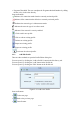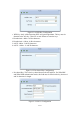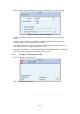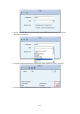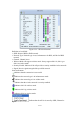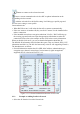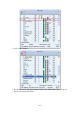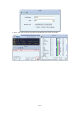User's Manual
28/33
: Button to connect to the selected network.
: Issues a rescan command to the wireless NIC to update information on the
surrounding wireless network.
: Adds the selected AP to the Profile setting. It will bring up a profile page and
save the user's setting to a new profile.
Connected network:
When RaUI first runs, it will select the best AP to connect to automatically.
If the user wants to use another AP, they can click "Connect" for the intended AP to
make a connection.
If the intended network uses encryption other than "Not Use," RaUI will bring up
the security page and let the user input the appropriate information to make the
connection. Please refer to the example on how to fill in the security information.
When you double click an AP, you can see detailed information about that AP.
The detailed AP information is divided into three parts. They are General, WPS, CCX
information and 802.11n (The 802.11n button only exists for APs supporting N mode.)
The introduction is as follows:
General information contains the AP's SSID, MAC address, authentication type,
encryption type, channel, network type, beacon interval, signal strength and
supported rates. It is shown in Figure 2-3-1-2.
Figure 2-3-1-2 General information about the Access Point
2.3.2 Example on Adding Profile in Network
Select the AP from the list on the Network tab