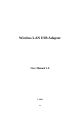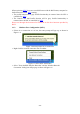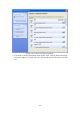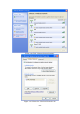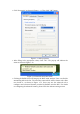User's Manual
9/64
z Click "Properties" as shown in Figure 1-11. Then click "OK" button.
Figure 1-11 AP's properties
z After filling in the appropriate value, click "OK." The pop-up will indicate the
status as shown in Figure 1-12.
Figure 1-12 Network connection status
z Clicking the Ralink icon will bring up the RaUI main window. Users can find the
surrounding APs in the list. The currently connected AP will be shown with a blue
icon beside it, as shown in Figure 1-13. Users may use the advanced tab to
configure more advanced features provided by Ralink's wireless NIC. For details
on configuring the advanced features, please check the Advance setting section.