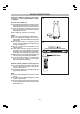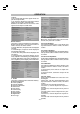User's Manual
- 75 -
OSD Language
Come to this item. There are four languages:
English/ Spanish/ French/ Portuguese. Use Up/
Down button to make a choice, then press OK to
confirm.
Note: OSD language is designed for the Main
Menu of this player. For instance, if the OSD
Language is set to Spanish, the whole Main Menu
will be displayed in this language.
Subtitle
There are 6 options in total here: English,
Spanish, French, Portuguese, Auto, and Off. Use
Up/ Down button to make a choice, and OK to
confirm. If Spanish is chosen as the setting value
here, it means the subtitle of the disc will be
displayed in Spanish. If Auto chosen, the player
will display the subtitle in the default language
as per the disc; and if Off the choice, no subtitle
will be displayed on the screen during playback.
DivX Subtitle
At this item there are 3 options of DivX Subtitle:
Turkish/ European/ Cyrillic. Use Up/ Down but-
ton to make a choice, and OK to confirm. This
setting is designed for discs in DivX format.
Audio Language
Two options are available for this setting item:
English, Spanish, French and Portuguese. Use
Up/ Down button to make a choice, and OK to
confirm. Such setting is designed for those discs
recorded in multiple languages.
DVD Menu
Four languages, English, Spanish, French and
Portugese are available for this setting. Use Up/
Down button to make a choice, and OK to
confirm. This setting is used for those DVD discs
that support multi-language menu.
2. Video
This item has 5 submenu options:
Aspect Ratio
View Mode
TV System
Video out
Smart Picture
2.1 Aspect Ratio
Two options available: 4:3 and 16: 9. Use Up/
Down button to make a choice, and OK to
confirm. If 4:3 is chosen, the display mode of the
TV set will be 4:3; if 16:9 is chosen, the display
mode will shift to 16:9 (wide screen).
2.2 View Mode
Here you can choose any out of the 4 view
modes: Fill/Original/Auto Fit/Pan Scan. Use Up/
Down button to make a choice, and OK to
confirm.
If you choose Fill, the display screen will be in its
full size;
If Original is chosen, the display screen will be
adapted to its original size;
If Auto Fit is chosen, the picture will be shown in
a suitable size according to the display screen;
And if Pan Scan is chosen, the display screen
will switch to Pan Scan mode.
2.3 TV System
There are 3 options of TV System submenu:
NTSC/ PAL/ MULTI. Use Up/ Down button to make
a choice, and OK to confirm.
If you chose NTSC, you shall have to set your
TV set to NTSC system or Auto mode too, other-
wise there will be abnormal colors or distorted
pictures;
If you choose PAL, you will have to set you TV
set to PAL or Auto, otherwise color or picture
get abnormal or distorted.
If you choose Multi, the player will adapt to vari-
ous TV systems.
2.4 Video Out
Four options are available: S-Video/ Component/
RGB/ P-SCAN. Use Up/ Down button to make a
choice, and OK to confirm.
If you choose S-Video, the Video out will be set
to this mode;
If you choose Component, the Video out will be
set to this mode, which is CVBS and YUV
OPERATION