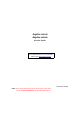Aspire 2010 Aspire 2020 Service Guide Service guide files and updates are available on the ACER/CSD web; for more information, please refer to http://csd.acer.com.tw PRINTED IN TAIWAN NOTE: This is Aspire 2000 extension model. Please refer to Aspire 2000 Service CD(P/N: VD.A20V5.001) for the disassemble mpeg file.
Revision History Please refer to the table below for the updates made on Aspire 2010/2020 service guide.
Copyright Copyright © 2004 by Acer Incorporated. All rights reserved. No part of this publication may be reproduced, transmitted, transcribed, stored in a retrieval system, or translated into any language or computer language, in any form or by any means, electronic, mechanical, magnetic, optical, chemical, manual or otherwise, without the prior written permission of Acer Incorporated. Disclaimer The information in this guide is subject to change without notice.
Conventions The following conventions are used in this manual: IV SCREEN MESSAGES Denotes actual messages that appear on screen. NOTE Gives bits and pieces of additional information related to the current topic. WARNING Alerts you to any damage that might result from doing or not doing specific actions. CAUTION Gives precautionary measures to avoid possible hardware or software problems. IMPORTANT Reminds you to do specific actions relevant to the accomplishment of procedures.
Preface Before using this information and the product it supports, please read the following general information. 1. This Service Guide provides you with all technical information relating to the BASIC CONFIGURATION decided for Acer's "global" product offering. To better fit local market requirements and enhance product competitiveness, your regional office MAY have decided to extend the functionality of a machine (e.g. add-on card, modem, or extra memory capability).
Table of Contents Chapter 1 System Specifications 1 Features . . . . . . . . . . . . . . . . . . . . . . . . . . . . . . . . . . . . . . . . . . . . . . . . . . . . . . . .1 System Block Diagram . . . . . . . . . . . . . . . . . . . . . . . . . . . . . . . . . . . . . . . . . . . . .4 Board Layout . . . . . . . . . . . . . . . . . . . . . . . . . . . . . . . . . . . . . . . . . . . . . . . . . . . .5 Top View . . . . . . . . . . . . . . . . . . . . . . . . . . . . . . . . . . . . . . . . . . . . . . . .
Table of Contents Disassemble the Main Unit(Touchpad, Bluetooth and LCM Board) . . . . . . . . . .65 Disassemble the Main Unit(Speakers, Fan, Thermal and CPU) . . . . . . . . . . . .66 Disassemble the Main Unit(VGA, Card Reader, Sub-Woofer and M/B) . . . . . . .67 Disassemble the LCD Module . . . . . . . . . . . . . . . . . . . . . . . . . . . . . . . . . . . . . .68 Disassemble the ODD Module . . . . . . . . . . . . . . . . . . . . . . . . . . . . . . . . . . . . . .69 Disassemble the HDD Module . . . . .
Chapter 1 System Specifications Features This computer was designed with the user in mind. Here are just a few of its many features: Performance T Intel® Pentium M processor at 1.4~ 1.
T 1920x1200: 100/85/80/75/72/60 Hz T 1600x1200:120/100/92/85/76/75/72/70/66/65/60/58/52 Hz T 1280x1024: 160/120/100/90/85/75/74/72/70/60 Hz T 1280x768: 85/75/60/56 Hz T 1024x768: 200/160/150/140/120/100/90/85/75/72/70/60 Hz T 800x600: 200/160/140/120/100/90/85/75/72/70/60/56 Hz Multimedia T Built-in optical drive (Tray loading DVD/CD-RW Combo or DVD Super-Mulit Drive Aspire 2010 only) T Built-in optical drive (Slot-loading DVD/CD-RW Combo or DVD Super-Multi or Tray-loading DVD Dual Drive Aspi
Graphics T T T Intel® 855GME integrated 3D AGP graphics featuring Intel® Extreme Graphics 2 technology and up to 64MB of video memory (for model with UMA only) ATI Radeon 9700 with 64MB DDR VGA Memory (for model with Discrete VGA only) ATI MOBILITYTM RADEONTM 9700 with 128MB of external DDR video RAM, supporting Microsoft® DirectX® 9.
System Block Diagram 4 Chapter 1
Board Layout Top View Rear View Chapter 1 5
Item 6 Description Item Description JP1 RJ11/RJ45 Connector JP20 Int.
Outlook View A general introduction of ports allow you to connect peripheral devices, as you would with a desktop PC. Aspire 2010 Open View # Chapter 1 Item Description 1 Screen Wide screen display provides visual output. 2 Power Button Turns the computer on or off 3 Launch Keys Buttons that can be programmed to start frequently used applicatoins. 4 Stereo Speakers Produce stereo sound 5 Touchpad Touch sensitive pad that functions like a computer mouse.
Aspire 2010 Front Panel # 8 Icon Item Description 1 Headphone-in Jack Connects headphones for audio output.
Aspire 2010 Top Panel Chapter 1 # Item 1 Built-in Microphone For recording audio on the computer Description 2 Status Indicator LEDs that turn on and off to show the system status 9
Aspire 2010 Left Panel # 10 Item Description 1 PC Card Slot Type II PC card slot, supports PCMCIA or CardBus 2 PC card eject button Press the eject button to remove a PC card from the PC card slot 3 LED Indicator Lights up when the optical drive in active 4 Eject Button Ejects optical drive tray 5 Emergency eject hole Ejects optical drive tray when the computer is turned off.
Aspire 2010 Right Panel # Chapter 1 Item Description 1 Infrared Port Interfaces with infrared devices (e.g., infrared printer, IR-aware computer) 2 DC-in Jack Connect the AC adapter 3 Kensington lock slot For attaching a security connector. 4 Ventilation Hole Enables the computer to stay cool, even after prolonged use.
Aspire 2010 Rear Panel # Item Description 1 S-Video Connects to a television or display device with Svideo input. 2 External display port Connects an external (VGA) display monitor. USB Ports Three USB2.0 ports for connecting USB devices. 5 Network Jack Connects the computer to an Ethernet 10/100-based network. 6 Modem Jack Connects the built-in fax/data modem to a phone line. 7 Parallel Port Connects a parallel device, such as a printer. 9 IEEE 1394 Port Connects IEEE 1394 devices.
Aspire 2010 Bottom View # Chapter 1 Item Description 1 Mini-PCI Slot Slot for adding mini-PCI cards 2 Hard Disk Bay Removable cover provides access to the computer’s hard drive. 3 Memory Compartment Removable cover provides access to the memory slots for upgrading the computer’s memory.
Aspire 2020 Open View # 14 Item Description 1 Screen Wide screen display provides visual output 2 Power Button Turns the computer on or off 3 Launch Keys Buttons that can be programmed to start frequently used applications 4 Stereo Speakers Produce stereo sound 5 Touchpad Touch sensitive pad that functions like a computer mouse 6 Click buttons and 4-way scroll key Right and left button that provide the same functions as the buttons on a computer mouse.
Aspire 2020 Front View # Chapter 1 Icon Item Description 1 Headphone-in Jack Connects headphones for audio output 2 Microphone-in Jack Connects an external microphone for audio input 3 4 in 1 Card Reader Supports: T MemoryStick T MulitMediaCard T SecureDigital T SmartMedia 4 Latch Locks and release the lid 5 Bluetooth Button Enables Bluetooth functionality (manufacturing option) 6 Wireless Button Enables Wireless Connectivity (manufacturing option) 15
Aspire 2020 Top View # 16 Item Description 1 Built-In Microphone For recording audio on the computer 2 Status Indicator LEDs that turn on and off to show system status 3 Arcade Button Multimedia button 4 Console display Media status display 5 Stop Stop the Arcade application 6 Media Controls Multimedia Button Chapter 1
Asipre 2020 Left View # Chapter 1 Item Description 1 PC card slot Type II PC card supports PCMCIA or CardBus 2 PC card eject button Press the eject button to remove a PC card from the PC card slot 3 Eject button Ejects optical disc 4 Slot-loading Optical Support an optical disc 17
Aspire 2020 Right View # 18 Item Description 1 Infrared Port Interfaces with infrared devices(e.g. infrared printer, IR. aware computer, etc..
Aspire 2020 Rear View # Item Description S-Video Connects to a television or display device with Svideo input. 2 External display port Connects an external (VGA) display monitor. USB Ports Three USB2.0 ports for connecting USB devices. 5 Network Jack Connects the computer to an Ethernet 10/100based network. 6 Modem Jack Connects the built-in fax/ data modem to a phone line. 7 Parallel Port Connects a parallel device, such as a printer. 9 IEEE 1394 Port Connects IEEE 1394 devices.
Aspire 2020 Bottom View # 20 Item Description 1 Mini-PCI Slot Slot for adding mini-PCI slot 2 Hard Disk Bay Removable cover provides access to the computer’s hard disk drive 3 Memory Compartment Removable cover provides access to the memory slots for upgrading the computer’s memory 4 Battery Release Latch Unlatches the battery to remove the battery pack 5 Battery Pack The computer’s removable battery 6 Sub-Woofer Outputs low/mid range audio Chapter 1
Indicators Your computer provides an array of three indicators located above the keyboard, in addition to four indicators positioned at the front of the palm rest area. These indicators show the status of the computer and its componetns.
The four indicators located at the front of the unit provide the following status information: Icon Item T Off --System Off T Green -- System On T Orange -- System in standby mode (S3 state) T Orange Flashing --System Entering hibernation mode (S4 state) until process complete T Readable when LCD lid closed T Flashing --Media is active T Media includes all internal media devices, such as HDD and ODD.
Keyboard The keyboard features full-size keys with an embedded keypad, separated cursor keys, two Windows keys, and twelve function keys (hot keys). Special keys Lock keys Aspire 2010 Aspire 2020 The computer features three lock keys, each with its own status indicator light. Lock Key Description Caps Lock When Caps Lock is on, all alphabetic characters are typed in uppercase. Toggle on and off by pressing the Caps Lock key on the left side of the keyboard.
Embedded Keypad The embedded keypad functions like a desktop numeric keypad. It is indicated by small blue numbers and on the applicable keys. To use the the embedded numeric keys, toggle the Num Lock on by pressing the Fn + F11 keys simultaneously. With the embedded keypad turned on, the following actions are possible: Desired Access Num Lock On Number keys on embedded keypad Type numbers using embedded keypad in the normal way.
Hotkeys Using the Fn key with another key creates a hot key, providing a quick and convenient method for controlling various functions. To use a hot key, first hold down the Fn key. Next, press the second key in combination. Finally, release both keys.
Your computer provides the following hot keys: Hot Key Function Description Fn+F1 Hot key help This key will cause a help message to appear on the display device that describes the definition and functionality of the unit hot keys. It is preferred to have the key activate a graphical display.
Aspire 2020 Your computer provides the following hot keys: Hot Key Function Description Fn+F1 Hot key help This key will cause a help message to appear on the display device that describes the definition and functionality of the unit hot keys. It is preferred to have the key activate a graphical display.
Windows Keys The keyboard features two keys that perform Windows-specific functions. Key Windows logo key Description Pressed alone, this key has the same effect as clicking on the Windows Start button; it launches the Start menu.
Euro key Your computer supports the new Euro currency character. First, hold down the Alt Gr key, and then press the Euro key.
Touchpad The build-in touchpad is a PS/2 compatible pointing device that senses movement on its surface. The cursor responds to your finger movements on the touchpad. In addition, the two click buttons provide the same functionality as a computer mouse, while the scroll key enables easy up and down scrolling in documents and web pages. The touchpad is located in the middle of the palm rest area, providing maximum comfort and efficiency.
Function Drag Left Button Righ Button 4-Way Scroll Way Click and hold. Then slide your finger across the touchpad to drag the cursor over the selection. Tap Tap twice quickly. On the second tap, slide your finger across the touchpad to drag the cursor over the selection. Access context menu Click once Scroll Click and hold the up/down/left/right button NOTE: Keep your fingers, as well as the surface of the touchpad dry and clean.
Launch Keys Located at the top of the keyboard are four buttons, in addition to the power button. These buttons are called launch keys. They are designed as key 1, key 2, key 3 and key 4, from right to left. By default, key 1 is used to launch the email application and key 2 is used to launch the Internet browser. Key 3 and key 4 start the Launch Manager application. The first four launch keys can be set by the user. To set the launch keys, run the Acer Launch Manager.
Hardware Specifications and Configurations Processor Item Specification CPU type Intel Centrino CPU package uFCPGA package CPU core voltage Support automatic selection of power supply voltage CPU I/O voltage 1.05V ® TM mobile Pentium M processor at 1.4~ 1.8 GHz BIOS Item Specification BIOS vendor Insyde BIOS Version Insyde MobilePRO BIOS 1.0 BIOS ROM type Flash ROM BIOS ROM size 512KB BIOS package 32 lead of TSSOP Bupported protocols ACPI 1.0b,PC Card 95, SM BIOS 2.
Memory Combinations Slot 1 Slot 2 Total Memory 256/512MB 0 MB 256MB/512MB 256/512MB 256MB 512MB/768MB 256/512MB 512MB 768MB/1024MB NOTE: Above table lists some system memory configurations. You may combine DIMMs with various capacities to form other combinations. . LAN Interface Item Specification Supports LAN protocol 10/100 Mbps (Aspire 2010) 10/100/100 Mbps (Aspire 2020) LAN connector type RJ45 LAN connector location Rear side .
Optical Drive Interface Item Specification Vendor & model name Panasonic Model Aspire 2010 Aspire 2020 Optical Media Drive DVD/CD-RW combo drive DVD Dual Drive DVD-Super Multi Drive DVD/CD-RW Combo Drive Disc Performance compatibility Optical Drive Options: Slot-loading optical drive options T DVD/CD-RW combo drive T T T T Read: 8X DVD-ROM, 24X CD-ROM Write: 24X CD-R, 10X CDRW Slot-loading DVD-Super Multi Drive T DVD-Dual Drive T T Read: 4X DVD+R, 4X DVD+RW, 4X DVD-R, 4X DVD-RW, 8X DVD-
Optical Drive Interface Item Loading mechanism Specification Load: The disc can be loaded semi-automatically ( To load the disc in the drive, it is needed to push the disc manually) Unload: The disc can be unloaded automatically by motor powered mechanism. The disc unloading can be operated by the Eject button or Eject Command through the IDE interface.
Parallel Port Item Specification Parallel port function control Enable/Disable/Auto (BIOS or operating system chooses configuration) by BIOS setup Note: Depending on your operating system, disabling an unused device may help free systen resources for other devices. Supports ECP/EPP/Bi-directional (PS/2 compatible) Yes (set by BIOS setup) Note: When Mode is selected as EPP mode, “3BCh” will not be available.
Keyboard Item Specification Keyboard controller ENE KB910 Keyboard vendor & model name Standard keyboard w/o launch button embeded Total number of keypads 84/85/88 keys with 101/102 key emulation inverted “T” cursor layout ; 3mm(minimum) key travel Windows logo key Yes Internal & external keyboard work simultaneously Yes Battery Item Specification Vendor & model name Samsung Battery Type Li-ion Pack capacity 64 Whr Cell voltage 3.
LCD Item Suspend/Standby control Specification Yes Yes Yes Yes Supply voltage for LCD display (V) 3.3 3.3 3.3 3.3 Supply voltage for LCD backlight (Vrms) 690 690 690 690 Electrical Specification AC Adapter Item Vendor & model name Specification Delta ADP-65DB Liteon PA-1650-02CR Input Requirements Maximum input current (A, @100Vac, full load) 1.5A max@3.
Power Management ACPI Mode Power Management Mech. Off (G3) All devices in the system are turned off completely. Soft Off (G2/S5) OS initiated shutdown. All devices in the system are turned off completely. Working (G0/S0) Individual devices such as the CPU and hard disk may be power managed in this state. Sleeping State (S3) CPU Power Down VGA Power Down PCMCIA Suspend Audio Power Down Hard Disk Power Down Super I/O Power Down Sleeping State (S4) Also called Hibernate state.
Mechanical Specification Item Specification Material Recycle plastic PC+ABS 94V0 Indicators Power, Media activity, Battery charge, Wireless/Bluetooth communication, Caps lock, Pad lock, Num lock and Scroll lock indicators Switch Power switch Lid switch Touch pad Left/Right Chapter 1 41
Chapter 2 System Utilities BIOS Setup Utility The BIOS Setup Utility is a hardware configuration program built into your computer’s BIOS (Basic Input/ Output System). Your computer is already properly configured and optimized, and you do not need to run this utility. However, if you encounter configuration problems, you may need to run Setup. Please also refer to Chapter 4 Troubleshooting when problem arises.
Insyde Software SCU 5:40:09 AM May 20, 2003 Main Advanced Security ----Devices--------------------------------------------------Product Name = Aspire 2010 Manufacture Name = Acer System BIOS Version = V1.
Memory Parameter Description Base This field reports the base memory size of system. Extended This field reports the extended memory size of the system. VGA BIOS Version This field reports the VGA BIOS version of system.
Main This menu provides you the information of the system. Insyde Software SCU Main Advanced May 20, 2003 5:40:09 Boot Security Exit Date and Time ԩ Quiet Bootʳ ԩʳ ʳ LCD Auto DIMʳ˲ ----------------------------Date and Time------------------------ ԩ Network Boot Day 20 Hour 8 ˲F12 Boot Menu Month 5 Minute 35 2003 Second 9 Year OK Cancel for block select. for item select. < Enter> for accept. for reject. activates accelerators.
Quiet Boot Custormer Logo display will be shown during POST when it is selectd. Insyde Software SCU Main Advanced Security May 20, 2003 5:40:09 Boot Exit ʳ ʳ Date and Time ʳԩ ʳ Quiet Bootʳ ԩʳ ԩʳʳ ʳ LCD Auto DIMʳ˲ ˲ʳ ʳNetwork Boot ʳ˲ ԩ ˲F12 Boot Menuʳ ԩ ԩ Display big boot logo on screen when system is booting. for Enable or Disable. F12 Boot Menu When this is selected, users can modify device boot priority by pressing F12 key during POST.
˲ LCD Auto DIM When this is selected, brightness of the LCD will be reducted for power savind when adaptor has been removed from the system. When this is not selected, brightness of the LCD will remain the same after adaptor has been removed from the system. Insyde Software SCU Main Advanced Security May 20, 2003 5:40:09 Boot Exit ʳ ʳ Date and Time ԩʳ ʳ Quiet Boot ˲ʳ ʳ LCD Auto DIMʳ˲ ʳ ԩ Network Boot ԩF12 Boot Menu Enable or disable the F12 key for Boot Menu during Post for Enable or Disable.
Advanced The Advanced screen contains parameters involving your hardware devices. It also provides advanced settings of the system. FIR Ports Configure the system’s infrared port using options: Disabled and Enabled.
LPT Port Configure the system’s parallel port using options: Disabled and Enabled.
Legacy USB Support g y Insyde Software SCU Main Advanced Security May 20, 2003 5:40:09 Boot Exit \ Infrared Ports(FIR) Parallel Port(LPT) ԩLegacy USB ( ) DMA1 Legacy USB keyboard Floppy Disk USB Mouse Support for Enable or Disable Option Description Disabled Disable support for Legacy Universal Serial Bus Enabled Enable support for Legacy Universal Serial Bus.
Security The Security screen contains parameters that help safeguard and protect your computer from unauthorized use. Insyde Software SCU Main Advanced Security Set Supervisor Password May 20, 2003 5:40:09 Boot Exit Set User Password Lock HardDisk Drive Password On boot ------------Set Supervisor password---------------Enter old Supervisor password: .......... Enter new Supervisor Password: .......... Verify new Supervisor Password: .......... OK Cancel Enter new password.
Parameter Description Option Lock Hard Disk Drive This feature is available to user when Supervisor password is set. Password can be written on HDD only when Supervisor password or user password is set and password onHDD is set to enabled. Supervisor Password is written to HDD when only Supervisor password is being set. User password is written to HDD when both passwords are set. When both Supervisor and user passwords are present, both passwords can unlock the HDD.
Boot This menu allows the user to decide the order of boot devices to load the operating system. Bootable devices includes the distette drive in module bay, the onboard hard disk drive and the CD-ROM in module bay and onboard LAN device.
Exit The Exit screen contains parameters that help safeguard and protect your computer from unauthorized use. Insyde Software SCU Main Advanced May 20, 2003 5:40:09 Security Boot Exit Exit Saving Changes --------------Exit Saving Changes------------------- Exit Discarding Changes Press to save the current Setup parameters to CMOS RAM. Load Setup Default Discard Changes The system will reboot !!! OK Cancel for block select. for item select.
Exit Discarding Changes Exit without saving current settings. Insyde Software SCU Main Advanced May 20, 2003 5:40:09 Boot Exit Exit Saving Changes Security --------------Exit Discarding Changes-----------Press to Exit the SCU. Load Setup Default The current settings will not be saved!!! OK Exit Discarding Changes Discard Changed Cancel for block select. for item select. < Enter> for accept. for reject. activates accelerators.
Discard Changes Restore current settings to original settings. Insyde Software SCU Main Advanced May 20, 2003 5:40:09 Boot Exit Exit Saving Changes Security ----------------Discard Changes-------------------Do you wish to restore the current setup to the original custom values? OK Exit Discarding Changes Load Setup Default Discard Changed Cancel for block select. for item select. < Enter> for accept. for reject. activates accelerators.
BIOS Flash Utility The BIOS flash memory update is required for the following conditions: T New versions of system programs T New features or options T Restore a BIOS when it becomes corrupted. Use the Flash utility to update the system BIOS flash ROM. NOTE: If you do not have a crisis recovery diskette at hand, then you should create a Crisis Recovery Diskette before you use the Flash utility. NOTE: Do not install memory-related drivers (XMS, EMS, DPMI) when you use the Flash utilities.
Chapter 3 Machine Disassembly and Replacement This chapter contains step-by-step procedures on how to disassemble the notebook computer for maintenance and troubleshooting. To disassemble the computer, you need the following tools: T Wrist grounding strap and conductive mat for preventing electrostatic discharge T small Philips screwdriver T flat head screwdriver T Philiips screwdriver T nut screwdriver T tweezers NOTE: The screws for the different components vary in size.
General Information Before You Begin Before proceeding with the disassembly procedure, make sure that you do the following: 59 1. Turn off the power to the system and all peripherals. 2. Unplug the AC adapter and all power and signal cables from the system. 3. Remove the battery pack.
Disassembly Procedure Flowchart Chapter 3 Aspire 2010/2020
Item A 61 Description M2.5x5 M2.0x4 B M2.5x3 C M2.5x4 D M2.5x10 M2.5x4 E M2.5x14 F M2.0x4 G M2.5x4 H M2.5x14 I M2.5x10 J M2.5x5 K M3.0x3 L M2.0x3 M 2.5x4 N M2.5x4 O M2.5x5 P M2.
Aspire 2010/2020 Disassembly Procedure This section will guide you how to disassemble the system when you need to perform system service. Please also refer to the disassembly video, if availabled. CAUTION: Before you proceed,make sure you have turned off the system and all peripherals connected. Disassemble the Battery and HDD 1. Release the battery lock and slide the battery latch. 2. Then remove the battery pack. 3. Remove the two screws to release the hard drive door.Then take it away.
Disassemble the Middle Cover Board 1. Remove the one screw. 2. Detach the middle cover from the unit with the flat screw driver. 3. Disconnect the system cable from the middle cover board. 4. Remove the two screws to release the middle cover board. 5. Then detach the middle cover board from cover. Disassemble the Keyboard 63 1. Remove the screws on each side. 2. Pull up both sides of the latches to disconnect the FFC from the mainboard. 3.
Disassemble the LCD 1. Remove the one screw from the LVDS board. 2. Pull the LCD coaxial board and the cable from the system. 3. Remove the two screws from the hinge on each side to release the LCD panel. 4. Pull the entire LCD module from the system. Disassemble the MDC and RAM 1. Remove the two screws to release the MDC board. 2. Disconnect the MDC cable before you take the MDC board. 3. Press down the both sides latches to release the RAM. 4.
Disassemble the Main Unit ( Touchpad, Bluetooth and LCM Board) 1. Remove the seven screws to release the touchpad supporter bracket. 2. Disconnect the touchpad FPC connector. 3. Disconnect the cable as highlights. 4. Then detach the touchpad bracket from the position. 5. Detach the touchpad PC from the module. 6. Disconnect the bluetooth board FFC connector. 7. Remove the two screws to release the bluetooth board. 8. Take the bluetooth board from the system. 9.
Disassemble the Main Unit ( Speakers, Fan, Thermal and CPU) 1. Remove the one screw to release the up hinge saddle. 2. Remove the three screws to release the bottom hinge saddle. 3. Detach the right hinge saddle from the case. 4. Remove the two screws to release the right hinge saddle. 5. Take the right speaker from the opsition. 6. Remove the one screw to release the CPU fan from the hinge saddle. 7. Take the CPU fan from the hinge saddle. 8.
Disassemble the Main Unit ( VGA, Card Reader, Sub-Woofer and Mainboard) 1. Remove the one screw to release the VGA bracket. 2. Detach the VGA module from the mainboard. 3. Separate the VGA bracket and the VGA board. 4. Remove the ground screw to release the card reader. 5. Disconnect the card reader cables on each side. 6. Disconnect the sub-woofer cable 7. Remove the screws on each side to release the sub-woofer. 8. Detach the sub-woofer from the case. 9.
Disassemble the LCD Module 1. Remove the screws on each side. 2. Detach the bezel from the LCD panel. 3. Remove the screws located on the different side. 4. Detach the LCD panel from the cover. 5. Take the antenna away from the position to release the inverter board. 6. Disconnect the LCD coaxial cables. 7. Remove the four screws to release the left LCD bracket. 8. Take the left LCD bracket from the panel. 9. Remove the four screws to release the right LCD bracket. 10.
Disassemble the ODD Module 1. Remove the two screws to separate the ODD drive. 2. Detach the ODD bracket. 3. Detach the ODD door. Disassemble the HDD Module 69 1. Remove the two screws on each side. 2. Separate the hard disk top cover and take the hard drive from the carrier. 3. Remove the hard disk connector from the rear position.
Chapter 4 Troubleshooting Use the following procedure as a guide for computer problems. 1. Obtain the failed symptoms in as much detail as possible. 2. Verify the symptoms by attempting to re-create the failure by running the diagnostic test or by repeating the same operation. 3. If any problem occurs, you can perform visual inspection before you fellow this chapter’s instructions.
System Check Procedures External Diskette Drive Check Do the following steps to isolate the problem to a controller, driver, or diskette. A write-enabled, diagnostic diskette is required. NOTE: Make sure that the diskette does not have more than one label attached to it. Multiple labels can cause damage to the drive or cause the drive to fail. Do the following to select the test device. 1. The FDD heads can become dirty over time, affecting their performance. Use an FDD cleaning kit to clean the heads.
Keyboard or Auxiliary Input Device Check Remove the external keyboard if the internal keyboard is to be tested. If the internal keyboard does not work or an unexpected character appears, make sure that the flexible cable extending from the keyboard is correctly seated in the connector on the main board. If the keyboard cable connection is correct, run the Keyboard Test. If the tests detect a keyboard problem, do the following one at a time to correct the problem. Do not replace a non-defective FRU: 1.
Check the Power Adapter Unplug the power adapter cable from the computer and measure the output voltage at the plug of the power adapter cable. See the following figure Pin 1: 19V Pin 2: 0V, Ground 1. If the voltage is not correct, replace the power adapter. 2. If the voltage is within the range, do the following: T Replace the main board. T If the problem is not corrected, see “Undetermined Problems”. T If the voltage is not correct, go to the next step.
Check the Battery Pack To check the battery pack, do the following: From Software: 1. Check out the Power Options in control Panel 2. In Power Meter, confirm that if the parameters shown in the screen for Current Power Source and Total Battery Power Remaining are correct. 3. Repeat the steps 1 and 2, for both battery and adapter. 4. This helps you identify first the problem is on recharging or discharging. From Hardware: 1. Power off the computer. 2.
still occurs, continue next step. Replace the CPU with another of the same specifications. If the problems still occurs, go to next step. The main board may be damaged. Replace main board. 3. If the external monitor has the same problem as the internal monitor, the main board may be damaged. Please insert the diagnostic disk and run the display test program and go through the sub-steps under step 2.
Insyde MobilePro BIOS POST Beep Code and POST Messages The POST error message index lists the error message and their possible causes. The most likely cause is listed first. NOTE: Perform the FRU replacement or actions in the sequence shown in FRU/Action column, if the FRU replacement does not solve the problem, put the original part back in the computer. Do not replace a non-defective FRU. This index can also help you determine the next possible FRU to be replaced when servicing a computer.
Beep Code 77 Message Description N/A “PARITY ERROR AT UNKNOWN LOCATION” Parity error during memory test at unknown location. N/A “PARITY ERROR AT LOCATION XXXXXX” Parity error during memory test at the indicated location. N/A “NO INTERRUPTS FROM TIMER 0” Timer 0 of the clock timer controller does not generate system interrupts correctly. N/A “UNEXPECTED AMOUNT OF MEMORY - RUN SCU” The system memory size does not match with the CMOS record.
Index of Symptom-to-FRU Error Message LCD-Related Symptoms Symptom / Error Action in Sequence LCD backlight doesn't work LCD is too dark LCD brightness cannot be adjusted LCD contrast cannot be adjusted Enter BIOS Utility to execute “Load Setup Defaults” on Exit screen, then reboot system. Reconnect the LCD connectors. Keyboard (if contrast and brightness function key doesn't work).
PCMCIA-Related Symptoms Symptom / Error Action in Sequence System cannot detect the PC Card (PCMCIA) PCMCIA slot assembly Main board PCMCIA slot pin is damaged. PCMCIA slot assembly Memory-Related Symptoms Symptom / Error Memory count (size) appears different from actual size. Action in Sequence DIMM Main board Speaker-Related Symptoms Symptom / Error Action in Sequence In Windows, multimedia programs, no sound comes from the computer.
Power Management-Related Symptoms Symptom / Error System hangs intermittently. Action in Sequence Reconnect hard disk drives. Hard disk drive connector Main board Peripheral-Related Symptoms Symptom / Error Action in Sequence System configuration does not match the installed devices. Enter BIOS Setup Utility to execute “Load Setup defaults”, then reboot system. Reconnect hard disk/CD-ROM/diskette drives. External display does not work correctly. See if there is an error beep.
Modem-Related Symptoms Symptom / Error Internal modem does not work correctly. 81 Action in Sequence Ensure the telephone cable is firmly plugged into the telephone wall socket and the modem port of the computer. Modem phone port is secured to the main board.
Intermittent Problems Intermittent system hang problems can be caused by a variety of reasons that have nothing to do with a hardware defect, such as: cosmic radiation, electrostatic discharge, or software errors. FRU replacement should be considered only when a recurring problem exists. When analyzing an intermittent problem, do the following: 1. Run the diagnostic test for several times to isolate the problem. 2. If no error is detected, do not replace any FRU. 3.
Undetermined Problems The diagnostic problems does not identify which adapter or device failed, which installed devices are incorrect, whether a short circuit is suspected, or whether the system is inoperative. Follow these procedures to isolate the failing FRU (do not isolate non-defective FRU). NOTE: Verify that all attached devices are supported by the computer. 83 1. Power-off the computer. 2. Visually check them for damage. If any problems are found, replace the FRU. 3.
How to Build NAPP Master Hard Disc Drive CD to Disk Recovery 1. Prepare NAPP CD, Recovery CD and System CD. 2. Insert the NAPP CD into the optical drive. Then boot up the system. 3. The system will ask you if you want to build NAPP Master HDD. Please press any key to continue. 4. NAPP CD will start to preload the system, please click [Y].
5. Select CD to Disk Revocery. 6. Put the Recovery CD to the optical drive. This step is to create image files to the system, you do not have to put the Recovery CD to the optical drive in order. Place one Recovery CD to the drive at one time till you finish all Recovery CDs. After you place the Recovery CD to the optical drive, you will see the display below.
7. Then insert the System CD to the optical drive.
8. You will see the screen displaying “PASS” when the system has buit NAPP Master hard disc drive. Disk to Disk Recovery 87 1. Prepare NAPP CD, Recovery CD and System CD. 2. Put NAPP CD into the optical drive. Then boot up the system. 3. The system will ask you if you want to build NAPP Master HDD. Please press any key to continue.
4. NAPP CD will start to preload the system, please click [Y]. 5. Select Disk to Disk Recovery. Then choose Single Language or Multi-Languages Recovery. NOTE: For Multi-Languages Recovery, not more than five languages could be loaded to the system.
6. Put the Recovery CD to the optical drive. This step is to create image files to the system, you do not have to put the Recovery CD to the optical drive in order. Place one Recovery CD to the drive at one time till you finish all Recovery CDs. After you place the Recovery CD to the optical drive, you will see the display below.
7. Then insert the System CD to the optical drive. 8. You will see the screen displaying “PASS” when the system has buit NAPP Master hard disc drive.
Chapter 5 Jumper and Connector Locations Top View Item Description JP1 RJ11/RJ45 Connector JP2 CRT Connector JP3 Printer Connector JP4 TV-Out Connector JP5/6/7 USB Connector JP8 IEEE 1394 Connector JP9 Power Board Connector JP10 MDC Cable Connector JP11 LCD Connector JP12 Cardbus Connector JP13 FAN Connector JP14 MDC Connector JP15 Right Speaker Connector JP16 Left Speaker Connnector JP17 Subwoofer Connector JP18 LCM Connector JP19 SD Board Connector JP20 Int.
Item 92 Description JP24 T/P Board Connector JP25 HDD Connector PCN2 AC Jack PCN3 Battery Connector Chapter 5
Bottom View Item Description JP27 Mini-PCI Connector JP29 DDR SODIMM Socket U40 BIOS ROM U45 Cardbus Controller Chapter 5 93
Power Board Top View Rear View Item 94 Description SW5 Power Button SW2 User Button 1 SW3 User Button 1 SW4 Internet Bottom SW1 E-Mail Bottom JP1 To M/B Connector D1 Scroll Lock LED D2 Num Lock LED D3 Caps Lock LED D4 E-Mail LED Chapter 5
T/P Board Top View Rear View Item Description Item Description SW1 Scroll-Up Buttom SW7 Lid Switch SW2 Scroll-left Buttom JP1 To Touch Pad Cable SW3 Scroll-Right Buttom JP2 To Buttom Board Cable Chapter 5 95
Item 96 Description Item Description SW4 Scroll-Down Buttom JP3 To LED Board Cable SW5 Left Buttom JP4 To M/B Cable SW6 Right Buttom JP5 To Media Board Cable Chapter 5
SD Board Top View Rear View Item Description JP1 Card Reader Socket JP2 MIC-In/Line-In Jack JP3 SPDIF/Headphone-Out Jack JP4 To M/B wire connector Chapter 5 97
Media Board Top View Rear View Item 98 Description SW1 Stop Bottom SW2 Backward Bottom SW3 Media Control Bottom SW4 Forward Bottom JP1 To T/P Board Connector Chapter 5
LED Board Top View Rear View Item Description SW1 Arcade Bottom JP1 To T/P Board Connector D1/D2 Power Status LED D3 Activity LED D4/D5 Battery Status LED MIC1 Internal Microphone Chapter 5 99
Bottom Board Top View Rear View Item SW1 100 Description Bluetooth On/Off Bottom SW2 Wireless On/Off Bottom JP1 To T/P Board Connector D1 Bluetooth Status LED D2 Wireless Status LED Chapter 5
Chapter 6 FRU (Field Replaceable Unit) List This chapter gives you the FRU (Field Replaceable Unit) listing in global configurations of Aspire 2010/2020. Refer to this chapter whenever ordering for parts to repair or for RMA (Return Merchandise Authorization). Please also note that there are some common parts for Aspire 2000, yet the LCD modules are different in two model. Please note that WHEN ORDERING FRU PARTS, you should check the most up-to-date information available on your regional web or channel.
Exploded Diagram 102 Chapter 6
Aspire 2010 Parts List PHOTO PARTNAME ACER P/N ADAPTER ADAPTER W/LED-DELTA 65W ADP-65B AP.T2101.001 ADAPTER W/O LED-LITEON 65W PA-1650-02CR AP.T3503.001 BATTERY LI-ION&CELLS-PANASONIC TBD BATTERY GC86503PAJ0 BATTERY LI-ION&CELLS-SAMSUNGGC86508SMG0 TBD MODEM BOARD AMBIT T60M283 54.A14V5.001 MINI PCI WIRELESS BOARD (802.11b)INTEL 54.A14V5.002 MINI PCI WIRELESS BOARD (802.11 b+g) 54.A24V5.001 LAUNCH BOARD 55.A24V5.001 WIRELESS & B/T SWITCH BOARD 55.A14V5.
PHOTO PARTNAME ACER P/N LCM BOARD 55.A25V5.001 LED BOARD 55.A25V5.002 MEDIA BOARD 55.A25V5.003 T/P BOARD W/4*FFC 55.A25V5.004 CARD READER WIRE SET 50.A24V5.001 MODEM CABLE 50.A24V5.002 LCM TO MB FFC 50.A25V5.001 CABLES TOUCHPAD FFC CABLE 50.A24V5.003 POWER CORD US 27.A14V5.001 POWER CORD EC 27.A14V5.002 POWER CORD AUS 27.A14V5.003 POWER CORD UK 27.A14V5.004 POWER CORD SWISS 27.A14V5.005 POWER CORD CHINA 27.A14V5.006 POWER CORD ITALIAN 27.A14V5.007 POWER CORD DENMARK 27.
PHOTO Chapter 6 PARTNAME ACER P/N MIDDLE COVER W/NAME PLATE 42.A25V5.001 LOWER CASE ASSY 60.A25V5.001 DIMM COVER 42.A14V5.002 UPPER CASE ASSY W/O SPEAKER FAN HINGE SIDDLE 60.A14V5.002 MINI PCI COVER 42.A14V5.003 TOUCHPAD BRACKET 33.A24V5.001 HINGE SADDLE -R 33.A14V5.008 HINGE SADDLE-L 33.A14V5.
PHOTO PARTNAME ACER P/N VGA PLATE W/THURMAL PAD 33.A24V5.002 ANTENNA ASSY 50.A14V5.006 DVD/CDRW COMBO MODULE PANASONIC (SLOT IN) (CW-8123) 6M.A25V5.001 DVD/CDRW COMBO DRIVE PANASONIC (SLOT IN) (CW-8123) TBD COMMUNICATION MODULE COMBO DRIVE CASE/COVER/BRACKET ASSEMBLY DVD/CDRW COMBO BEZEL FOR PANASONIC (SLOT IN) 42.A25V5.002 OPTICAL DEVICE BRACKET 33.A14V5.004 DVD SUPER MULTI MODULE MKE (SLOT IN)(UJ825) 6M.A25V5.
PHOTO PARTNAME ACER P/N KEYBOARD US INTERNATIONAL KB.A1402.001 KEYBOARD HUNGAIAN KB.A1402.016 KEYBOARD CANADIAN FRENCH KB.A1402.007 KEYBOARD RUSSIAN KB.A1402.019 ASSY LCD MODULE 15.4 IN. WXGA SAMSUNG (LTN154X1-L02) 6M.A25V5.011 LCD 15.4 IN. WXGA SAMSUNG (LTN154X1-L02) LK.15406.001 LCD INVERTER 19.A14V5.001 LCD SAMSUNG MODULE BOARD CASE/COVER/BRACKET ASSEMBLY LCD PANEL WITH LOGO W/ANTENNA-METAL 60.A25V5.002 LCD BEZEL 42.A14V5.008 LCD BRACKET L 33.A14V5.006 LCD BRACKET R 33.A14V5.
PHOTO PARTNAME ACER P/N LCD PANEL WITH LOGO W/ANTENNA-METAL 60.A25V5.002 LCD BEZEL 42.A14V5.008 LCD BRACKET-L 33.A14V5.006 LCD BRACKET-R 33.A14V5.007 LCD COAXIAL CABLE 15.4IN. WXGA AU 50.A24V5.006 LCD RUBBER 47.A14V5.001 LCD SCREW PAD 47.A14V5.002 MAINBOARD 128MB W/PCMCIA SLOT W/O CPU MEMORY LB.A2502.001 CABLE MISCELLANEOUS MAINBOARD CASE/COVER/BRACKET ASSEMBLY PCMCIA SLOT 22.A14V5.001 PCMCIA DUMMY CARD 42.A14V5.009 FAN 23.A14V5.001 THERMAL MODULE 60.A14V5.004 TOUCHPAD 56.
Aspire 2020 Parts List PHOTO PARTNAME ACER P/N ADAPTER ADAPTER W/LED-DELTA 65W ADP-65B AP.T2101.001 ADAPTER W/O LED-LITEON 65W PA-1650-02CR AP.T3503.001 BATTERY LI-ION&CELLS-PANASONIC BT.A2401.002 BATTERY GC86503PAJ0 BATTERY LI-ION&CELLS-SAMSUNGGC86508SMG0 BT.A2401.001 BATTERY LI-ION&CELLS 2150mAH-PANASONIC BT.A2401.003 MODEM BOARD AMBIT T60M283 54.A14V5.001 MINI PCI WIRELESS BOARD (802.11b)INTEL 54.A14V5.002 MINI PCI WIRELESS BOARD (802.11 b+g) 54.A24V5.001 LAUNCH BOARD 55.A24V5.
PHOTO PARTNAME ACER P/N HINGE SADDLE -L 33.A14V5.009 VGA PLATE W/THURMAL PAD 33.A24V5.002 VGA PLATE W/O THURMAL PAD 33.A24V5.003 SUB-WOOFER CASE 60.A24V5.006 ANTENNA ASSY 50.A14V5.006 DVD/CDRW COMBO MODULE QSI (TRAY IN)(242C) 6M.A24V5.001 DVD/CDRW COMBO DRIVE HLDS (TRAY)(GCC4241N) TBD COMMUNICATION MODULE COMBO DRIVE CASE/COVER/BRACKET ASSEMBLY DVD/CDRW COMBO BEZEL FOR HLDS (TRAY) 42.A24V5.004 OPTICAL DEVICE BRACKET 33.A14V5.004 DVD/CDRW COMBO MODULE QSI (TRAY IN)(242C) 6M.A24V5.
PHOTO PARTNAME ACER P/N KEYBOARD CZECH KB.A2405.015 KEYBOARD DANISH KB.A2405.018 KEYBOARD FRENCH KB.A2405.006 KEYBOARD GERMAN KB.A2405.003 KEYBOARD ITALIAN KB.A2405.004 KEYBOARD NORWEGIAN KB.A2405.017 KEYBOARD PORTUGUESE KB.A2405.010 KEYBOARD SPANISH KB.A2405.009 KEYBOARD SWEDEN KB.A2405.014 KEYBOARD SWISS/G KB.A2405.008 KEYBOARD THAI KB.A2405.012 KEYBOARD UK KB.A2405.002 KEYBOARD US INTERNATIONAL KB.A2405.001 KEYBOARD HUNGAIAN KB.A2405.016 KEYBOARD CANADIAN FRENCH KB.A2405.
PHOTO PARTNAME ACER P/N MAINBOARD DISCRETE 64MB W/PCMCIA SLOT W/O CPU MEMORY LB.A2402.001 MAINBOARD UMA W/PCMCIA SLOT W/O CPU MEMORY LB.A2402.002 FAN 23.A14V5.001 THERMAL MODULE 60.A14V5.004 TOUCHPAD 56.A14V5.001 4 IN 1 CARD READER BOARD 55.A14V5.006 SPEAKER SET (R&L) FORTUNE/ECO 6K.A14V5.001 SCREW, JIM M2.0X4 86.A14V5.001 SCREW, JIM M2.5X4 86.A14V5.002 SCREW, JIM M2.5X5 86.A14V5.003 SCREW, JIM M2.5X10 86.A14V5.004 SCREW, JIM M2.5X14 86.A14V5.005 SCREW, JIM M3.0X3 86.A14V5.
Appendix A Model Definition and Configuration Aspire 2010/2020 series Model Number Card Reader CPU LCD Memory HDD Optical Mini PCI 2012WLCi PM 1.5GH z/1M 15.4" WXGA DDR333 1x256M B 40GB 24x Combo 802.11b/gAS2010 N/A Li-IonAS201 0 2012WLMi PM 1.5GH z/1M 15.4" WXGA DDR333 2x256M B 40/ 60GB 4x DVDDual 802.11b/gAS2010 4 in 1AS2010 Li-IonAS201 0 2025WLMi PM 1.8GH z/2M 15.4" WXGA DDR333 2x256M B 60/ 80GB Slot 4x DVDSMulti 802.
Appendix B Test Compatible Components This computer’s compatibility is tested and verified by Acer’s internal testing department. All of its system functions are tested under Windows XP Home and Windows XP Professional environment. Refer to the following lists for components, adapter cards, and peripherals which have passed these tests. Regarding configuration, combination and test procedures, please refer to the Aspire 2010/2020 Compatibility Test.
Microsoft Windows XP Home Environment Test Description CPU HDD Model Number Intel Pentium-M (Banias) 1.4GHz 1M/400MHz FSB KC.BS001.14G Intel Pentium-M (Banias) 1.5GHz 1M/400MHz FSB KC.BS001.15G Intel Pentium-M (Banias) 1.6GHz 1M/400MHz FSB KC.BS001.16G Intel Pentium-M (Banias) 1.7GHz 1M/400MHz FSB KC.BS001.17G Intel Pentium-M (Dothan) 1.6GHz 2M/400MHs FSB TBD Intel Pentium-M (Dothan) 1.7GHz 2M/400MHz FSB KC.ND001.17G Intel Pentium-M (Dothan) 1.8GHz 2M/400MHz FSB KC.ND001.18G HDD 2.
Description Model Number QSI 12.7mm Tray Type DVD/CDRW combo 24/24/ 24,8X SBW-242C (for Drongo3/4) KO.02407.013 Pnansonic 12.7mm tray Type DVD/CDRW combo 24/24/24,8X UJDA750-II (for Drongo3/4) KO.02406.004 HLDS 12.7mm Tray Type DVD/CDRW combo 24/24/ GCC-4241N 24,8X (for Drongo3/4) KO.02405.001 QSI 12.7mm Tray Type DVD-Dual SDW-042 (for Drongo3/4) KU.00403.002 HLDS 12.7mm Tray Type DVD-Dual GSA-4040N (for KU.0040D.004 Drongo3/4) Pnansonic 12.
Description Keyboard 117 Model Number Acer P/N AS2010 (ZIPPY) KEYBOARD US International KB.A240C.001 AS2010 (ZIPPY) KEYBOARD UK KB.A240C.002 AS2010 (ZIPPY) KEYBOARD German KB.A240C.003 AS2010 (ZIPPY) KEYBOARD Italian KB.A240C.004 AS2010 (ZIPPY) KEYBOARD Chinese KB.A240C.005 AS2010 (ZIPPY) KEYBOARD French KB.A240C.006 AS2010 (ZIPPY) KEYBOARD Canadian French KB.A240C.007 AS2010 (ZIPPY) KEYBOARD Swiss/G KB.A240C.008 AS2010 (ZIPPY) KEYBOARD Spanish KB.A240C.
Microsoft Windows XP Professional Environment Test Description CPU HDD Model Number Intel Pentium-M (Banias) 1.4GHz 1M/400MHz FSB KC.BS001.14G Intel Pentium-M (Banias) 1.5GHz 1M/400MHz FSB KC.BS001.15G Intel Pentium-M (Banias) 1.6GHz 1M/400MHz FSB KC.BS001.16G Intel Pentium-M (Banias) 1.7GHz 1M/400MHz FSB KC.BS001.17G Intel Pentium-M (Dothan) 1.6GHz 2M/400MHs FSB TBD Intel Pentium-M (Dothan) 1.7GHz 2M/400MHz FSB KC.ND001.17G Intel Pentium-M (Dothan) 1.8GHz 2M/400MHz FSB KC.ND001.18G HDD 2.
Description Model Number QSI 12.7mm Tray Type DVD/CDRW combo 24/24/ 24,8X SBW-242C (for Drongo3/4) KO.02407.013 Pnansonic 12.7mm tray Type DVD/CDRW combo 24/24/24,8X UJDA750-II (for Drongo3/4) KO.02406.004 HLDS 12.7mm Tray Type DVD/CDRW combo 24/24/ GCC-4241N 24,8X (for Drongo3/4) KO.02405.001 QSI 12.7mm Tray Type DVD-Dual SDW-042 (for Drongo3/4) KU.00403.002 HLDS 12.7mm Tray Type DVD-Dual GSA-4040N (for KU.0040D.004 Drongo3/4) Pnansonic 12.
Description Keyboard Appendix B Model Number Acer P/N AS2010 (ZIPPY) KEYBOARD US International KB.A240C.001 AS2010 (ZIPPY) KEYBOARD UK KB.A240C.002 AS2010 (ZIPPY) KEYBOARD German KB.A240C.003 AS2010 (ZIPPY) KEYBOARD Italian KB.A240C.004 AS2010 (ZIPPY) KEYBOARD Chinese KB.A240C.005 AS2010 (ZIPPY) KEYBOARD French KB.A240C.006 AS2010 (ZIPPY) KEYBOARD Canadian French KB.A240C.007 AS2010 (ZIPPY) KEYBOARD Swiss/G KB.A240C.008 AS2010 (ZIPPY) KEYBOARD Spanish KB.A240C.
Appendix C Online Support Information This section describes online technical support services available to help you repair your Acer Systems. If you are a distributor, dealer, ASP or TPM, please refer your technical queries to your local Acer branch office. Acer Branch Offices and Regional Business Units may access our website. However some information sources will require a user i.d. and password. These can be obtained directly from Acer CSD Taiwan.