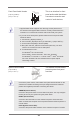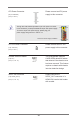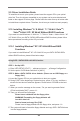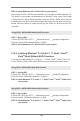Owner's Manual
29
2.9 Driver Installation Guide
To install the drivers to your system, please insert the support CD to your optical
drive rst. Then, the drivers compatible to your system can be auto-detected and
listed on the support CD driver page. Please follow the order from up to bottom side
to install those required drivers. Therefore, the drivers you install can work properly.
2.10 Installing Windows
®
8 / 8 64-bit / 7 / 7 64-bit / Vista
TM
/
Vista
TM
64-bit / XP / XP 64-bit Without RAID Functions
If you want to install Windows
®
8 / 8 64-bit / 7 / 7 64-bit / Vista
TM
/ Vista
TM
64-bit / XP
/ XP 64-bit OS on your SATA / SATA2 HDDs without RAID functions, please follow
below procedures according to the OS you install.
2.10.1 Installing Windows
®
XP / XP 64-bit Without RAID
Functions
If you want to install Windows
®
XP / XP 64-bit OS on your SATA / SATA2 HDDs
without RAID functions, please follow below steps.
Using SATA / SATA2 HDDs with NCQ function
STEP 1: Set Up UEFI.
A. Enter UEFI SETUP UTILITY Advanced screen Storage Conguration.
B. Set the option “SATA Mode Selection” to [AHCI].
STEP2:MakeaSATA/SATA2driverdiskette.(PleaseuseanUSBoppyora
oppydisk.)
A. Insert the Support CD into your optical drive to boot your system.
B. During POST at the beginning of system boot-up, press <F11> key, and then a
window for boot devices selection appears. Please select CD-ROM as the boot
device.
C. When you see the message on the screen, “Do you want to generate Serial
ATA driver diskette [YN]?”, press <Y>.
D. Then you will see these messages,
Pleaseinsertadisketteintotheoppydrive.
WARNING!Formattingtheoppydiskettewill
lose ALL data in it!
Starttoformatandcopyles[YN]?
Please insert a oppy diskette into the oppy drive, and press <Y>.
E. The system will start to format the oppy diskette and copy SATA / SATA2 drivers
into the oppy diskette.