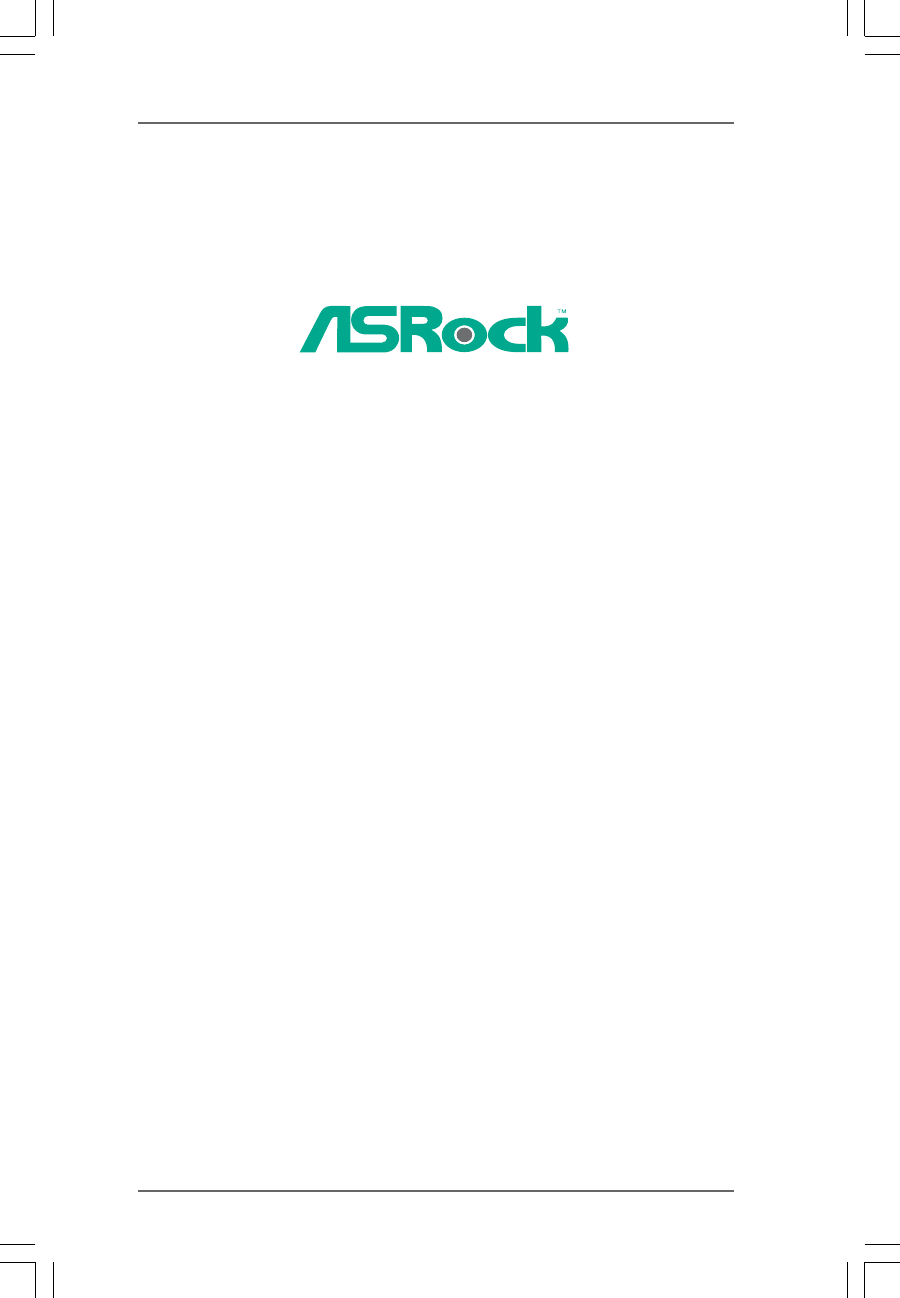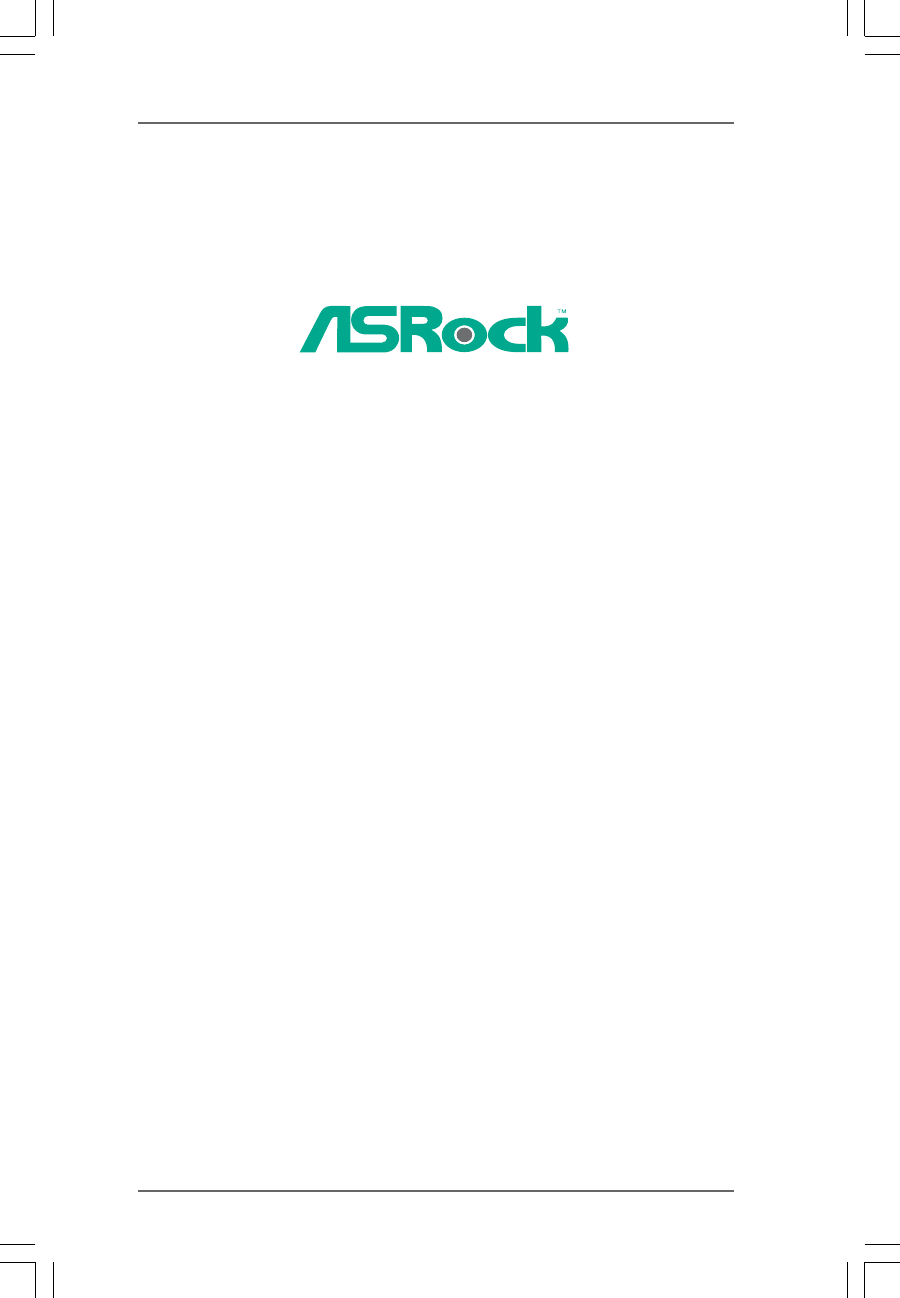K8NF6G-VSTA User Manual Version 1.0 Published July 2006 Copyright©2006 ASRock INC. All rights reserved.
Copyright Notice: No part of this manual may be reproduced, transcribed, transmitted, or translated in any language, in any form or by any means, except duplication of documentation by the purchaser for backup purpose, without written consent of ASRock Inc. Products and corporate names appearing in this manual may or may not be registered trademarks or copyrights of their respective companies, and are used only for identification or explanation and to the owners’ benefit, without intent to infringe.
Contents 1 . Introduction ............................................................ 5 1.1 1.2 1.3 1.4 1.5 Package Contents ..................................................................... Specifications ........................................................................... Minimum Hardware Requirement Table for Windows® VistaTM Basic Logo ................................................................................ Motherboard Layout .........................................................
3.4 3.5 3.6 3.7 3.3.7 Super IO Configuration ................................................... 3.3.8 USB Configuration .......................................................... Hardware Health Event Monitoring Screen ............................. Boot Screen .............................................................................. 3.5.1 Boot Settings Configuration ........................................... Security Screen ........................................................................
1. Introduction Thank you for purchasing ASRock K8NF6G-VSTA motherboard, a reliable motherboard produced under ASRock’s consistently stringent quality control. It delivers excellent performance with robust design conforming to ASRock’s commitment to quality and endurance. In this manual, chapter 1 and 2 contain introduction of the motherboard and step-bystep guide to the hardware installation. Chapter 3 and 4 contain the configuration guide to BIOS setup and information of the Support CD.
1.2 Specifications Platform CPU Chipset Memory Hybrid Booster Expansion Slot Graphics Audio LAN Rear Panel I/O - Micro ATX Form Factor: 9.6-in x 8.2-in, 24.4 cm x 20.8 cm - Socket 754 for AMD AthlonTM 64 and Sempron Processors - Supports AMD’s Cool ‘n’ QuietTM Technology (see CAUTION 1) - Chipset capable to FSB 1000 MHz (2.0 GT/s) - Supports Untied Overclocking Technology (see CAUTION 2) - Supports Hyper-Transport Technology - NVIDIA® NF-6100-405 - 2 x DDR DIMM slots - Support DDR400/333/266 - Max.
Connector BIOS Feature Support CD Hardware Monitor OS Certifications - 2 x Serial ATAII 3.0Gb/s connectors, support RAID (RAID 0, RAID 1, JBOD), NCQ, and “Hot Plug” functions (see CAUTION 7) - 1 x ATA133 IDE connector (supports 2 x IDE devices) - 1 x Floppy connector - 1 x IR header - 1 x Game header - 1 x COM port header - CPU/Chassis FAN connector - 20 pin ATX power connector - 4 pin 12V power connector - CD in header - Front panel audio connector - 2 x USB 2.0 headers (support 4 USB 2.
CAUTION! 1. For power-saving’s sake, it is strongly recommended to enable AMD’s Cool ‘n’ QuietTM technology under Windows system. See APPENDIX on page 43 to 2. enable AMD’s Cool ‘n’ QuietTM technology. This motherboard supports Untied Overclocking Technology. Please read “Un- 3. tied Overclocking Technology” on page 25 for details. Although this motherboard offers stepless control, it is not recommended to perform over-clocking.
1.3 Minimum Hardware R equirement TTable able for W indows ® Requirement Windows Vista TM Basic Logo For system integrators and users who purchase our motherboard and plan to submit Windows® VistaTM Basic logo, please follow the below table for minimum hardware requirement. Please adopt the CPU, memory, and VGA that we suggest. CPU Sempron 2500+ Memory VGA 512MB Single Channel* DX9.
1.4 Motherboard Layout 1 2 3 20.8cm (8.2-in) DDR400 ` 1 PS2_USB_PW1 PS2 Mouse FSB800 DDR2 (64/72 bit, 184-pin module) SATAII IDE1 Top: RJ-45 Center: SIDE SPK Bottom: CTR BASS Top: REAR SPK ATXPWR1 USB 2.0 T: USB0 B: USB1 25 24 RoHS ATX12V1 Center: FRONT SATAII_1 7 Top: LINE IN Bottom: MIC IN 23 CD1 PCIE1 LAN PHY 8 K8NF6G-VSTA PCI PCI1 Super I/O EXPRESS USB6_7 USB2.0 PCI2 21 1 AUDIO CODEC 1 PCIE2 4Mb BIOS USB4_5 HD_AUDIO1 7.
1.5 HD 8CH I/O 2 1 13 1 2 3 4 5 6 *7 12 11 3 6 4 7 5 8 9 10 Parallel Port RJ-45 Port Side Speaker (Gray) Rear Speaker (Black) Central / Bass (Orange) Line In (Light Blue) 8 9 10 11 12 13 Microphone (Pink) USB 2.0 Ports (USB01) USB 2.0 Ports (USB23) VGA Port PS/2 Keyboard Port (Purple) PS/2 Mouse Port (Green) Front Speaker (Lime) * If you use 2-channel speaker, please connect the speaker’s plug into “Front Speaker Jack”.
2. Installation K8NF6G-VSTA is a Micro ATX form factor (9.6-in x 8.2-in, 24.4 cm x 20.8 cm) motherboard. Before you install the motherboard, study the configuration of your chassis to ensure that the motherboard fits into it. Pre-installation Precautions Take note of the following precautions before you install motherboard components or change any motherboard settings. Before you install or remove any component, ensure that the power is switched off or the power cord is detached from the power supply.
2.1 CPU Installation Step 1. Step 2. Step 3. o Unlock the socket by lifting the lever up to a 90 angle. Position the CPU directly above the socket such that the CPU corner with the golden triangle matches the socket corner with a small triangle. Carefully insert the CPU into the socket until it fits in place. The CPU fits only in one correct orientation. DO NOT force the CPU into the socket to avoid bending of the pins. Step 4.
2.3 Installation of Memory Modules (DIMM) This motherboard is equipped with two 184-pin DDR (Double Data Rate) DIMM slots. Please make sure to disconnect power supply before adding or removing DIMMs or the system components. Step 1. Step 2. Unlock a DIMM slot by pressing the retaining clips outward. Align a DIMM on the slot such that the notch on the DIMM matches the break on the slot. notch break notch break The DIMM only fits in one correct orientation.
2.4 Expansion Slots (PCI Express Slots, PCI Slots and HDMR Slot) There are 2 PCI Express slots, 2 PCI slots and 1 HDMR slot on K8NF6G-VSTA motherboard. PCIE Slots: PCIE1 (PCI Express Graphics slot) is used for PCI Express cards with x16 lane width graphics cards. PCIE2 (PCIE x1 slot) is used for PCI Express cards with x1 lane width cards, such as Gigabit LAN card, SATA2 card, etc.
2.5 Easy Multi Monitor Feature This motherboard supports Multi Monitor upgrade. With the internal onboard VGA and the external add-on PCI Express VGA card, you can easily enjoy the benefits of Multi Monitor feature. Please refer to the following steps to set up a multi monitor environment: 1. Install the NVIDIA® PCI Express VGA card to PCIE1 (PCI Express Graphics slot). Please refer to page 15 for proper expansion card installation procedures for details. 2.
6. Use Multi Monitor feature. Click and drag the display icons to positions representing the physical setup of your monitors that you would like to use. The placement of display icons determines how you move items from one monitor to another. 2.6 Jumpers Setup The illustration shows how jumpers are setup. When the jumper cap is placed on pins, the jumper is “Short”. If no jumper cap is placed on pins, the jumper is “Open”.
2.7 Onboard Headers and Connectors Onboard headers and connectors are NOT jumpers. Do NOT place jumper caps over these headers and connectors. Placing jumper caps over the headers and connectors will cause permanent damage of the motherboard! • Floppy Connector (33-pin FLOPPY1) Pin1 (see p.10 No. 15) FLOPPY1 the red-striped side to Pin1 Note: Make sure the red-striped side of the cable is plugged into Pin1 side of the connector. Primary IDE connector (Blue) (39-pin IDE1, see p.10 No.
USB 2.0 Headers USB_PWR P-7 P+7 GND DUMMY (9-pin USB6_7) (see p.10 No. 9) 1 GND P+6 P-6 USB_PWR Besides four default USB 2.0 ports on the I/O panel, there are two USB 2.0 headers on this motherboard. Each USB 2.0 header can support two USB 2.0 ports. USB_PWR P-5 P+5 GND DUMMY (9-pin USB4_5) (see p.10 No. 10) 1 GND P+4 P-4 USB_PWR Infrared Module Header IRTX +5VSB DUMMY (5-pin IR1) (see p.10 No. 14) 1 This header supports an optional wireless transmitting and receiving infrared module.
F. Enter Windows system. Click the icon on the lower right hand taskbar to enter Realtek HD Audio Manager. Click “Audio I/O”, select “Connector Settings” , choose “Disable front panel jack detection”, and save the change by clicking “OK”. System Panel Header PLED+ PLEDPWRBTN# GND (9-pin PANEL1) (see p.10 No. 12) 1 This header accommodates several system front panel functions.
Game Port Header +5V JBB1 JBX MIDI_OUT JBY JBB2 MIDI_IN (15-pin GAME1) (see p.10 No. 17) Connect a Game cable to this header if the Game port bracket is installed. 1 +5V JAB2 JAY GND GND JAX JAB1 +5V Serial port Header RRXD1 DDTR#1 DDSR#1 CCTS#1 (9-pin COM1) (see p.10 No.26) 1 RRI#1 RRTS#1 GND TTXD1 DDCD#1 21 This COM1 header supports a serial port module.
2.8 SA SATTAII Hard Disk Setup Guide Before installing SATAII hard disk to your computer, please carefully read below SATAII hard disk setup guide. Some default setting of SATAII hard disks may not be at SATAII mode, which operate with the best performance. In order to enable SATAII function, please follow the below instruction with different vendors to correctly adjust your SATAII hard disk to SATAII mode in advance; otherwise, your SATAII hard disk may fail to run at SATAII mode.
2.9 Serial A ATTA (SA (SATTA) / Serial A ATTAII (SA (SATTAII) Hard Disks Installation This motherboard adopts NVIDIA® NF-6100-405 chipset that supports Serial ATA (SATA) / Serial ATAII (SATAII) hard disks and RAID functions. You may install SATA / SATAII hard disks on this motherboard for internal storage devices. This section will guide you to install the SATA / SATAII hard disks. STEP 1: Install the SATA / SATAII hard disks into the drive bays of your chassis.
2.12 HDMR Card and Driver Installation If you do not insert HDMR card to this motherboard, and you finish installing all drivers to your system now, but in the future, you plan to use HDMR card function on this motherboard, please follow the steps below then. 1. Insert HDMR card to HDMR slot on this motherboard. Please make sure that the HDMR card is completely seated on the slot. 2. Install HDMR card driver from our support CD to your system. 3. Reboot your system. 2.
drive A: press any key to start Please insert a floppy diskette into the floppy drive, and press any key. E. The system will start to format the floppy diskette and copy SATA / SATAII drivers into the floppy diskette. STEP 2: Set Up BIOS. A. Enter BIOS SETUP UTILITY Advanced screen IDE Configuration. B. Set the “SATAII Operation Mode” option from [non-RAID] to [RAID]. STEP 3: Use “RAID Installation Guide” to set RAID configuration.
3. BIOS SETUP UTILITY 3.1 Introduction This section explains how to use the BIOS SETUP UTILITY to configure your system. The Flash Memory on the motherboard stores the BIOS SETUP UTILITY. You may run the BIOS SETUP UTILITY when you start up the computer. Please press during the Power-On-Self-Test (POST) to enter the BIOS SETUP UTILITY, otherwise, POST will continue with its test routines.
3.1.2 Navigation Keys Please check the following table for the function description of each navigation key. Navigation Key(s) / / + / 3.
3.3 Advanced Screen In this section, you may set the configurations for the following items: CPU Configuration, Chipset Configuration, ACPI Configuration, IDE Configuration, PCIPnP Configuration, Floppy Configuration, SuperIO Configuration, and USB Configuration. Main Advanced BIOS SETUP UTILITY H/W Monitor Boot Security Exit Options for CPU Advanced Settings WARNING : Setting wrong values in below sections may cause system to malfunction.
PCIE Frequency (MHz) Use this option to adjust PCIE frequency. The default value is [100]. Boot Failure Guard Enable or disable the feature of Boot Failure Guard. CPU/LDT Spread Spectrum This feature will be set to [0.75% Hershey] as default. Configuration options: [Disabled], [0.5% Hershey], [0.75% Hershey], [0.5% Triangular], and [0.75% Triangular]. PCIE Spread Spectrum This feature will be set to [Enabled] as default. Configuration options: [Disabled], and [Enabled].
However, for system stability, it is not recommended to adjust the value of this item. Processor Voltage This item will show when “Multiplier/Voltage Change” is set to [Manual]; otherwise, it will be hidden. You may set the value from [1.550V] down to [0.800V]. However, for safety and system stability, it is not recommended to adjust the value of this item. Memory Clock This item can be set by the code using [Auto].
3.3.2 Chipset Configuration BIOS SETUP UTILITY Advanced Chipset Settings Onboard LAN Onboard HD Audio Front Panel Controller Share Memory Primary Graphics Adapter To set DRAM Voltage. [Enabled] [Auto] [Auto] [Auto] [PCI] CPU-NB Link Speed CPU-NB Kink Width [Auto] [Auto] DRAM Voltage [Auto] +F1 F9 F10 ESC Select Screen Select Item Change Option General Help Load Defaults Save and Exit Exit v02.54 (C) Copyright 1985-2003, American Megatrends, Inc.
3.3.3 ACPI Configuration BIOS SETUP UTILITY Advanced ACPI Settings Suspend To RAM Repost Video on STR Resume [Auto] [No] Restore on AC / Power Loss Ring-In Power On PCI Devices Power On PS / 2 Keyboard Power On RTC Alarm Power On [Power Off] [Disabled] [Disabled] [Disabled] [Disabled] ACPI HPET Table [Disabled] Select auto-detect or disable the STR feature. +F1 F9 F10 ESC Select Screen Select Item Change Option General Help Load Defaults Save and Exit Exit v02.
3.3.4 IDE Configuration BIOS SETUP UTILITY Advanced ENABLED: enables the integrated IDE Controller. DISABLED: disables the integrated IDE Controller. IDE Configuration OnBoard IDE Controller OnBoard SATAII Controller SATAII Operation Mode IDE Master IDE Slave SATAII 1 SATAII 2 [Enabled] [Enabled] [non-RAID] [Hard Disk] [Not Detected] [Not Detected] [Not Detected] +F1 F9 F10 ESC Select Screen Select Item Change Option General Help Load Defaults Save and Exit Exit v02.
BIOS SETUP UTILITY Advanced IDE Master Device Vendor Size LBA Mode Block Mode PIO Mode Async DMA Ultra DMA S.M.A.R.T. Select the type of device connected to the system. :Hard Disk :MAXTOR 6L080J4 :80.0 GB :Supported :16Sectors :4 :MultiWord DMA-2 :Ultra DMA-6 :Supported Type LBA/Large Mode Block (Multi-Sector Transfer) PIO Mode DMA Mode S.M.A.R.T.
S.M.A.R.T. Use this item to enable or disable the S.M.A.R.T. (Self-Monitoring, Analysis, and Reporting Technology) feature. Configuration options: [Disabled], [Auto], [Enabled]. 32Bit Data Transfer Use this item to enable 32-bit access to maximize the IDE hard disk data transfer rate. 3.3.5 PCIPnP Configuration BIOS SETUP UTILITY Advanced Advanced PCI / PnP Settings WARNING: Setting wrong values in below sections may cause system to malfunction.
3.3.6 Floppy Configuration In this section, you may configure the type of your floppy drive. BIOS SETUP UTILITY Advanced Floppy Configuration [1.44 MB 31 2"] Floppy A Select the type of floppy drive connected to the system. +F1 F9 F10 ESC Select Screen Select Item Change Option General Help Load Defaults Save and Exit Exit v02.54 (C) Copyright 1985-2003, American Megatrends, Inc. 3.3.
Parallel Port Address Use this item to set the address for the onboard parallel port or disable it. Configuration options: [Disabled], [378], and [278]. Parallel Port Mode Use this item to set the operation mode of the parallel port. The default value is [ECP+EPP]. If this option is set to [ECP+EPP], it will show the EPP version in the following item, “EPP Version”. Configuration options: [Normal], [Bi-Directional], and [ECP+EPP]. EPP Version Use this item to set the EPP version. Configuration options: [1.
Legacy USB Support Use this item to enable or disable the support to emulate the I/O devices of legacy OS (DOS) such as mouse, keyboard, USB flash... etc. Or you may select [Auto] so that the system will start to auto-detect; if there is no USB device connected, “Auto” option will disable the legacy USB support. 3.
3.5 Boot Screen In this section, it will display the available devices on your system for you to configure the boot settings and the boot priority. Main Advanced BIOS SETUP UTILITY H/W Monitor Boot Boot Settings Exit Configure Settings during System Boot.
3.6 Security Screen In this section, you may set or change the supervisor/user password for the system. For the user password, you may also clear it. Main Advanced BIOS SETUP UTILITY H/W Monitor Boot Security Settings Supervisor Password User Password Security Exit Install or Change the password. : Not Installed : Not Installed Change Supervisor Password Change User Password Enter F1 F9 F10 ESC Select Screen Select Item Change General Help Load Defaults Save and Exit Exit v02.
3.7 Exit Screen Main Advanced BIOS SETUP UTILITY H/W Monitro Boot Exit Options Security Exit Exit system setup after saving the changes. Save Changes and Exit Discard Changes and Exit Discard Changes F10 key can be used for this operation. Load Optimal Defaults Enter F1 F9 F10 ESC Select Screen Select Item Go to Sub Screen General Help Load Defaults Save and Exit Exit v02.54 (C) Copyright 1985-2003, American Megatrends, Inc.
4. Software Suppor Supportt 4.1 Install Operating System This motherboard supports various Microsoft® Windows® operating systems: 2000 / XP / XP 64-bit / VistaTM. Because motherboard settings and hardware options vary, use the setup procedures in this chapter for general reference only. Refer to your OS documentation for more information. 4.2 Support CD Information The Support CD that came with the motherboard contains necessary drivers and useful utilities that enhance the motherboard features. 4.2.
APPENDIX: echnology AMD’s Cool ‘n’ Quiet TM TTechnology For power-saving sake, it is strongly recommended to enable AMD’s Cool ‘n’ QuietTM technology under Windows® system. When using this feature, please make sure to install “AMD Processor Driver” from the “Support CD” first. If you are using Windows® 2000/XP operating system, please follow the instruction below to enable AMD’s Cool ‘n’ QuietTM technology: 1. 2. 3. 4. 5. 6. From the Windows® 2000/XP operating system, click the Start button.