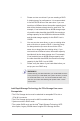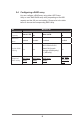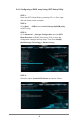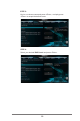Installation Manual
7
2.3 Installing Windows
®
10 64-bit With RAID
Functions
IfyouwanttoinstallWindows
®
1064-bitOSonyourSATA/
SATA2/SATA3HDDswithRAIDfunctions,pleasefollowthe
proceduresbelow.
STEP 1: Setting the BIOS RAID Items
Afterinstallingthehard disk drives,pleasesetthe necessary
RAIDitemsintheBIOSbeforesettingyourRAIDconguration.
Bootyour system,andpress<F2>keytoenterBIOSsetup
utility.GotoAdvanced Storage Configuration and set
SATA Mode Selection to[RAID].Press<F10> to savethe
congurationchangesandexitsetup.
STEP 2: Use ASRock Easy RAID Installer
EasyRAIDInstallercancopytheRAIDdriverfromasupport
CDtoyourUSBstoragedevicewithjustonesimpleclickin
UEFIsetup.Pleasenotethatthisfeatureisnotavailableforall
models.
A.PluginyourUSBashdriveintoaUSBport.
B.EnterUEFISETUPUTILITYToolandhighlight“Easy
RAIDInstaller”.Press[Enter]toconrmtheselection.
C.Followtheonscreeninstructiontocompletetheprocess.
STEP 3: Set RAID conguration
Pleaserefertop.8-17ofthisdocumentforinstructionsonhow
tosetRAIDconguration.
STEP 4: Install Windows
®
10 64-bit OS on your system.