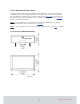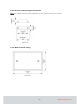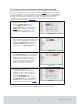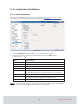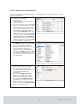User's Manual
56
DRAFT 66 8003 002-11
4.2 To commission when thermostat controller is not used
The Orion EMS online thermostat is equipped wit h the a ZigBee endnode with whic h c an
have either router firmware or coordinator firmware. The coordinator firmware is for
offline scenarios when there is no connection to the server; see Appendix D
for det ails
about setting up the in-room network in that case. This device may be joined direc tly
to a gateway, router, or another Orion EMS online thermostat as specified in the network
layout. The thermostat is the primary device in the room, and the lock and motion sensor
will be joined to this thermostat. When the steps in sections 4.2.1
and 4.2.2 have been
performed, the in-room network is operational. Note:
To use the Orion Servic e software
whic h is ment ioned in st ep 4 below, c onnec tions t o t he applic ation server must be made
according Quic k referenc e guide Orion Servic e.
4.2.1 To join the thermostat to the network
1. To be able to join the thermostat to the
gateway or rout er, it is first nec essary t o
permit joining on the gateway or router.
This is done in the Syst em Monit or,SysMon;
to open this, double c lic k on SysMon.exe
in the software installation folder and log
on at File/Log on.
2. In SysMon, choose View/Online Network
to see t he online net work. Right c lic k on the
designated gateway/router in the Online
Network tree and select Permit Joining
in t he right -c lick menu; see Figure 93.
3. When the gateway/router has been set in the
permit joining mode, it is "open". It will remain
in t his st at us for approximat ely 15 minutes or
until a forbid joining command is executed.
4. With the gateway/router open, plug the
servic e c able in the servic e devic e int o
the thermostat.
Figure 93
5. IntheOrionServicesoftware(gotoStart/
Programs/Orion Service/Orion Service),
choose Configure device intheleftpaneof
the window. Let the tab Thermostat (default)
be open and c lic k the Discov ery button; see
Figure 94. The thermostat will connect to the
open gateway/router.
6. To see if the thermostat was able to join the
network, click the Check status buttoninthe
Configure Device sec tion of Orion Servic e.
If the joining was suc cessful, the message
'Devic e is online' is shown.
7. With the thermostat joined to its gateway/
router, right click on the gateway/router in
S
y
sMon and select Forbid Joinin
g
.
Figure 94