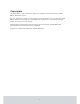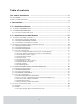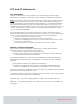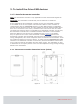User's Manual

9
DRAFT 66 8003 002-11
2. To install the software
2.1 T o install a VISIONLINE option
If the Orion EMS option (and Online option) has been ordered together with the
VISIONLINE software, it is inc luded in the lic ense c ode and will be set in t he soft ware
when the license code is entered. If the option(s) should be added to the system at
a later occasion, when the license code has already been entered and system ID is
therefore set, an option code is used instead. Several software options can be included
in one option code. An operator with the authority to handle option codes must be
logged on. Normally, options are set by the system manager or the distributor.
When ordering the option, the system code must be communicated to the
ordering department:
1. Double c lic k on System settings under the Re ports tab in the navigation
window of VISIONLINE. System settings is available even if you are not
logged on.
2. Communicate your system code to the order department; see order
acknowledgement for phone number and e-mail address. The system code
can also be entered in the Ordering web page when making the order.
To install an o ptio n:
1. Go to Tools/Option code in VISIONLINE.
2. Enter the option code and click Apply.
Figure 1
2.2 T o install a n O rion EMS client
If there should be a separate Orion EMS client (see chapter 1 for more information),
this is installed ac c ording to t he ReadMe file for the applic able operating syst em.
TheReadMefilesarefoundontheOrionEMSsoftwareCD.
2.2.1 To start an Orion EMS client
1. Click the Start button and go to Programs/Orion EMS/Orion EMS.
2. When requested, log on with the same user ID and password as for VISIONLINE.