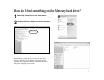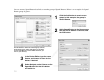User`s guide
16
Use the
Shut Down
button on the Mercury Control Panel to
turn off your Mercury. Use the
Stand By
button to put it into
Stand By mode.
Use Stand By mode when you leave Mercury for a short
time. Mercury uses very little power in Stand By mode, so
you increase the amount of time you can operate Mercury
on its battery. In Stand By mode, the Mercury screen will go
blank, and the status LED will blink green.
To wake Mercury, press the Power button or a switch
plugged into the Switch 1-2 jack. The desktop will look as it
did before it went into Stand By mode.
Use Shut Down when you plan to leave the Mercury for longer periods of time, or you can enable
Hibernate in the Power Setup tab (see p. 41). When Mercury has been shut down, the screen will
be dark, and the status LED will not blink (unless Mercury is charging while AC is connected).
You can also select
Turn Off Computer
from the Windows
Start
menu,
then choose
Stand By
,
Turn Off
, or
Restart
.
How do I turn Mercury off?
Use Restart to shut down and then immediately restart Mercury. Use Restart to get a fresh start
when you are experiencing problems, or after you have installed new software. Select
Turn off
Computer
from the Windows
Start
menu, then choose
Restart
.
You can also reset Mercury by depressing the Power button for several seconds until the Mercury
shuts down. Then press the Power button again to start up.
How do I restart Mercury?