Troubleshooting guide
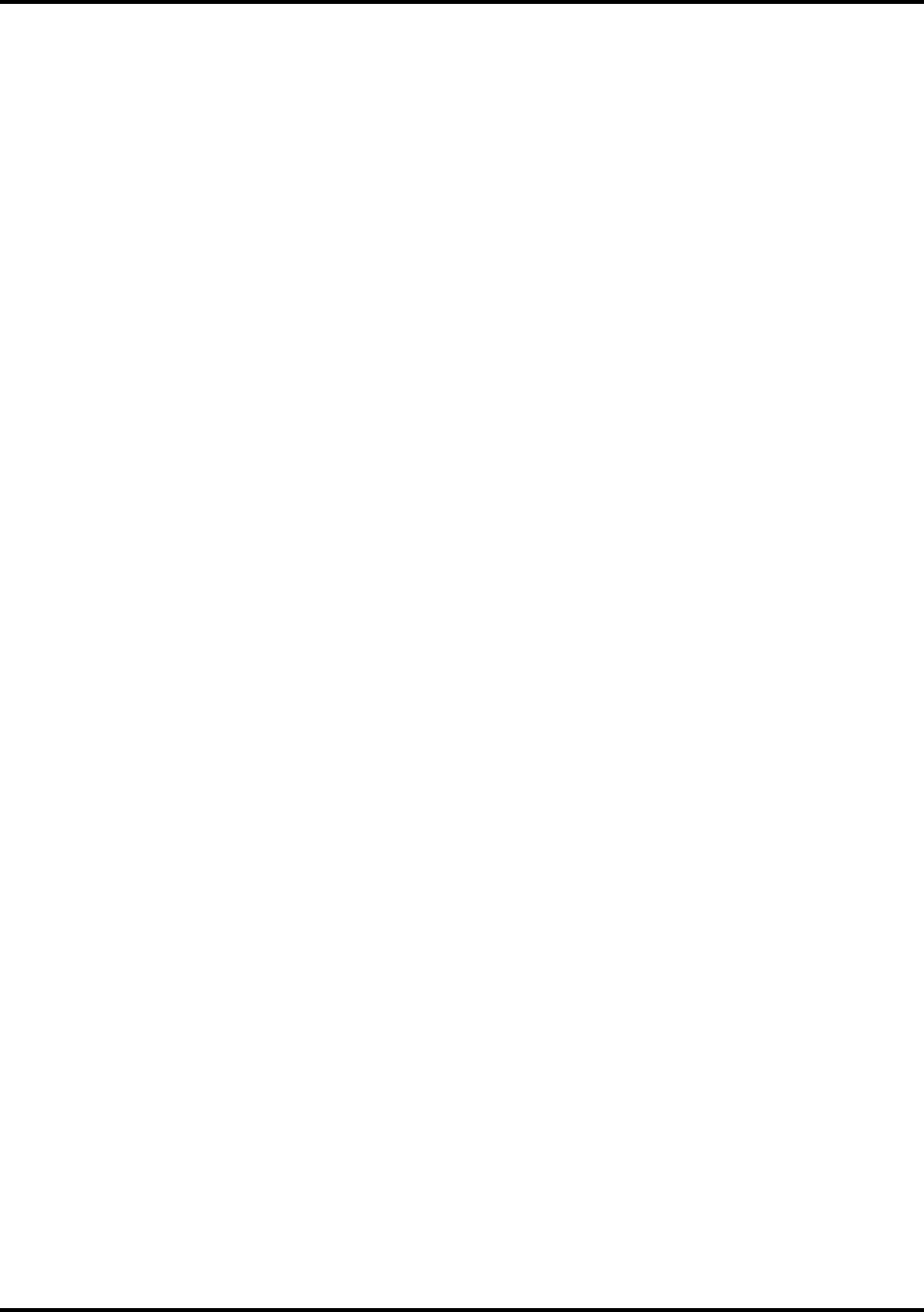
SECTION 3
OPERATING THE PRINTER
10
Press Enter to Purge – Purging is useful in clearing Printhead Nozzles when Printer has been sitting idle for a
time. To activate Purge, press ENTER to feed one piece of media. To purge Printheads additional times, press
ENTER for each additional purge.
NOTE: Printer only purges one piece each time you press ENTER. For additional purges, press ENTER
once for each subsequent purge.
Clear Batch Counter – Pressing ENTER clears number in upper right hand corner of display. Resetting
Counter is usually performed at start of each job. Turning Printer OFF does not reset this Batch Counter.
Purge First Piece – Turning feature ON causes Printer to send one purge pattern on first piece. After purge is
completed, next piece will be first record of your database. Once this feature is turned ON it remains ON even
if Printer is turned OFF.
Address Recovery – In event of a Printer jam, recover up to 10 pieces by pressing MENU, then stepping to
“Address Recovery”. Then press ENTER. “Enter: Recover 1 Piece” appears. Use “+” key to select number of
pieces to reprint (1-10), then press ENTER again to start printing process. Once pieces are printed, press ON
LINE key, then ENTER to resume printing job.
Print Enhancement – Pressing “+” or “-” keys brings up this message. Print Enhancement is used when
printing to ensure that Nozzles on Printhead stay open and prevent loss of descenders on letters such as “y” or
“q” and accent marks that do not appear in every address. Pressing ENTER turns this function ON or OFF.
Function stays activated until operator changes it again. Turning Printer ON and OFF does not affect setting.
NOTE: Print Enhancement times out after 100 seconds if no media is going through Printer. Once
media starts printing, it will restart.
Automatic Feed – Turning feature ON causes Printer to start feeding once job is sent. If ON LINE key is ON,
Printer starts feeding and printing automatically. To press ENTER to start printing process, turn this feature
OFF. Turning Printer ON or OFF does not affect selection.
Pause Type: – Allows Printer to respond to a “break mark” set in database used in a given job. The “break
mark” marks the end of a series within the database. For example, addresses with same postal code or after a
set number of entries. There are two “Pause Type:” selections:
Feed Stop – Setting is for standalone desktop units not used in line with other mailing equipment. Printer
stops feeding media for a set amount of time after it “sees” a “break mark”. This allows time for operator to
pack or separate that set of printed pieces before next set starts. Use “+” or “-” keys to access this feature.
Press ENTER to turn this function ON or OFF.
Conveyor Speed Up – This feature is used when Printer is used in line with other mailing equipment
(conveyors, tabbers, etc.) When this feature is activated, Printer responds to “break mark” by sending a
signal to conveyor to speed up momentarily. This creates an obvious gap between end of one set of pieces
and beginning of the next. Use “+” or “-” keys to access this feature. Press ENTER to turn this function
ON or OFF.
Installing New Printheads – Printer can tell you when a Printhead is running low on ink. To use this feature,
press MENU. Use “+” or “-” keys to highlight “Enter when head (n) is filled.” Press ENTER and install a
new Cartridge. Repeat for each Cartridge you install. When ENTER is pressed, display changes to “Head (n)
has a new cartridge”. To check Cartridge ink levels, press and hold TEST PRINTuntil “Service Menu”
appears. Use “+” or “-” keys to scroll to “Service Menu: Ink Levels, 100%100%100%”. This shows amount
of ink left in Cartridge.
NOTE: Feature only works if Cartridges remain in original Head where they were installed. If you swap
Cartridges from one Head to another, ink levels will not be accurate.










